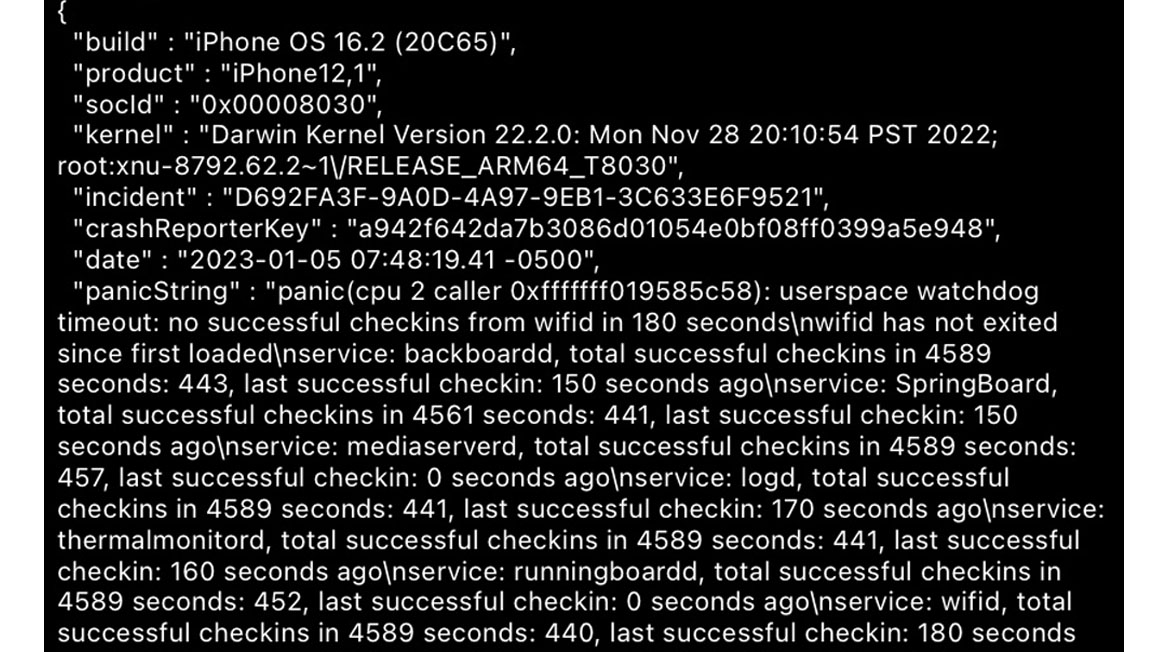Seeing a kernel panic error suddenly appear when using your iPhone can certainly be alarming. This system-level crash displays a foreboding text message before quickly restarting your phone. But don’t panic yet – kernel panic errors are often caused by temporary software glitches or app conflicts that you can easily resolve yourself.
With a few simple troubleshooting steps, you can stop kernel panic errors and regain stability on your iPhone. This guide will outline the most common triggers for kernel panics and practical solutions to test on your device. Just a small amount of guided trial and error can typically resolve kernel panic problems for good.
Common Causes of Kernel Panic
A kernel panic error on an iPhone is a critical failure of the operating system that causes the device to restart unexpectedly. It is similar to the Blue Screen of Death on Windows computers.
Kernel panics can be caused by a variety of factors, including:
- Hardware problems: A defective or damaged component in the iPhone’s hardware, such as the logic board, memory, or power supply, can cause a kernel panic.
- Software problems: A bug in iOS or an app can also cause a kernel panic.
- Firmware problems: A problem with the iPhone’s firmware can also cause a kernel panic.
Known causes of kernel panic errors on an iPhone include the following:
- Buggy app update – A recent app update with bugs can trigger system instability and kernel panic crashes. Delete or downgrade the problematic app.
- Low storage space – Having minimal free storage puts strain on system resources, increasing crashing. Delete files to free up space.
- Overheating – Excessive heat buildup forces emergency shutdowns which manifest as kernel panics. Let phone cool fully.
- Accessory incompatibility – Some unauthorized third-party accessories can interfere with system processes and cause crashes. Disconnect accessories.
- Failing hardware – Defective components like bad RAM or storage chips cause system instability. Professional repair may be required.
- Jailbreaking remnants – Partially-reverted jailbreak modifications leave systems prone to crashing. Restore rootfs via jailbreak tools.
- Power button issues – A sticky power button can inadvertently trigger emergency shutdown and kernel panic. Clean power button if needed.
Common Symptoms of Kernel Panic Error on iPhone
Here are some specific kernel panic error messages that you may see on your iPhone:
- AppleSocHot: This error message indicates that the CPU is getting too hot. This can be caused by a hardware problem with the CPU or the power management system.
- Panic-KERN_INVALID_ADDRESS: This error message indicates that the kernel has tried to access an invalid memory address. This can be caused by a software bug or a hardware problem.
- Panic-KERN_PROTECTION_FAULT: This error message indicates that the kernel has tried to access a protected memory address. This can be caused by a software bug or a hardware problem.
Troubleshooting Kernel Panic Errors
If you encounter a kernel panic error on your iPhone, you can try these troubleshooting procedures to rule out common causes and fix the problem.
1. Force Restart iPhone
A force restart on an iPhone works by cutting off the power to the device and then restarting it. This can help to fix kernel panic errors because it can clear out any corrupted data or processes that may be causing the problem.
To force restart an iPhone, follow these steps:
- iPhone 8 or later: Press and quickly release the volume up button. Press and quickly release the volume down button. Press and hold the side button until you see the Apple logo.
- iPhone 7 or 7 Plus: Press and hold the volume down button and the side button at the same time until you see the Apple logo.
- iPhone 6s or earlier: Press and hold the home button and the side button at the same time until you see the Apple logo.
Once your iPhone has restarted, you should check to see if the kernel panic error is still occurring. If it is, you may need to try some of the other troubleshooting steps listed below.
2. Update Apps and iOS
If you are experiencing kernel panic errors on your iPhone, it is a good idea to check for app and iOS updates as soon as possible. Updating your apps and iOS can help to fix the underlying cause of the kernel panic errors and prevent them from occurring again.
Here are some specific examples of how updating apps and iOS can help to deal with kernel panic errors:
- A bug in an app: If a kernel panic error is caused by a bug in an app, updating the app can fix the bug and prevent the kernel panic error from occurring again.
- Incompatibility between apps and iOS: If a kernel panic error is caused by incompatibility between an app and the latest version of iOS, updating the app can make it compatible with your iPhone and prevent the kernel panic error from occurring again.
- Performance issues: If a kernel panic error is caused by performance issues, updating apps and iOS can improve the overall performance of your iPhone and reduce the risk of kernel panic errors occurring.
In addition to updating apps and iOS, there are a few other things you can do to help reduce the risk of kernel panic errors on your iPhone:
- Keep your iPhone’s software up to date: Apple regularly releases software updates for iOS and apps. These updates often include security fixes and bug fixes that can help to improve the stability of your iPhone and reduce the risk of kernel panic errors.
- Avoid installing pirated apps: Pirated apps may contain malware or other malicious code that can cause kernel panic errors. It is important to only install apps from official app stores, such as the App Store.
- Back up your iPhone regularly: If your iPhone experiences a kernel panic error, you may lose some of your data. It is important to back up your iPhone regularly so that you can restore your data if necessary.
3. Disable App Refresh
Disable Background App Refresh for apps prone to high CPU usage that may be interfering with system stability.
Disabling background app refresh can help to deal with kernel panic errors on iPhone by reducing the number of apps that are running in the background. This can help to improve the overall performance of the iPhone and reduce the risk of conflicts between apps.
When background app refresh is enabled, apps are allowed to run in the background and update their content even when the user is not actively using them. This can be useful for apps that need to provide real-time updates, such as news apps or social media apps. However, it can also put a strain on the iPhone’s resources and increase the risk of kernel panic errors.
Here are some specific ways that disabling background app refresh can help to deal with kernel panic errors:
- Reduce the number of apps running in the background: When background app refresh is disabled, apps are not allowed to run in the background. This can help to improve the overall performance of the iPhone and reduce the risk of conflicts between apps.
- Improve battery life: Background app refresh can consume battery power, especially if many apps are enabled. Disabling background app refresh can help to improve battery life and reduce the risk of kernel panic errors caused by battery problems.
- Reduce heat generation: Background app refresh can generate heat, especially if many apps are enabled. Disabling background app refresh can help to reduce heat generation and reduce the risk of kernel panic errors caused by overheating.
If you are experiencing kernel panic errors on your iPhone, you may want to try disabling background app refresh for some or all of your apps. This can help to improve the overall performance of your iPhone and reduce the risk of kernel panic errors occurring.
4. Clear Storage
Offload large apps and delete unnecessary files to free up storage needed for stable performance. Have over 10GB free.
Offloading apps can help to deal with kernel panic errors on iPhone by freeing up memory and reducing the number of apps that are running in the background. This can help to improve the overall performance of the iPhone and reduce the risk of conflicts between apps.
When you offload an app, the app is removed from your iPhone’s storage but its data is kept in iCloud. This means that you can still access the app’s data and reinstall the app at any time. However, the app itself is not running in the background and is not using any of your iPhone’s resources.
If you are experiencing kernel panic errors on your iPhone, you may want to try offloading some of your unused apps. This can help to free up memory and reduce the number of apps that are running in the background. This can help to improve the overall performance of your iPhone and reduce the risk of conflicts between apps.
To offload an app, follow these steps:
- Open the Settings app.
- Tap General.
- Tap iPhone Storage.
- Tap the app you want to offload.
- Tap Offload App.
If you find that offloading some of your unused apps helps to reduce or eliminate kernel panic errors, you may want to leave them offloaded. However, if you find that you need to use one of the offloaded apps, you can always reinstall it from iCloud.
5. Disable Accessories
Third-party accessories can also contribute to kernel panic errors on iPhone in a few ways including the following:
- Incompatible accessories: Accessories that are not compatible with your iPhone’s firmware can cause kernel panic errors. This is because the accessory may try to communicate with the iPhone in a way that the iPhone does not understand.
- Damaged accessories: Damaged accessories can also cause kernel panic errors. This is because the accessory may not be able to communicate with the iPhone properly or it may be drawing too much power from the iPhone.
- Malware: Accessories that contain malware can also cause kernel panic errors. Malware can be installed on accessories through USB ports or Bluetooth connections.
Here are some specific examples of how accessories can contribute to kernel panic errors:
- A third-party charger: A third-party charger that is not compatible with your iPhone’s firmware can cause a kernel panic error. This is because the charger may try to communicate with the iPhone in a way that the iPhone does not understand.
- A damaged USB cable: A damaged USB cable can also cause a kernel panic error. This is because the cable may not be able to communicate with the iPhone properly or it may be drawing too much power from the iPhone.
- A Bluetooth speaker with malware: A Bluetooth speaker that contains malware can cause a kernel panic error. Malware can be installed on Bluetooth speakers through Bluetooth connections.
If you are experiencing kernel panic errors on your iPhone, it is important to check all of your accessories to make sure that they are compatible with your iPhone’s firmware and that they are not damaged. You should also be careful about connecting to Bluetooth devices that you are not familiar with.
6. Backup Data and Restore
As a last resort, backup your data and perform a restore to wipe software issues causing repeated crashing.
A system restore can help deal with kernel panic error on iPhone by reinstalling the operating system and restoring the iPhone to its factory settings. This can help to fix any software problems that may be causing the kernel panic errors.
To perform a system restore on an iPhone, you will need a computer with iTunes installed. You will also need a USB cable to connect your iPhone to your computer.
To perform a system restore:
- Connect your iPhone to your computer using a USB cable.
- Open iTunes.
- Click on the iPhone icon in the top left corner of the iTunes window.
- Click on the Restore button.
- Follow the on-screen instructions to restore your iPhone.
Once the system restore is complete, your iPhone will be restored to its factory settings. This means that all of your data will be erased, so be sure to back up your iPhone before performing a system restore.
Here are some specific ways that a system restore can help to deal with kernel panic errors:
- Fix software problems: A system restore can fix any software problems that may be causing the kernel panic errors. This includes problems with the operating system, apps, and firmware.
- Restore the iPhone to its factory settings: A system restore restores the iPhone to its factory settings. This can help to eliminate any software conflicts or corruption that may be causing the kernel panic errors.
- Get rid of malware: A system restore can get rid of any malware that may be on the iPhone. Malware can sometimes cause kernel panic errors.
Contact Apple Support
If you have restored your iPhone to factory settings and you are still experiencing kernel panic errors, it is likely that there is a hardware problem with your iPhone. In this case, you will need to take your iPhone to an Apple Authorized Service Provider for further diagnosis and repair.
With consistent isolation of problematic apps and system resets as needed, you can prevent those frustrating kernel panic disruptions and maintain iPhone performance.
FAQs about Kernel Panic Error on iPhone
-
What causes the kernel panic error to appear suddenly on an iPhone?
A kernel panic is usually caused by buggy app updates, low storage space putting strain on resources, overheating leading to emergency shutdowns, incompatible accessories interfering with system processes, failing hardware components like bad RAM, remnants of partially-reverted jailbreaking, and power button defects triggering unexpected shutdowns.
-
How can I troubleshoot and fix the kernel panic error on my iPhone?
Hard reset your iPhone by pressing Volume Up, Volume Down, then holding the Side button. Update apps and iOS software. Disable Background App Refresh for resource-intensive apps. Clear storage space by offloading large apps and files. Disconnect any questionable accessories. Contact Apple Support for possible hardware defects. Backup and fully restore iPhone software as a last resort.
-
What should I do if kernel panic errors keep appearing on my iPhone after troubleshooting?
If kernel panics persist after hard resets, software updates, freeing storage, accessory disconnections, disabling Background App Refresh, and restores, contact Apple Support. Provide details on frequency of crashes and troubleshooting attempts. Continued crashing indicates a hardware defect requiring repair or replacement of faulty components under warranty.