Having your LG TONE-NP3 Bluetooth headphones fail to power on can be incredibly inconvenient, especially if you rely on them for phone calls and listening to music daily. When your wireless headphones won’t turn on, you immediately lose that freedom and versatility they provide. But don’t worry – most TONE-NP3 power issues are simple to diagnose and resolve yourself.
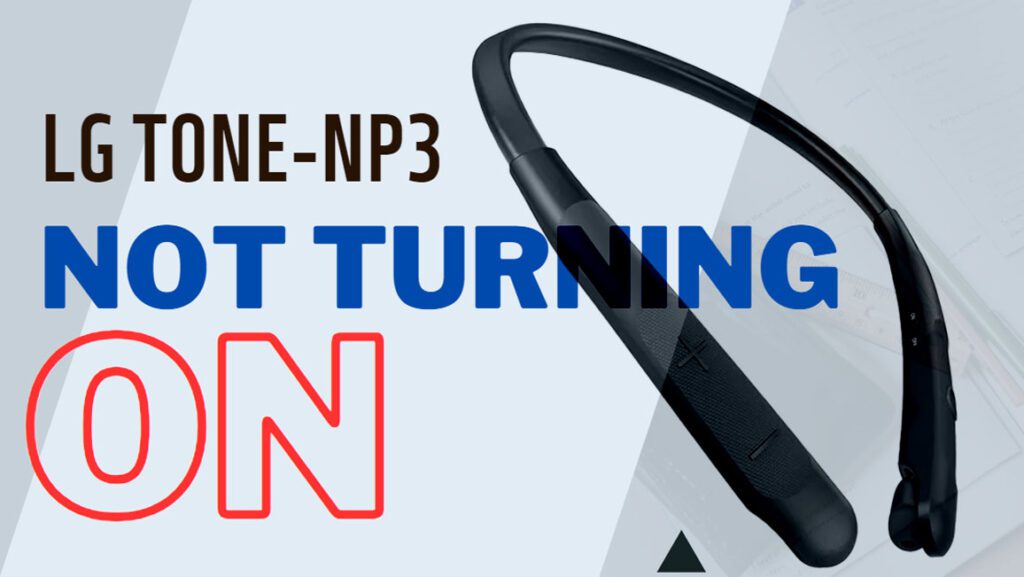
In many cases, an unresponsive power button is caused by something minor like empty batteries, software glitches, or pairing problems with your device. With some basic troubleshooting, you can get your LG TONE-NP3 earbuds powering back on so you can return to enjoying your favorite audio. This guide will walk through practical solutions to get your headphones turning on again.
Common Causes
Some common reasons your LG TONE-NP3 headphones won’t turn on include:
- Dead batteries – Drained batteries prevent the headphones from powering on. Recharge or replace batteries.
- Disconnected charger – Forgetting to fully insert the USB charging cable can prevent charging and power on.
- Software freeze – Bugs can cause the software to freeze and headphones to be unresponsive. Resetting can fix this.
- Loose internal wiring – Internal wiring shaken loose by drops or impacts will cause power issues. Professional repair may be needed.
- Power button failure – If power button presses aren’t being registered, the button mechanism may be broken and need replacing.
- Electronic failure – More serious circuitry or electronic problems require professional diagnostics and service.
- Bluetooth pairing issues – Having too many paired devices can prevent connection and power on. Clear paired devices list.
- Damaged battery contacts – Bent or damaged battery contacts won’t make proper connections for power.
Troubleshooting Procedures
If your LG TONE-NP3 headphones won’t turn on, There are a few helpful tweaks that you can try on before opting for service or new headphone procurement.
Check Battery Levels
Make sure your TONE-NP3 headphones are sufficiently charged. Charging fully for 3+ hours can allow proper power-on. Replace batteries if necessary.
Inspect USB Charging Cable
Check that the included charging cable is fully inserted into both the headphones and USB port without any debris obstructing. Secure fit is needed for charging.
Reset the Headphones
Resetting can clear any software bugs preventing your LG TONE-NP3 from starting up. To reset your LG TONE-NP3, follow these steps:
- Make sure that the earbuds are disconnected from your mobile phone.
- Place the earbuds in the charging case.
- Open the charging case.
- Press and hold the pairing button on the left earbud for about 10 to 13 seconds until the indicator light blinks red.
- The earbuds will be reset and will automatically start in pairing mode.
- You can now pair the earbuds with your mobile phone.
Here are some things to keep in mind when resetting your LG TONE-NP3:
- The reset will erase all of the settings on the earbuds, including the Bluetooth pairing information.
- You will need to pair the earbuds with your mobile phone again after the reset.
- If you are still having problems with your earbuds after resetting them, you may need to contact LG customer support for further assistance.
Update Headphone Firmware
Connect TONE-NP3 to computer and update firmware using LG Tone & Talk app. Updated firmware optimizes performance.
The LG Tone-NP3 does not support firmware updates over-the-air (OTA). Aside from using LG Tone & Talk app, you can also update the firmware on your LG Tone-NP3, by downloading the firmware file from the LG website and then manually update it using the LG Tone PC Suite.
Here are the steps on how to update the firmware on your LG Tone-NP3:
- Go to the LG website and download the firmware file for your LG Tone-NP3.
- Extract the firmware file to a folder on your computer.
- Install the LG Tone PC Suite on your computer.
- Connect your LG Tone-NP3 to your computer using the USB cable.
- Open the LG Tone PC Suite.
- Click on the Update tab.
- Select the firmware file that you downloaded in step 1.
- Click on the Update button.
The LG Tone PC Suite will start updating the firmware on your LG Tone-NP3. This process may take a few minutes.
Once the firmware update is complete, your LG Tone-NP3 will restart. You can then disconnect your LG Tone-NP3 from your computer.
Here are some things to keep in mind when updating the firmware on your LG Tone-NP3:
- Make sure that you download the correct firmware file for your LG Tone-NP3.
- Do not disconnect your LG Tone-NP3 from your computer during the firmware update process.
- If the firmware update fails, you may need to contact LG customer support for further assistance.
Clean Battery Contacts
Use a cotton swab with rubbing alcohol to gently clean the battery contacts in the earbud compartments. Let fully dry before reinserting batteries.
Contact LG Support
If issues persist after troubleshooting, contact LG customer support online or by phone. They can arrange professional repair for any defective electronic components causing power failures.
Reduce Paired Devices List
Having the max of 8 devices paired can prevent connection. To rule this out, reduce the number of paired devices by navigating to the Bluetooth settings and then delete some paired devices that you’re no longer using.
Consider Replacement
For physical defects like broken power button or damaged battery contacts, replacing your LG TONE-NP3 may be the most cost-effective solution.
With some basic at-home troubleshooting, you can likely get your LG headphones powering on again. Just be sure batteries are fresh, connections are secure, and electronics are free of defects causing startup issues.
FAQs about LG TONE-NP3 Not Turning On
-
What are some common reasons an LG TONE-NP3 headphone won’t power on?
Common causes for an LG TONE-NP3 not turning on include depleted batteries needing recharged or replaced, a loose USB charging cable connection, a software freeze requiring resetting the headphones, dislodged internal wiring from drops/damage, power button failure, electronic component failure needing professional repair, too many Bluetooth devices paired, and bent or damaged battery contacts.
-
How can I troubleshoot and fix my LG TONE-NP3 headphones that won’t turn on?
Start by checking battery levels and charging for 3+ hours. Inspect the USB cable connection while charging. Press and hold the power button for 10+ seconds to reset the headphones. Update the firmware using the LG Tone & Talk app. Use alcohol to clean the battery contacts. Contact LG support if issues persist. Reduce the number of paired Bluetooth devices. Consider replacing headphones if the power button or contacts are damaged.
-
What should I do if my LG TONE-NP3 headphones still won’t turn on after troubleshooting?
If the headphones won’t power on after you’ve charged the batteries, reset the headphones, updated firmware, cleaned contacts, and reduced paired devices, then the issue likely requires professional repair. Contact LG customer support online or by phone and explain the power problem. They can diagnose any internal electronic defects and arrange for professional service or replacement of the defective components.
