You’re all set to enjoy your favorite shows or movies on Netflix, only to be greeted by an annoying error message: “Netflix Error 1012.” It’s a frustrating situation that can quickly turn your entertainment plans into a headache. We understand how disappointing this can be, especially when you’re looking forward to a binge-watching session or catching up on the latest series. This post is aimed to guide you through the steps to fix Netflix Error 1012 on your iPhone.
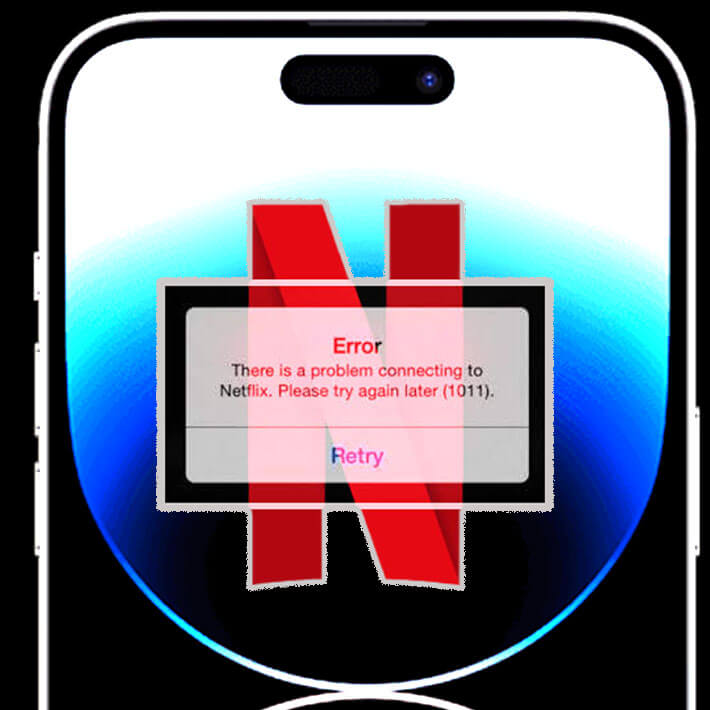
In the following sections, we’ll delve into the common causes behind this error and provide you with practical solutions to get your Netflix app up and running smoothly again. From connectivity issues to app glitches, we’ll help you troubleshoot the problem and resume your streaming enjoyment without any hiccups.
Common Causes of Netflix Error 1012
Before we dive into the solutions, let’s explore some of the common reasons why you might encounter Error 1012 on the Netflix app for iPhone:
- Network Connection Problems: An unstable or weak network connection can lead to communication errors between the Netflix app and the server, triggering Error 1012.
- App Cache and Data: Accumulated cache and data within the app can sometimes cause conflicts and hinder its proper functionality.
- App Outdated: Using an outdated version of the Netflix app can result in compatibility issues, leading to error messages like 1012.
- Server-Side Issues: At times, the error might originate from Netflix’s end due to server maintenance or technical problems.
- Device Software Glitches: Glitches or bugs within the iPhone’s operating system can interfere with the app’s performance, causing various errors, including Error 1012.
Troubleshooting Procedures
Step 1: Check Your Network Connection
A stable network connection is crucial for seamless streaming on the Netflix app. So here’s what you should do first:
- Make sure you’re connected to a strong and stable Wi-Fi network or cellular data.
- Try streaming on other devices to verify if the issue is specific to your iPhone’s connection.
Restarting your router or modem might also help improve the connection quality.
Step 2: Clear App Cache and Data
Accumulated cache and data can lead to app conflicts and errors. To rule this out, clearing cache and data on the iOS Netflix application is recommended. Here’s how:
- Open the Settings app on your iPhone, then scroll down and find “Netflix” in the app list.
- Tap on it, then select “Offload App” or “Delete App.”
This will remove the app while keeping its data intact. After that, reinstall the Netflix app from the App Store. This will clear any accumulated cache and data.
Step 3: Update the Netflix App
Using an outdated app version can lead to compatibility issues. Thus, make sure that you’re using the latest version of Netflix app on your iPhone. To check for available updates for Netflix, follow these steps:
- Open the App Store on your iPhone and go to the “Updates” tab.
- If an update for Netflix is available, tap the “Update” button next to the app.
Once the update is complete, launch the app and check if the error persists.
Step 4: Check Netflix Server Status
Server-side issues can affect the app’s functionality. Thus, the Netflix error 1012 may also be directly attributed to an ongoing problem with the Netflix server. To rule this out, here’s what you should do:
- Visit the official Netflix Help Center website or use a service like “DownDetector” to check if Netflix is currently experiencing any server-related problems.
If the issue is on their end, all you can do is wait until they resolve it.
Step 5: Restart Your iPhone
A simple device restart can often resolve software glitches. Restart your iPhone if this is only the first time you encounter the Netflix error 1012. Here’s how:
- Press and hold the power button on your iPhone until the “slide to power off” slider appears.
- Slide it to turn off the device.
- Wait a few seconds, then press and hold the power button again until the Apple logo appears, indicating that the device is restarting.
Once it’s fully restarted, launch the Netflix app and check if the error persists.
Step 6: Reset Network Settings
Resetting network settings can help fix connectivity-related issues. The error 1012 on Netflix can also be inflicted by some network problems on your iOS device. Here’s how to clear this out:
- Go to the Settings app on your iPhone and navigate to “General” > “Transfer or Reset iPhone”> “Reset.”
- Select “Reset Network Settings” and confirm.
This will reset your network settings to their default configurations. You’ll need to reconnect to Wi-Fi networks afterward.
Step 7: Reinstall the Netflix App
A fresh installation can help resolve app-related problems. Reinstalling the app is often needed when dealing with persistent errors. It’s one way to clear out complex in-app glitches and corrupted app data, giving the app a clean fresh start: Here’s how it’s done:
- Press and hold the Netflix app icon on your home screen until it starts wiggling.
- Tap the “X” button on the app to delete it.
- Then, go to the App Store, search for “Netflix,” and install the app again.
Launch the newly installed app and check if the error is gone.
Contact Netflix Support
If none of the above solutions work, reaching out to Netflix support can provide further assistance.
Visit the Netflix Help Center on their website or use the “Contact Us” option within the app to connect with their support team. Describe the issue and the steps you’ve already taken to troubleshoot it. They can provide personalized guidance based on your situation.
Final Inputs
Experiencing Netflix Error 1012 on your iPhone can certainly be frustrating, but armed with the right solutions, you can quickly get back to your streaming adventures.
By addressing network connectivity, app-related issues, and keeping your app updated, you can often resolve the problem without much hassle. Remember, technology hiccups are a part of the digital world, but with a little troubleshooting, you’ll be binge-watching your favorite shows in no time.
FAQs about Netflix Error 1012 on iPhone
-
What is Netflix Error 1012?
Netflix Error 1012 is a common error code that users may encounter while using the Netflix app. This error typically signifies a connectivity issue between the app and Netflix’s servers or points to compatibility problems. When this error occurs, users might face difficulties in streaming content, logging in, or accessing various features within the app.
-
Why does Netflix Error 1012 occur?
Netflix Error 1012 can occur for several reasons. It often arises due to network connectivity issues, where a weak or unstable network connection prevents the app from communicating effectively with Netflix servers. Additionally, the error might result from app-related problems, such as accumulated cache and data conflicts or using an outdated app version. In some instances, the issue might be on Netflix’s end, stemming from server maintenance or technical glitches. Furthermore, device-specific factors like software bugs or glitches can contribute to the appearance of this error.
-
How can I resolve Netflix Error 1012?
To resolve Netflix Error 1012, you can follow a few troubleshooting steps. Begin by checking your network connection to ensure it’s stable and reliable. Clear the app’s cache and data, and if necessary, reinstall the app after deleting it. Make sure your Netflix app is up-to-date by checking for updates in the app store. Confirm whether Netflix is experiencing server-side problems by visiting their official website or using dedicated online services. A simple device restart might help, as it can eliminate temporary glitches. If the issue persists, you can reset your network settings or even consider reaching out to Netflix’s support for personalized assistance.