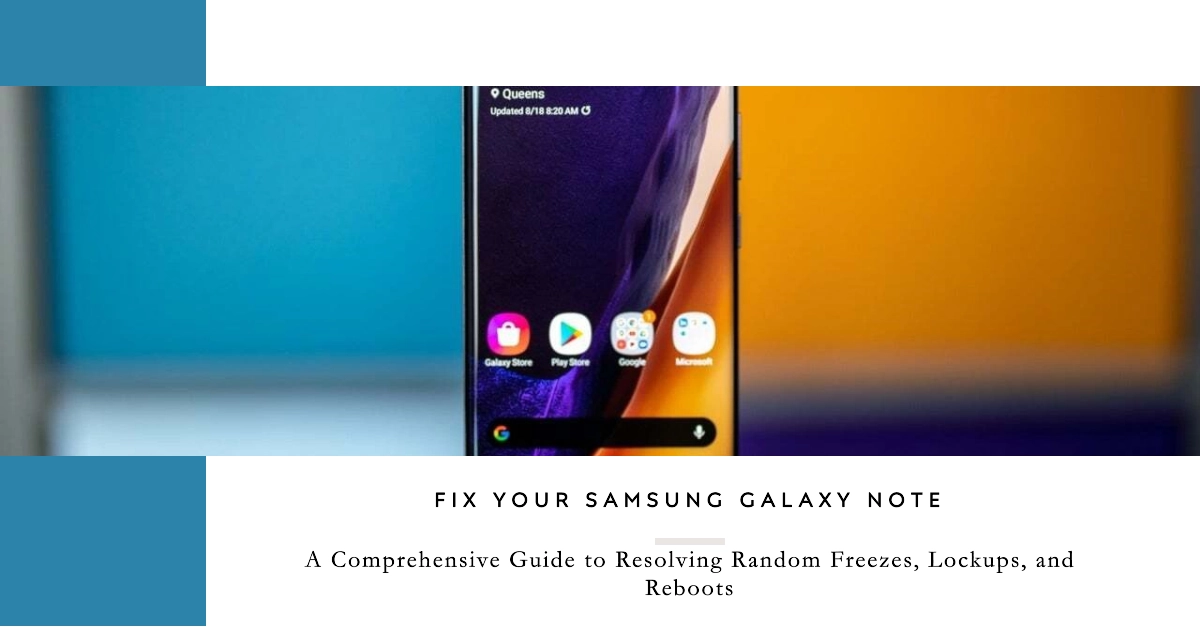The Samsung Galaxy Note series has long been a favorite among smartphone enthusiasts, renowned for its powerful performance, versatile S Pen, and expansive display. However, even these top-tier devices can occasionally encounter glitches, and one of the most frustrating issues is random freezing, lockups, and reboots. These unexpected disruptions can hinder your productivity, interrupt important tasks, and leave you feeling exasperated.
If you’re facing these issues with your Samsung Galaxy Note, fear not! This comprehensive guide will equip you with the knowledge and troubleshooting steps to resolve these pesky problems and restore your device’s smooth operation.
Understanding the Potential Causes
Before delving into the solutions, it’s crucial to understand the potential causes of these random freezes, lockups, and reboots. Several factors can contribute to these issues, ranging from software glitches to hardware malfunctions.
- Software Issues: Software updates, third-party apps, and corrupted system files can often lead to instability and trigger unexpected freezes.
- Hardware Issues: Hardware problems such as overheating, insufficient storage space, or a faulty battery can also cause random device disruptions.
- User Habits: Certain user habits, such as overloading the device with too many apps or running resource-intensive tasks, can strain the system and trigger freezes.
Implementing Effective Solutions
Now that you’ve gained insights into the potential causes, let’s explore a range of effective solutions to address these issues:
Simple Yet Effective Measures
- Restart Your Device: A simple restart can often clear temporary glitches and refresh the system, resolving minor freezes and lockups.
- Check for Software Updates: Ensure your Galaxy Note is running the latest software updates. These updates often address known bugs and improve system stability.
- Manage Startup Applications: Limit the number of apps that automatically launch at startup. This reduces the load on the system during boot-up, minimizing the risk of freezes.
- Monitor Storage Usage: Keep an eye on your storage usage. Insufficient storage space can cause performance issues and trigger freezes.
- Clear App Cache and Data: Clearing the cache and data of problematic apps can resolve issues caused by corrupted or outdated data.
Advanced Troubleshooting Methods
If the simple measures haven’t resolved the issue, consider these advanced troubleshooting methods:
- Uninstall Recently Installed Apps: If the problem started after installing new apps, try uninstalling those apps to identify the culprit.
- Boot into Safe Mode: Safe Mode disables third-party apps, allowing you to determine if a rogue app is causing the freezes. If the device functions normally in Safe Mode, uninstall recently installed apps.
- Wipe Cache Partition: Wiping the cache partition removes temporary system files that may be causing issues.
- Factory Reset: As a last resort, perform a factory reset. This erases all data and settings, so ensure you have a backup.
Preventive Measures
To prevent these issues from recurring, adopt these proactive measures:
- Download Apps from Trusted Sources: Only install apps from the official Google Play Store to minimize the risk of malware or incompatible apps.
- Regularly Update Apps: Keep your apps updated to ensure they are compatible with the latest software and security patches.
- Avoid Resource-Intensive Activities: Limit running multiple demanding apps simultaneously, especially games and graphics-intensive tasks.
- Monitor Battery Health: Keep your battery charged and avoid excessive heat exposure to maintain optimal performance.
Seek Professional Assistance
If the issue persists despite implementing these solutions, consider seeking professional assistance from an authorized Samsung service center. They can diagnose any underlying hardware issues and provide appropriate repairs.
Final Notes
Random freezes, lockups, and reboots on your Samsung Galaxy Note can be frustrating, but with the right approach, you can effectively troubleshoot and resolve these issues. Following the steps outlined in this guide can help restore your device’s stability and regain a smooth, seamless user experience.
Also note that prevention is always better than cure, so adopt the recommended preventive measures to minimize the risk of these issues recurring. Enjoy your Samsung Galaxy Note to its fullest potential!