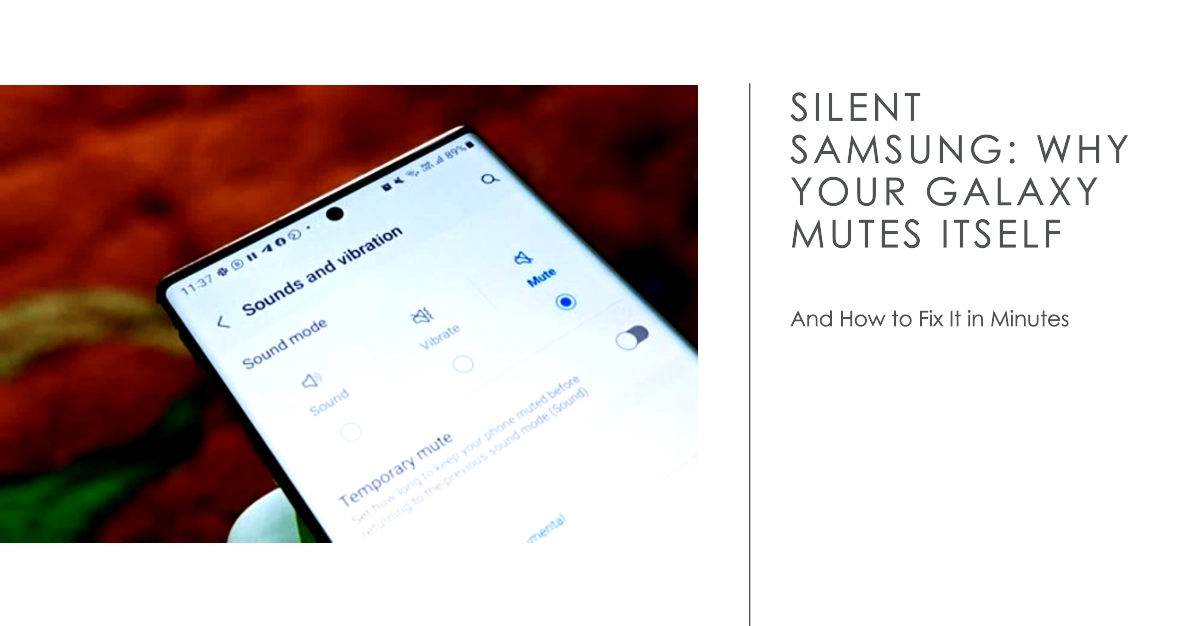If you’re experiencing the frustration of your Samsung Galaxy phone unexpectedly muting itself, you’re not alone. This problem has been reported by users across various models, and can disrupt calls, videos, and other media playback. Fortunately, there are several steps you can take to diagnose and fix the issue.
Before diving into specific solutions, let’s briefly explore the possible causes of your Galaxy phone muting itself. These may include software glitches, accidental button presses, misconfigured settings, or even hardware problems.
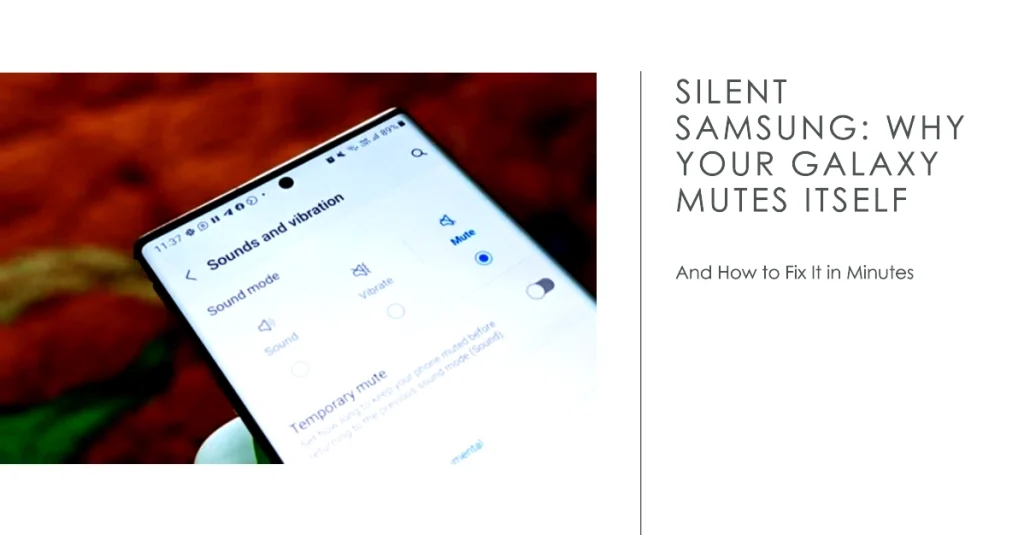
By systematically addressing each potential cause, you can identify the culprit and restore your phone’s audio functionality.
Common Reasons Why Your Phone Mutes Itself
There are several reasons why your phone might be muting itself unexpectedly. Here are some of the most common:
1. Accidental Button Presses
- Physical Mute Button: Many phones have a physical mute button on the side that can be easily pressed accidentally. This is especially common if you carry your phone in your pocket or bag.
- Volume Rocker: You might unconsciously bump the volume rocker down, causing the phone to mute.
- Headphone Jack: Inserting or removing headphones can sometimes trigger the phone to mute itself, especially if the headphone jack is malfunctioning.
2. Activated Features
- Do Not Disturb Mode: This mode silences all notifications and calls, effectively muting your phone. If you accidentally enabled it, your phone will be muted.
- Bixby Routines: If you have a Samsung Galaxy phone, Bixby Routines can automate tasks based on certain triggers. It’s possible that you have a routine set up to mute your phone at specific times or locations.
- Scheduled Mute: Some phone models allow you to schedule specific periods when your phone is muted. This can be useful for meetings or bedtime, but if you forget to disable it, you might be surprised by the sudden silence.
3. Software Glitches
- Outdated Software: Bugs in your phone’s software can sometimes cause unexpected behavior, including muting the device. Updating to the latest software version can often fix these issues.
- Third-Party Apps: Certain apps can interfere with your phone’s sound settings, causing it to mute itself randomly. This is especially true for apps with permission to access your phone’s audio settings.
4. Hardware Issues
- Faulty Mute Button: If your phone’s physical mute button is damaged, it may get stuck in the muted position.
- Damaged Headphone Jack: A faulty headphone jack can sometimes trick your phone into thinking headphones are plugged in, even when they’re not. This can cause the phone to mute the speaker.
- Internal Hardware Damage: In rare cases, internal hardware damage, such as a damaged audio chip, can cause sound problems, including spontaneous muting.
5. Other Possible Causes
- Magnetic Interference: Strong magnetic fields can sometimes interfere with your phone’s electronics, including the audio system. This is why it’s important to avoid placing your phone near magnets or magnetic cases.
- Water Damage: If your phone has been exposed to water, it can damage the internal components, including the speaker and audio jack. This can lead to various sound problems, including muting.
Troubleshooting Guide for Galaxy Mute Problem
Understanding these common causes can help you troubleshoot the issue and get your phone back to its normal, melodious state. Here are the things that you can try to fix the problem on your end:
1. Check the Physical Switches and Volume Controls
- Side Keys: The most common culprit is accidentally pressing the volume down button or the physical mute switch on the side of your phone. Ensure both are positioned correctly and haven’t been bumped unintentionally.
- Bluetooth Devices: If you have Bluetooth headphones or speakers connected, check if their volume is muted or if they are accidentally disconnecting and reconnecting, causing audio interruptions.
- Headphone Jack: If you’re using wired headphones, ensure they are properly plugged in and free of any damage.
2. Review System Settings
- Sound: Open the Settings app and navigate to “Sounds and vibration.” Check that the media volume is not accidentally set to zero and that “Do not disturb” mode is disabled.
- Notifications: Ensure that notification sounds are enabled for apps you expect audio from.
- Applications: Some third-party apps may interfere with your system sound settings. Try restarting your phone in Safe Mode to see if the issue persists. If the muting stops in Safe Mode, identify and uninstall the problematic app.
3. Update Software and Apps
- Android Updates: Outdated software can sometimes lead to unexpected glitches. Check for any available Android updates and install them to ensure your phone is running the latest version.
- App Updates: Similarly, outdated app versions can also cause problems. Update all your apps, especially those related to audio playback, to rule out any software conflicts.
4. Clear Cache and Data
- App Cache: Cached data can sometimes become corrupted and cause unexpected behavior. Try clearing the cache of apps that use audio, such as your music player or video streaming app.
- System Cache: Clearing the system cache can also resolve software glitches. This process is safe and won’t affect your data. Look for instructions specific to your Galaxy model on how to clear the system cache.
5. Reset Settings
- If the above solutions don’t work, consider resetting your phone’s settings to their default values. This will reset all your personalized settings, including ringtone, wallpaper, and network connections, but it won’t erase your personal data.
- Factory Reset: As a last resort, you can perform a factory reset to completely wipe your phone and install a fresh copy of the operating system. This should resolve any software-related issues but will erase all your data. Ensure you back up your important files before proceeding.
6. Hardware Issues
If none of the software troubleshooting steps resolve the issue, your phone might have a hardware problem. This could be a faulty audio jack, speaker, or internal component. You may contact Samsung support or an authorized repair center for assistance in diagnosing and repairing the hardware.
Additional Tips
- Report the Issue: If you’ve tried all the troubleshooting steps and the problem persists, report the issue to Samsung using their official support channels. This helps identify widespread problems and contribute to future software updates that address them.
- Community Forums: Check online forums and communities for your specific Galaxy model where other users might have encountered the same issue and share their solutions.
We hope that by following these troubleshooting steps, you are able to fix the issue of your Samsung Galaxy muting itself.