“No Service Emergency Calls Only” is a frustrating error message to see on your Vivo X90 Pro. It means that your phone cannot connect to a cellular network, and you can only make emergency calls. This can be caused by a variety of factors, including software glitches, network outages, and hardware problems.
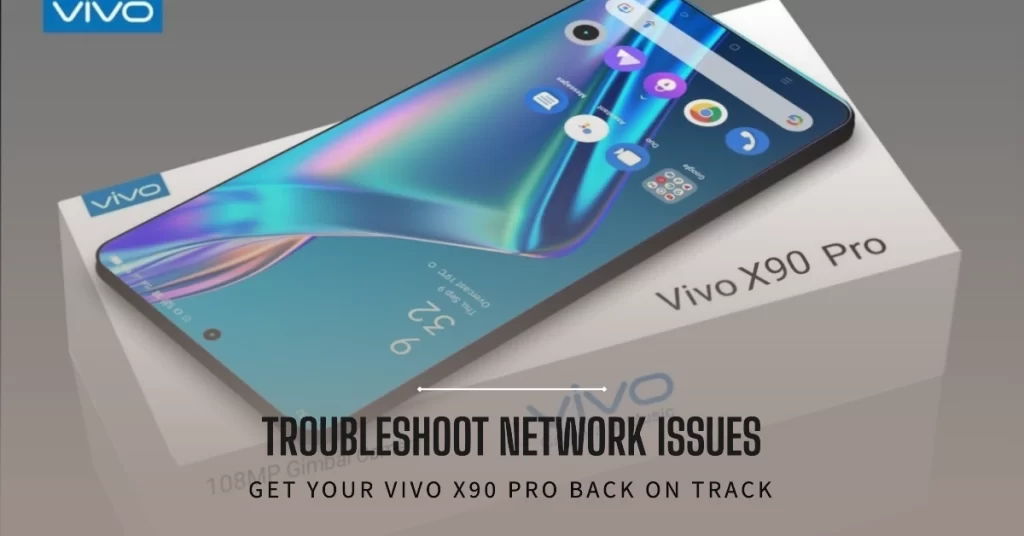
In this article, we will walk you through a number of steps you can take to try to fix the “No Service Emergency Calls Only” error on your Vivo X90 Pro. We will start with some simple solutions, such as restarting your phone and checking for network outages. If those solutions don’t work, we will move on to more complex solutions, such as resetting your network settings and updating your phone’s software.
Why Does Your Vivo X90 Pro showing No Service or Emergency Calls Only
There are a few reasons why your Vivo X90 Pro might be showing No Service or Emergency Calls Only:
- Software issue: A software glitch or bug can sometimes cause network problems.
- SIM card issue: If your SIM card is damaged, dirty, or not properly inserted, it can also cause network problems.
- Network issue: There may be a problem with your mobile network provider’s network.
- Hardware issue: If your phone’s network antenna or other related hardware is damaged, it can also cause network problems.
Troubleshooting Emergency Calls Only | No Service error on Vivo X90 Pro
To troubleshoot the issue, you can try the following methods:
Step 1: Restart your phone
Rebooting your phone is often the simplest and most effective way to fix a software glitch. This can clear any temporary data that may be causing the “No Service Emergency Calls Only” error.
- To restart your Vivo X90 Pro, press and hold the power button for a few seconds until the power menu appears. Then, tap on “Restart” and confirm your selection.
Step 2: Check for network outages
If restarting your phone didn’t fix the problem, it’s possible that there is a network outage in your area. There are a few ways to check for network outages:
- Downdetector: Downdetector is a website that tracks network outages and service problems in real time. You can visit the website or download the app to see if there are any reported outages for your mobile network provider or other online services.
- Your mobile network provider’s website or social media: Many mobile network providers have a dedicated page on their website or social media channels where they post updates about network outages and other service disruptions.
- Third-party websites and apps: There are also a number of third-party websites and apps that track network outages. Some popular options include:
- Outage.Report
- IsItDownRightNow?
- The Verge
- TechCrunch
- Gizmodo
If you’re experiencing network problems, you can also try checking with your neighbors or friends to see if they’re having the same issues. If they are, then it’s more likely that there is a network outage in your area.
If there is a network outage, there’s not much you can do but wait for it to be resolved. However, you can try connecting to a Wi-Fi network in the meantime.
Step 3: Reset your network settings
If you’re still getting the “No Service Emergency Calls Only” error, you can try resetting your network settings. This will reset your phone’s network configuration to its default settings.
- To reset your network settings on your Vivo X90 Pro, go to Settings > System > Reset options > Reset Wi-Fi, mobile & Bluetooth. Then, tap on Reset settings and confirm your selection.
Step 4: Update your phone’s software
It’s also important to make sure that your phone’s software is up to date. Software updates often include bug fixes and performance improvements.
- To check for software updates on your Vivo X90 Pro, go to Settings > System > System update. Then, tap on Check for updates and follow the on-screen instructions to install any available updates.
Step 5: Contact your carrier
If you’ve tried all of the above steps and you’re still getting the “No Service Emergency Calls Only” error, it’s time to contact your carrier. They may be able to help you troubleshoot the problem or provide you with a replacement SIM card if needed.
Bonus Tips!
Here are a few additional tips that may help you fix the “No Service Emergency Calls Only” error on your Vivo X90 Pro:
- Try removing your SIM card and then reinserting it.
- Try switching to a different network mode.
- Try moving to a different location.
- Check for any physical damage to your phone’s antenna.
If you’ve tried all of the above steps and you’re still having problems, you may need to take your Vivo X90 Pro to a repair shop.
Overall Thoughts
If you’re getting the “No Service Emergency Calls Only” error on your Vivo X90 Pro, there are a number of things you can try to fix the problem. Start by restarting your phone and checking for network outages. If those solutions don’t work, try resetting your network settings and updating your phone’s software. If you’re still having problems, contact your carrier or take your phone to a repair shop.
