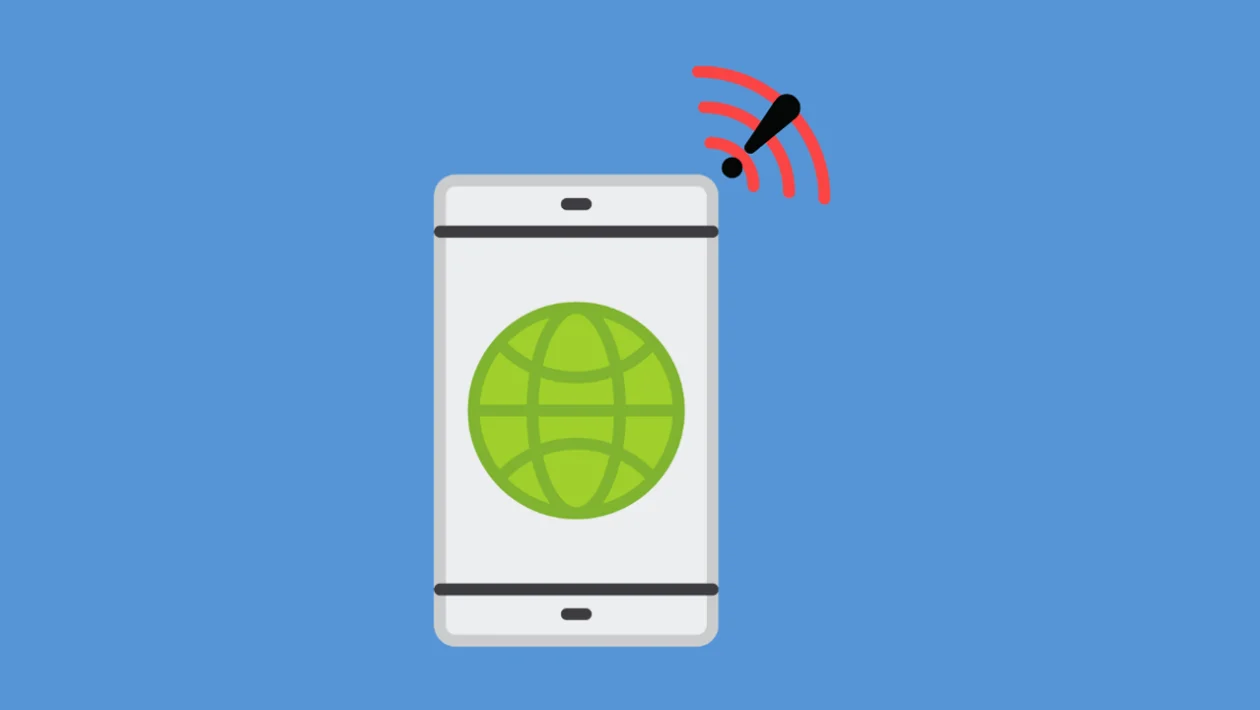Experiencing Wi-Fi connectivity problems on your Xiaomi device can be frustrating, affecting your browsing, streaming, and overall online experience. This tutorial provides a comprehensive guide to troubleshoot and resolve common Wi-Fi issues on your Xiaomi phone.
1. Toggle Wi-Fi On and Off
A simple toggle can often refresh the Wi-Fi connection and resolve minor glitches. This basic step forces the device to re-establish a connection.
- Swipe down from the top of the screen to access the quick settings panel.
- Tap the Wi-Fi icon to turn it off.
- Wait a few seconds, then tap the Wi-Fi icon again to turn it back on.
2. Restart Your Xiaomi Device
Restarting your phone clears temporary files and processes that might be interfering with the Wi-Fi connection. A device restart can often resolve software-related connectivity problems.
- Press and hold the power button.
- Tap “Restart” or “Reboot.”
- Wait for your device to power back on.
3. Restart Your Wi-Fi Router
Similar to your phone, your router can also experience temporary glitches. Restarting it can refresh the network connection. A router restart can often solve network side connectivity problems.
- Unplug the power adapter from your Wi-Fi router.
- Wait for 30 seconds.
- Plug the power adapter back in.
- Wait for the router to fully power on and reconnect to the internet.
4. Forget and Reconnect to the Wi-Fi Network
Forgetting and reconnecting to the network forces your device to re-enter the Wi-Fi credentials and establish a fresh connection. This method can resolve issues with saved network settings.
- Open the Settings app.
- Tap on Wi-Fi.
- Tap on the name of your Wi-Fi network.
- Tap “Forget network.”
- Select your Wi-Fi network again and enter the password.
5. Check for Software Updates (MIUI)
Outdated MIUI software can contain bugs that affect Wi-Fi connectivity. Keeping your device updated ensures optimal performance and bug fixes.
- Open the Settings app.
- Tap on About phone.
- Tap on MIUI version.
- If an update is available, tap “Download update” and follow the instructions.
6. Check for Router Firmware Updates
An outdated router firmware can cause compatibility issues with your Xiaomi device. Updating the router firmware can improve compatibility and stability.
- Access your router’s settings through a web browser (usually by typing 192.168.1.1 or 192.168.0.1 in the address bar).
- Log in with your router’s username and password.
- Look for a “Firmware Update” or “System Update” section.
- Follow the instructions to update the firmware.
7. Change Wi-Fi Frequency Band
Sometimes, interference on a specific frequency band can cause connectivity problems. Switching between 2.4 GHz and 5 GHz can improve connection stability.
- Open the Settings app.
- Tap on Wi-Fi.
- Tap on the name of your Wi-Fi network.
- Look for advanced settings or frequency settings.
- Change the frequency band to the other option (if available).
8. Disable Wi-Fi Assist or Network Selection
Features like Wi-Fi Assist or Network Selection can sometimes cause conflicts by automatically switching between Wi-Fi and mobile data. Disabling these features can prevent unwanted network switching.
- Open the Settings app.
- Tap on Wi-Fi.
- Tap on Wi-Fi Assistant or similar, or Advanced Settings.
- Disable the feature.
9. Check for Interference
Other electronic devices can interfere with Wi-Fi signals. Moving your router or device can reduce interference.
- Move your router away from other electronic devices, such as microwaves and cordless phones.
- Try changing the router’s channel in its settings.
10. Check the Wi-Fi Signal Strength
A weak Wi-Fi signal can cause intermittent connectivity. Moving closer to the router can improve signal strength.
- Observe the Wi-Fi signal strength indicator on your Xiaomi device.
- Move closer to the router to improve the signal.
- Consider using a Wi-Fi extender to improve coverage.
11. Reset Network Settings
Resetting network settings can resolve issues related to corrupted network configurations. This will erase saved Wi-Fi networks and Bluetooth pairings.
- Open the Settings app.
- Tap on Connection & sharing.
- Tap on Reset Wi-Fi, mobile networks & Bluetooth.
- Tap on Reset settings.
- Confirm the reset.
12. Check Router’s DNS settings.
Sometimes changing the DNS settings used by the router can improve connection speeds and reliability.
- Access your router’s settings through a web browser.
- Find the DNS settings.
- Change to a public DNS such as Google DNS (8.8.8.8 and 8.8.4.4) or Cloudflare DNS (1.1.1.1 and 1.0.0.1)
By following these troubleshooting steps, you should be able to identify and resolve most Wi-Fi connectivity issues on your Xiaomi device. If the problem persists, it may be a hardware issue with your device or router, and you should consider contacting Xiaomi support or a qualified technician.