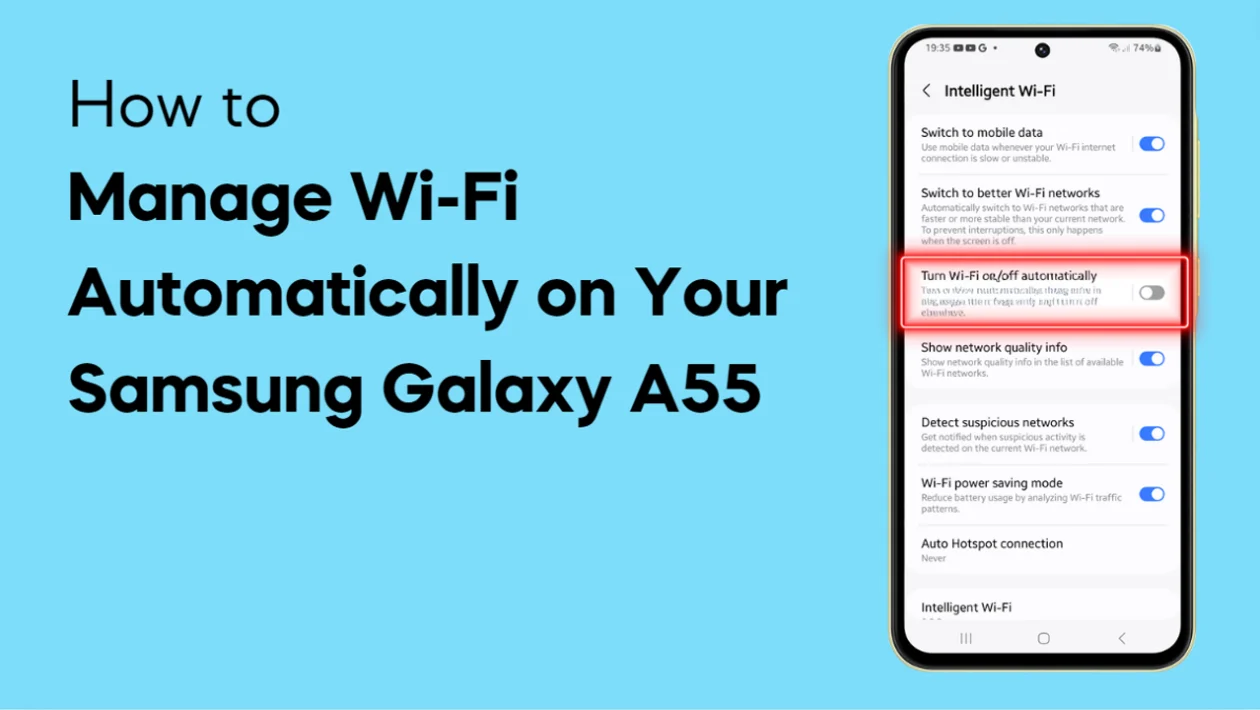Managing Wi-Fi automatically on your Samsung Galaxy A55 can simplify your connectivity, saving battery life and ensuring a stable connection where it matters most.
Let’s explore how you can enable or disable this feature with just a few simple steps.
- Navigate to Settings: Start by tapping the home button to return to your home screen. Swipe down from the top and tap on the Settings icon.
- Access Wi-Fi Settings: Within Settings, scroll down and tap on Connections, then select Wi-Fi.
- Enable Intelligent Wi-Fi: Tap on the three-dot menu icon at the top right corner. From the options, select Intelligent Wi-Fi.
- Turn Wi-Fi On or Off Automatically: Scroll down within the Intelligent Wi-Fi settings and tap on Turn Wi-Fi on or off automatically. Toggle the switch to enable or disable this feature based on your preferences.
- Manage Networks: On the left side of the screen, you can also manage individual Wi-Fi networks under Frequently used networks.
- Save and Exit: Once you’ve made your selections, tap the back key to save your settings and return to the home screen.
By setting up automatic Wi-Fi management on your Galaxy A55, you can ensure Wi-Fi is enabled in places you frequently use it, conserving battery life when it’s not needed.
That’s it! You’ve successfully configured automatic Wi-Fi settings on your Samsung Galaxy A55. For more tips and tutorials, don’t forget to subscribe to our channel.