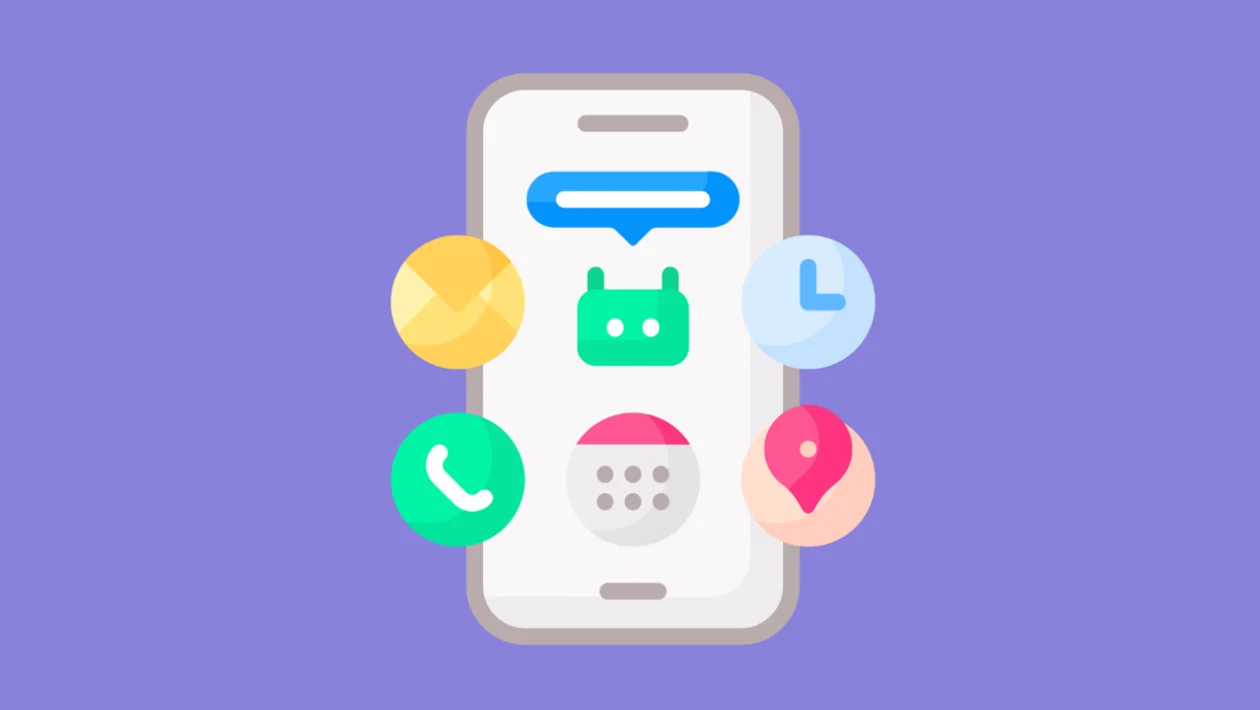Xiaomi phones, while feature-rich, often come pre-loaded with numerous apps that you might not need. This guide provides various methods to effectively remove unwanted bloatware and reclaim valuable storage space.
1. Uninstall Apps Through Settings
The most straightforward method is to uninstall apps directly through the phone’s settings. This is the standard procedure for removing most user-installed and some system apps.
- Open the Settings app.
- Tap on Apps or Apps management.
- Select Manage apps.
- Locate and tap on the app you want to uninstall.
- Tap the Uninstall button.
- Confirm the uninstallation.
2. Disable System Apps
Some pre-installed system apps cannot be uninstalled, but they can often be disabled. Disabling an app prevents it from running and frees up some resources.
- Open the Settings app.
- Tap on Apps or Apps management.
- Select Manage apps.
- Locate and tap on the system app you want to disable.
- Tap the Disable button.
- Confirm the disabling action.
3. Use ADB (Android Debug Bridge)
ADB allows for more advanced control over your Android device, including the removal of stubborn bloatware. This method requires a computer and some technical knowledge.
- Enable Developer options on your Xiaomi phone by going to Settings > About phone and tapping “MIUI version” seven times.
- In Developer options, enable USB debugging.
- Download and install the ADB tools on your computer.
- Connect your Xiaomi phone to your computer via USB.
- Open a command prompt or terminal on your computer.
- Type
adb devicesto verify your phone is connected. - Type
adb shell pm uninstall -k --user 0 <package_name>(replace<package_name>with the app’s package name). - To find the package name of an app, you can use the App Inspector application from the play store.
4. Use Xiaomi ADB/Fastboot Tools
Specific tools designed for Xiaomi devices simplify the ADB process. These tools often provide a graphical interface for easier bloatware removal.
- Download a Xiaomi ADB/Fastboot tool from a reputable source online.
- Enable Developer options and USB debugging on your Xiaomi phone.
- Connect your phone to your computer.
- Launch the Xiaomi ADB/Fastboot tool.
- Select the bloatware apps you want to remove from the list.
- Click the Uninstall or Remove button.
5. Utilize Third-Party Uninstaller Apps (With Caution)
Some third-party apps claim to remove bloatware. Exercise caution when using these apps, as they may require root access or pose security risks.
- Research and choose a reputable uninstaller app from the Google Play Store or a trusted source.
- Install the app and grant necessary permissions.
- Follow the app’s instructions to remove bloatware.
- Only use reputable apps, and be aware that granting high level permissions can be risky.
6. Clear App Data and Cache
Even if you can’t uninstall or disable an app, clearing its data and cache can free up storage space. This method will not remove the application, but it will remove the data it uses.
- Open the Settings app.
- Tap on Apps or Apps management.
- Select Manage apps.
- Locate and tap on the app.
- Tap Clear data and then Clear cache.
7. Update MIUI
Sometimes, Xiaomi releases MIUI updates that remove or allow the uninstallation of certain pre-installed apps. Updating to the latest MIUI version can resolve bloatware issues.
- Open the Settings app.
- Tap on About phone.
- Tap on System update.
- If an update is available, follow the on-screen instructions.
8. Check for Regional Differences
The bloatware pre-installed on your Xiaomi phone may vary depending on your region. Checking for region-specific information can help identify removable apps.
- Research the specific bloatware common in your region’s Xiaomi devices.
- Use online forums or communities to find lists of safe-to-remove apps.
9. Use a Debloating Script (Advanced)
Debloating scripts are automated tools that remove specific packages. These are more advanced, and caution should be taken.
- Download a reliable debloating script from a reputable developer.
- Enable developer options and usb debugging.
- Connect your phone to your computer.
- Run the script using a terminal or command prompt.
- Be aware that improper use of scripts can cause issues.
10. Utilize the “GetApps” Application Settings
Xiaomi’s “GetApps” app store can also be adjusted to limit pre-installed application suggestions.
- Open the “GetApps” application.
- Tap the profile icon.
- Navigate through the settings menus, and disable promotional or suggested application settings.
By utilizing these methods, you can effectively reduce or eliminate unwanted bloatware from your Xiaomi phone, improving its performance and freeing up valuable storage space. Remember to proceed with caution, especially when using advanced methods like ADB or third-party tools.