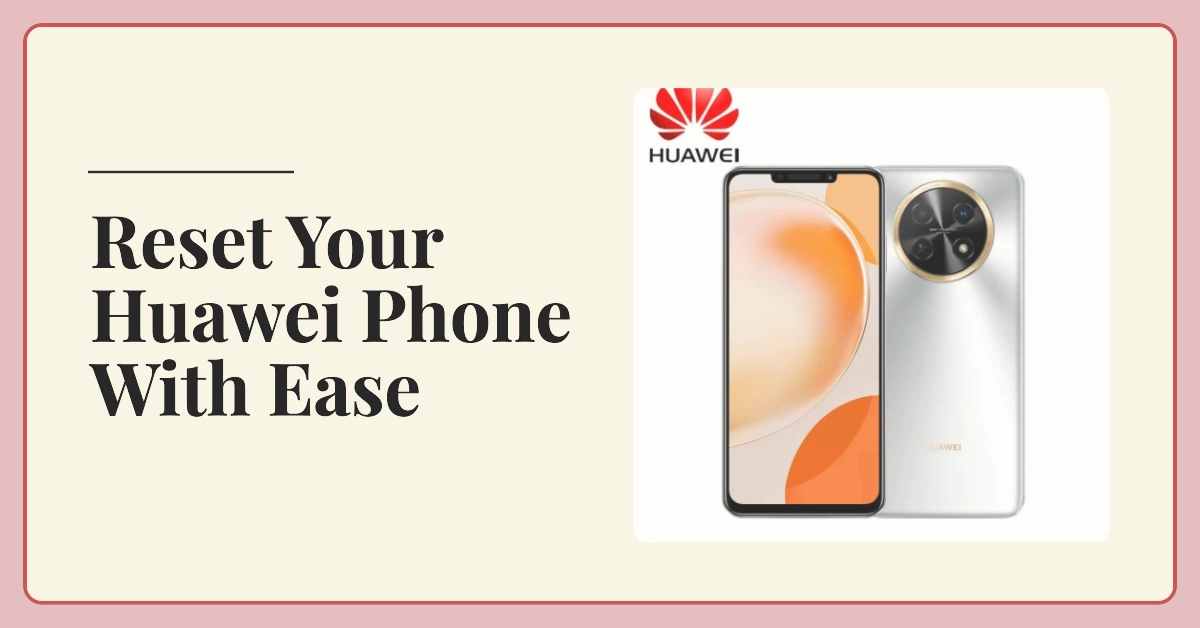Are you experiencing sluggish performance, app crashes, or other issues on your Huawei smartphone? Performing a factory reset can be a powerful solution to restore your device to its original state and resolve various software problems. This guide will walk you through the process step-by-step, ensuring a smooth and successful reset.
Before proceeding, be sure to back up your important data, including photos, contacts, and messages. This is crucial as the reset will erase all user data on your device. Once you have backed up your data, you can choose one of the two methods below to reset your Huawei smartphone.
Method 1: Resetting Through Settings
If you’re dealing with complex system issues that require a full system reset and your device is still able to respond, you can use the reset option through settings. Here’s how:
1. Back Up Your Data
Before proceeding, ensure you have backed up all your important data.
- You can use Huawei’s built-in HiSuite software, a cloud storage service like Google Drive, or a physical storage device like an external hard drive.
2. Navigate to Settings
- Open the Settings app on your Huawei smartphone.
3. Access the Reset Menu
- Scroll down and tap System & updates. Then, select Reset.
4. Choose “Reset Phone”
- Tap Reset phone.
5. Confirm the Reset
- Read the warning message carefully, as it explains that all data will be erased.
- If you’re ready to proceed, tap Reset phone again.
6. Enter Your PIN or Password
- You will be prompted to enter your PIN, password, or fingerprint to confirm the reset.
7. Wait for the Reset Process
- Your phone will now erase all data and settings.
- This process may take a few minutes.
8. Set Up Your Phone
- Once the reset is complete, your phone will restart and you will be prompted to set it up as new.
Method 2: Resetting Using Physical Buttons
If your phone is stuck or unresponsive, this alternative reset method (hard reset) is recommended.
Note: This method may vary slightly depending on your specific Huawei model.
1. Power Off Your Phone
- Press and hold the power button until your phone turns off completely.
2. Enter Recovery Mode
- Simultaneously press and hold the Volume Up button and the Power button for a few seconds.
- Release the buttons when you see the Huawei logo appear.
3. Choose “Wipe Data/Factory Reset”
- Use the volume buttons to navigate and the power button to select.
- Scroll down and choose Wipe data/factory reset.
4. Confirm the Wipe
- Select Yes – wipe all user data to confirm.
5. Reboot Your Phone
- Once the wipe is complete, select Reboot system now.
6. Set Up Your Phone
- Your phone will now restart and you will be prompted to set it up as new.
Additional Tips
- Formatting your SD card: If you wish to format your SD card and remove all data stored on it, you can access the SD Card & phone storage option within the reset menu.
- Google account verification: After a factory reset, you may be required to enter the Google account credentials associated with your phone during the initial setup. Ensure you remember the login details to avoid any issues.
- Alternative reset methods: If your phone is unresponsive or you cannot access the Settings menu, you may need to use a more advanced reset method involving Huawei’s eRecovery software or by contacting an authorized service center.
Conclusion
We hope that by following the steps outlined in this guide, you have easily reset your Huawei smartphone to factory settings. This process can resolve various issues and restore your phone to its original performance. Remember to back up your data beforehand to avoid any data loss.