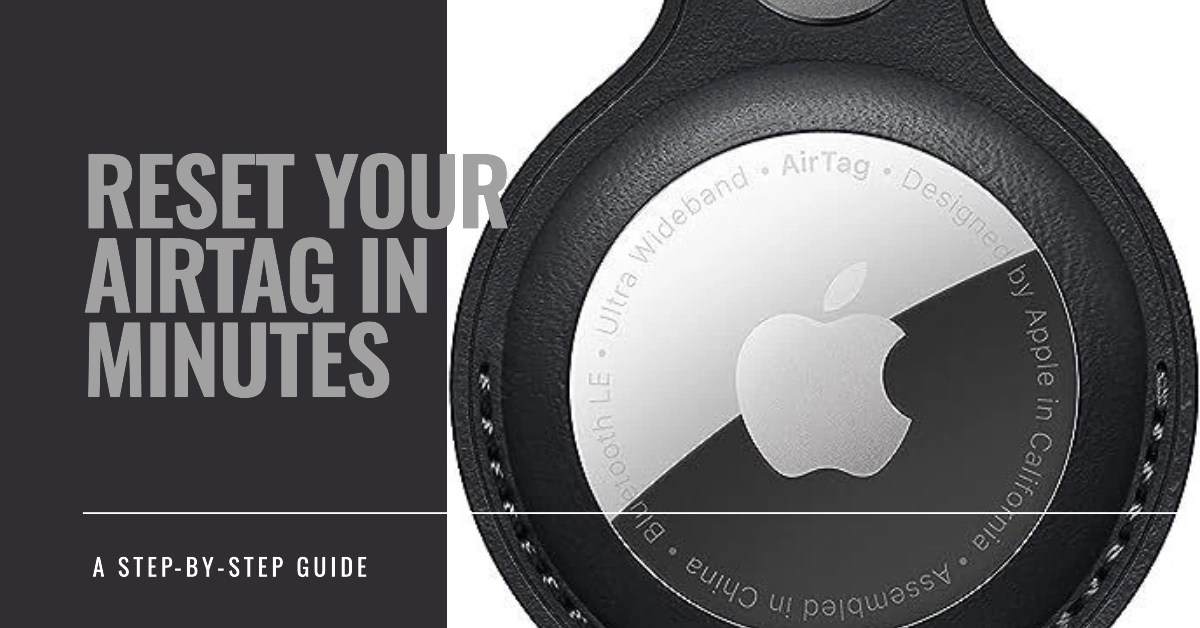Need to restore your AirTag back to factory default settings? Resetting an AirTag can be handy for troubleshooting issues, changing owners, or simply giving the device a fresh start. While the reset process is relatively simple, it’s important to know the proper steps to avoid mistakes. In this guide, we’ll outline when you may want to reset an AirTag and walk through the complete process step-by-step.
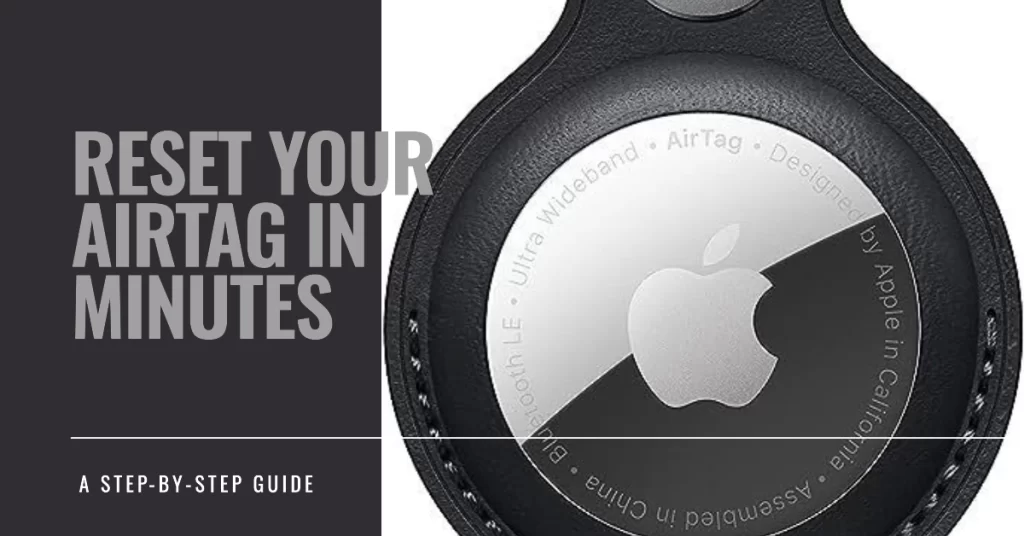
Why Reset an AirTag?
Here are some common reasons for resetting your Apple AirTag:
- Fixing connection or syncing problems
- Removing it from your Apple ID
- Changing ownership to give to someone else
- Troubleshooting battery life issues
- Preparing to sell or dispose of the AirTag
- Enhancing privacy by erasing tracking history
Resetting gives you a clean slate and often resolves configuration issues.
Steps to Reset an AirTag
Resetting an AirTag only takes a few steps. To reset an Apple AirTag, you will need to remove and replace the battery five times. Here are the steps:
- Press down on the polished stainless steel battery cover of your AirTag and rotate counterclockwise until the cover stops rotating.
- Remove the cover and the battery.
- Replace the battery.
- Press down on the battery until you hear a sound. This sound means that the battery is connected.
- Repeat steps 2-4 four more times.
- The fifth time you replace the battery, you should hear a different sound than the previous four times. This indicates that the AirTag is now ready to pair.
- Replace the cover by aligning the three tabs on the cover with the three slots on your AirTag. Press down on the cover.
- Rotate the cover clockwise until it stops rotating.
Your AirTag will now restart itself and be restored to factory settings. You can set it up like new or dispose of it safely.
Bonus AirTag Tips!
Below are two common instances wherein resetting the AirTag is deemed necessary.
What to do when you find an AirTag
If you find an AirTag, you can also reset it, and it will no longer share its location with its owner. To do this, follow the steps above.
Once the AirTag is reset, you can:
- Leave it where you found it.
- Take it to a lost and found.
- Contact Apple Support.
What to do when an AirTag is being used to track you
If you are concerned that an AirTag is being used to track you, there are a few things you can do:
- Check the Find My app to see if there is an unknown AirTag nearby.
- Play a sound on the AirTag to help you locate it.
- Disable the AirTag by removing the battery.
If you believe that you are being tracked without your consent, you should contact the police.
And that’s all there is to resetting an Apple AirTag to its factory default state. With a few simple taps, you can reset an AirTag smoothly when needed.