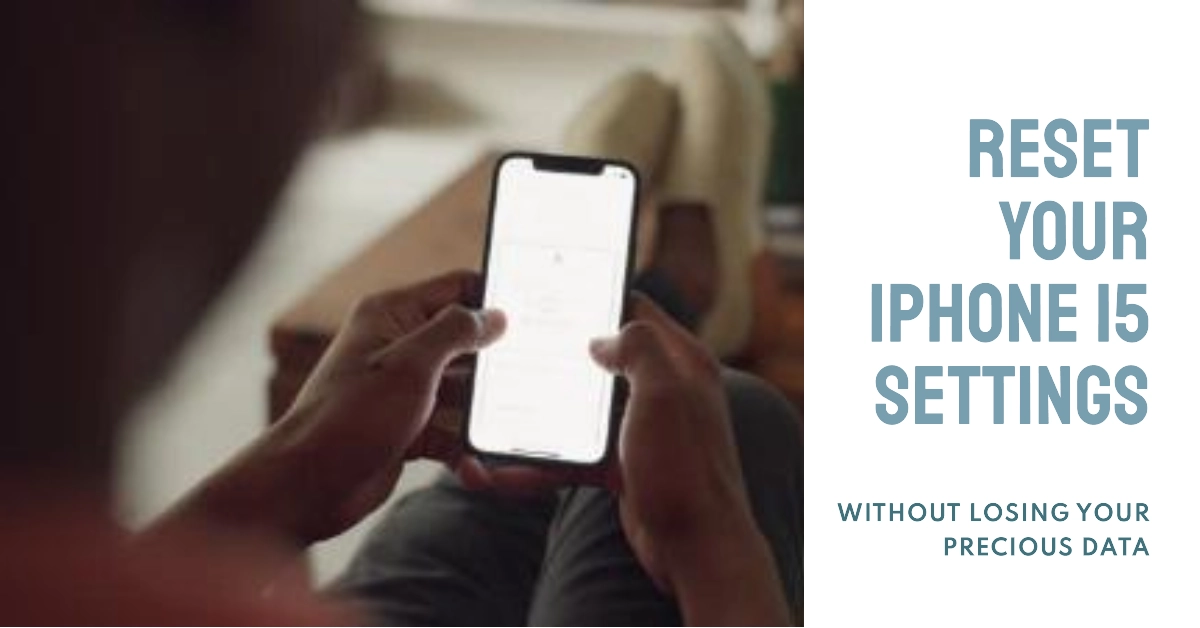This post will help you reset all settings on your iPhone 15 without losing downloaded apps and saved files on your device.
Resetting all settings on an iPhone 15 will restore all of your settings to their factory defaults. This means that your Wi-Fi and Bluetooth connections, notifications, privacy settings, and more will all be reset to the way they were when you first got your phone.
Unlike factory reset, resetting all settings does not erase any of your data, such as your photos, apps, or music. However, it will remove any custom settings you have made, such as your wallpaper, keyboard settings, and accessibility settings.
When to Reset All Settings on your iPhone?
You can resort to resetting all settings when dealing with various software-related issues on the iPhone that could not be rectified by a soft reset or iPhone reboot.
Here are some common iPhone problems that can be resolved by resetting all settings:
- Battery draining quickly
- Wi-Fi not connecting
- Bluetooth not working
- Apps crashing
- Phone freezing
- Touch screen not responding
- No sound
- Camera not working
- Overheating
- Slow performance
- Software updates failing
If you are experiencing any of these problems, then resetting all settings on your iOS device is a good place to start troubleshooting. It is a relatively non-invasive procedure and can often fix minor software glitches without affecting any of your important data.
Steps to Reset All Settings on iPhone 15 (iOS 17)
To reset all settings on your iPhone 15, follow these steps:
Step 1: To get started, go to Settings and then tap General.
Step 2: In the General menu, tap Transfer or Reset iPhone then tap Reset to continue.
Step 3: Select Reset All Settings from the given options then enter your passcode when prompted.
Step 4: Read and review the next warning prompt then tap Reset All Settings to confirm.
Your iPhone will instigate all settings reset and then restart when done. After it reboots, all of your settings will be reset to their factory defaults. By then, you can start re-enabling necessary features including Bluetooth, Wi-Fi and Cellular Data.
What Happens after Resetting All Settings on your iPhone?
Here are some things to keep in mind when resetting all settings on your iPhone 15:
- You will need to re-enter your Wi-Fi and Bluetooth passwords.
- You will need to re-enable any notifications that you want to receive.
- You will need to review your privacy settings and make sure that they are configured to your liking.
- You will need to re-enable any accessibility features that you use.
If you are having problems with your iPhone, resetting all settings can be a good way to try to fix them. However, it is important to note that resetting all settings will erase all of your custom settings, so it is important to back up your iPhone before doing so.
Hope this helps!
FAQs about Reset All Settings on Apple iPhone 15
-
What does resetting all settings on iPhone 15 do?
Resetting all settings returns the iPhone 15 to factory default settings without deleting any data. It erases all customizations made to settings, restores default app options, and removes account associations.
-
When should I reset all settings on my iPhone 15?
Reasons to reset all settings include fixing performance issues, resolving persistent glitches after iOS updates, removing unknown restrictions passwords, or preparing to sell your iPhone.
-
What will I lose by resetting all iPhone 15 settings?
Resetting settings restores defaults, so you’ll lose any customizations like wallpaper, Control Center changes, Notification settings, Keyboard shortcuts, and more. Re-pair Bluetooth devices afterwards.
-
Is resetting network settings the same as resetting all settings?
No, resetting network settings only resets Wi-Fi networks, cellular settings, and other connectivity preferences. Resetting all settings erases ALL customizations but retains data.