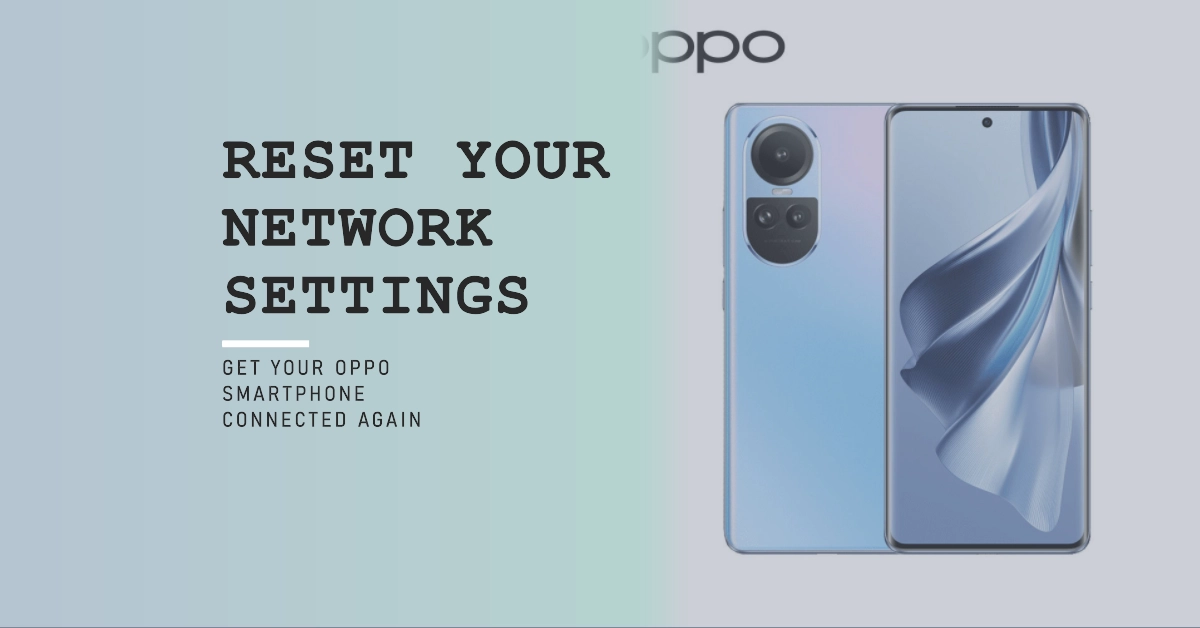Is your Oppo smartphone experiencing network issues like slow internet, unstable Wi-Fi connections, or difficulty connecting to Bluetooth devices? Resetting your network settings might be the solution you need. This process will restore your network configurations to their default values, potentially resolving any software glitches or inconsistencies that may be causing problems.
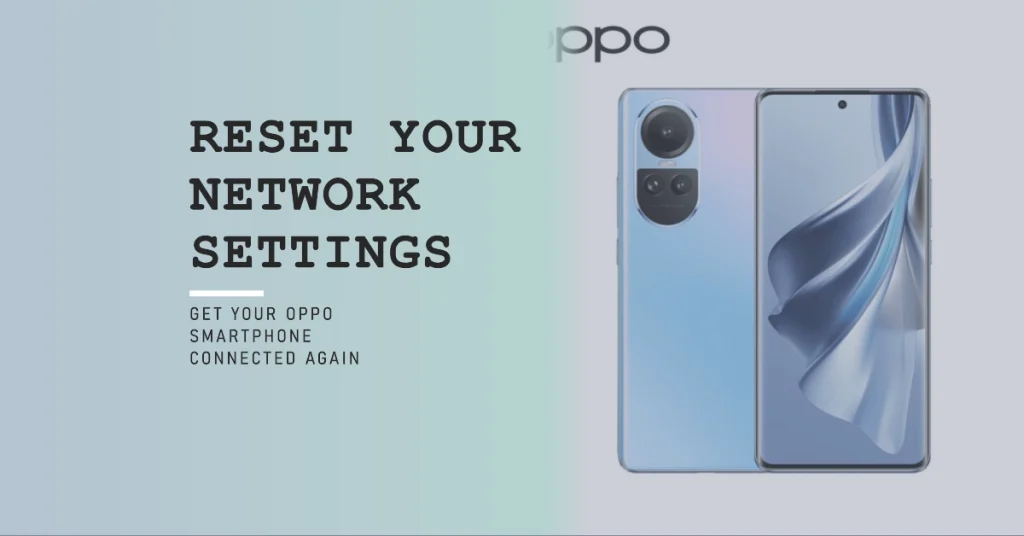
This guide provides a comprehensive overview of how to reset network settings on your Oppo smartphone, including detailed step-by-step instructions and important information to consider before proceeding.
Before you begin:
- Back up your data: Resetting network settings will erase your Wi-Fi passwords, saved Bluetooth devices, and other network configurations. It’s important to back up your data beforehand to avoid any data loss.
- Have your Wi-Fi passwords ready: After resetting your network settings, you will need to re-enter your Wi-Fi passwords to reconnect to your network.
- Charge your phone: Ensure your phone has enough battery life to complete the resetting process.
Now let’s get started.
Resetting Network Settings via Settings
The easier way to perform a network reset on an Oppo smartphone is through the settings menu. Here’s how:
1. Open Settings
Navigate to the Settings app on your Oppo smartphone. You can find it on your home screen or app drawer.
2. Go to “Additional Settings”
Scroll down and tap on “Additional Settings.”
3. Select “Backup and Reset”
In the “Additional Settings” menu, find and select “Backup and Reset.”
4. Choose “Reset Network Settings”
Under the “Reset” options, tap on “Reset Network Settings.”
5. Confirm the reset
A confirmation prompt will appear. Read the information carefully and tap on “Reset Network Settings” again to confirm your action.
6. Wait for the process to complete
Your Oppo smartphone will restart and automatically reset its network settings. Once it turns back on, you will need to re-enter your Wi-Fi passwords and connect to your preferred Bluetooth devices.
Resetting Network Settings via Recovery Mode
If you’re unable to access the Settings menu due to a software issue or screen unresponsiveness, you can reset your network settings through the Recovery mode. Here’s how:
1. Power off your phone
Completely turn off your Oppo smartphone.
2. Enter Recovery mode
The key combination to enter Recovery mode varies depending on your Oppo model. Check your phone’s manual or online resources for specific instructions.
3. Select “Wipe data / factory reset”
Using the volume buttons to navigate and the power button to select, choose “Wipe data / factory reset.”
4. Choose “Wipe cache partition”
In the next menu, select “Wipe cache partition” to clear temporary data that might be causing network issues.
5. Reboot your phone
Once the wiping process is complete, select “Reboot system now” to restart your Oppo smartphone.
6. Set up your network settings
After your phone restarts, you will need to re-enter your Wi-Fi passwords and connect to your preferred Bluetooth devices.
Additional Tips
- After resetting your network settings, it’s recommended to restart your phone again to ensure all changes are applied correctly.
- If your network issues persist even after resetting your network settings, consider contacting Oppo customer support for further assistance.
- Updating your phone to the latest software version might also resolve network-related issues. Check for and install any available updates in the Settings app.
Resetting your network settings can be a helpful solution to various network problems on your Oppo smartphone. By following the steps outlined in this guide, you can easily restore your network configurations to their default values and potentially resolve connectivity issues. Remember to back up your data and have your Wi-Fi passwords ready before proceeding.
If you encounter any difficulties or your network problems remain unresolved, seek assistance from Oppo customer support.