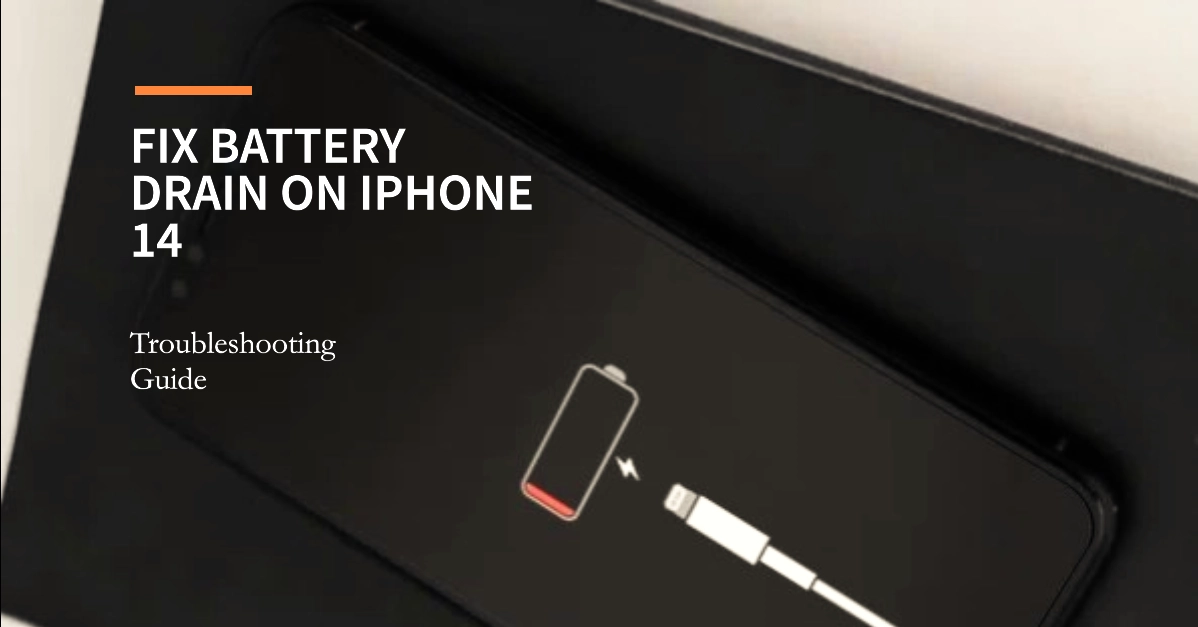The Apple iPhone 14 is a powerful device, but even the best smartphones can encounter battery drain problems. Excessive battery drain can be frustrating, making it difficult to get through a day without needing a recharge. The cause of the problem can range from software glitches to outdated apps to misconfigured settings.
If you find yourself constantly reaching for your charger, don’t despair. Here’s a troubleshooting guide to help you resolve battery draining issues on your iPhone 14.
Identify the Culprit
Before you begin troubleshooting, start by understanding what’s causing your iPhone 14’s battery to drain quickly. Here’s how:
- Go to Settings > Battery.
- Tap on “Battery Usage” or “Last 24 Hours” or “Last 10 days”. This will give you a breakdown of the apps and system functions consuming the most battery power.
Tweak Your Settings
Several settings can lead to increased power usage. Make the following adjustments:
- Lower Screen Brightness: The display is often a major contributor to battery drain. Reduce the brightness to a comfortable level from the Control Center or in Settings > Display & Brightness.
- Disable Background App Refresh: Go to Settings > General > Background App Refresh. Consider disabling the feature entirely or turning it off for non-essential apps.
- Location Services: Restrict location tracking to necessary apps by going to Settings > Privacy > Location Services.
- Low Power Mode: Enable this to temporarily reduce background activity and power usage. Go to Settings > Battery > Low Power Mode.
Update Apps and iOS
Outdated apps and software can cause battery drain problems. Here’s how to check for updates:
- App Updates: Open the App Store > tap your profile icon > scroll down to check for pending updates.
- iOS Updates: Go to Settings > General > Software Update. Install any available updates.
Force Quit Unused Apps
Apps running in the background can continue to consume battery. To force quit apps:
- Swipe up from the bottom of the screen and hold (on models without a Home button) or double-press the Home button.
- Swipe left or right to find the app you want to close.
- Swipe up on the app’s preview to force quit it.
Reset Your Settings
If the problem persists, try resetting your settings:
- Go to Settings > General > Transfer or Reset iPhone > Reset.
- Tap on “Reset All Settings.” This won’t erase personal data but will restore settings to defaults.
Contact Apple Support or Visit an Apple Store
If none of the above solutions work, your iPhone 14 might have a hardware issue. Reach out to Apple Support or visit an authorized Apple Store for further diagnostics and possible repair.
Frequently Asked Questions
1. Why is my iPhone 14 battery draining so quickly?
- Outdated software: Older versions of iOS or apps can have bugs that contribute to battery drain.
- Background activity: Apps running in the background can continue to use power.
- Misconfigured settings: Features like high screen brightness, frequent location tracking, or always-on Bluetooth can put a strain on your battery.
- Hardware problems: In rare cases, a faulty battery or hardware component could be the cause.
2. How can I make my iPhone 14 battery last longer?
- Use Low Power Mode.
- Adjust screen brightness.
- Manage background app activity.
- Turn off unnecessary location services.
- Keep your apps and iOS up to date.
3. How do I know which apps are draining my battery?
- Go to Settings > Battery. You’ll find a list of apps and their battery usage over the past 24 hours or 10 days.
4. Will resetting my iPhone fix battery drain?
- In some cases, yes. Resetting all settings (Settings > General > Transfer or Reset iPhone > Reset > Reset All Settings) can resolve software glitches contributing to battery drain. However, this won’t fix hardware-related battery issues.
5. What if the troubleshooting tips don’t help?
- If your battery continues to drain excessively, contact Apple Support or visit an Apple Store for further diagnostics. There could be a hardware problem that requires repair.