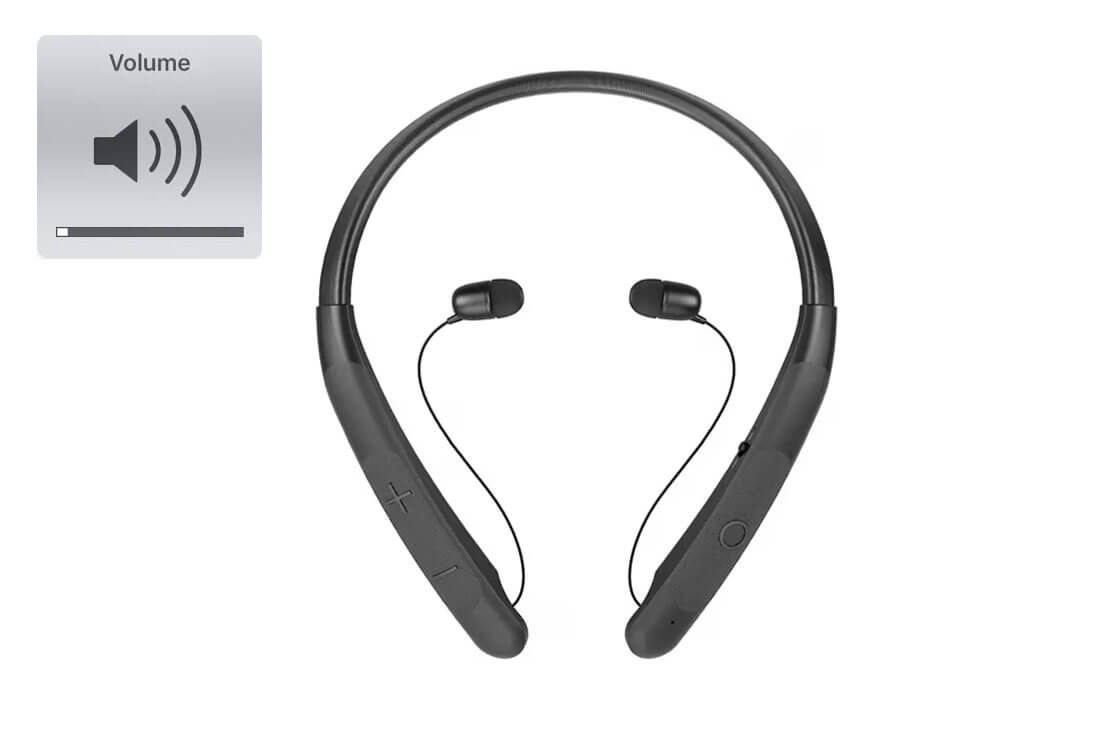Trying to enjoy our favorite music or take calls on our LG TONE-NP3 wireless neckband earphones, only to find that the volume is disappointingly low? The frustration that accompanies such a situation is understandable, especially when you’re looking forward to an immersive audio experience. If you’re facing the issue of low volume on your LG TONE-NP3 earphones, there are some workarounds that you do on your end to fix the problem.
Many users have encountered this same problem, and there are steps you can take to address and resolve it. In this guide, we’ll explore the common causes behind the LG TONE-NP3 volume being too low and provide you with actionable solutions to help you enjoy your audio at the right volume once again.
Understanding the Problem
When your LG TONE-NP3 earphones fail to deliver the expected volume level, it can be truly disappointing. Whether you’re in the midst of a workout, taking an important call, or simply enjoying your favorite music, low volume can hinder your experience.
This frustrating issue has been faced by numerous LG TONE-NP3 users, and it’s natural to seek ways to fix it. Rest assured that there are methods to troubleshoot and resolve this problem, so you can enjoy your audio content without compromise.
Identifying the Common Causes
Before we dive into the solutions, it’s crucial to understand why your LG TONE-NP3 earphones might be suffering from low volume. Several factors can contribute to this problem, ranging from device settings to earphone malfunctions.
Here are the most common causes:
- Volume Settings: Accidentally or unknowingly adjusting the volume settings on your device or earphones can lead to low sound output.
- Bluetooth Connection Quality: Poor Bluetooth connectivity can result in reduced audio quality and lower volume levels.
- Equalizer Settings: Incorrect equalizer settings on your device can impact audio output, causing low volume.
- Earphone Blockage: Earwax or debris in the earphone’s speaker grille can muffle sound and decrease volume.
- Device Software: Outdated or glitchy device software can affect audio performance, leading to low volume.
- Earphone Malfunction: Technical issues within the earphones themselves, such as damaged speakers or wiring problems, can result in low volume.
- Environmental Factors: External noise or interference in your surroundings can make it seem like the volume is too low.
Now that we’ve outlined the potential causes of low volume on LG TONE-NP3 earphones, let’s proceed to discuss the solutions that can help you restore the audio to a satisfactory level.
Solutions to Regain Adequate Volume
1. Check Volume Settings
Ensure that both your device’s volume settings and the volume control on your LG TONE-NP3 earphones are properly adjusted. Sometimes, accidental changes can lead to lower volume levels.
There are two ways to check the volume settings on LG TONE-NP3:
- Using the earbuds:
- Briefly press the Volume button on the left earbud to decrease the volume.
- Briefly press the Volume button on the right earbud to increase the volume.
- Using the connected device:
- On the device that you are connected to the earbuds, open the settings menu.
- Find the Sound or Audio settings.
- Adjust the volume as needed.
Here are some additional things to keep in mind:
- The volume settings on the earbuds and the connected device are independent of each other. You can adjust the volume on either one to change the overall volume.
- The maximum volume of the earbuds is limited by the connected device. If you have the volume set to the maximum on the earbuds and the connected device, the earbuds will not get any louder.
2. Optimize Bluetooth Connection
Improve the quality of your Bluetooth connection by ensuring your earphones are in close proximity to the connected device and that there are minimal obstructions between them.
Here are some tips on how to optimize the Bluetooth connection on your LG TONE-NP3 earbuds:
- Make sure that the earbuds are properly paired with your device. To do this, follow the instructions in the LG TONE-NP3 user manual.
- Keep the earbuds close to your device. The closer the earbuds are to your device, the better the connection will be.
- Avoid using the earbuds in areas with a lot of interference. Interference from other devices, such as microwaves and wireless routers, can weaken the Bluetooth signal.
- Update the firmware on your earbuds and device. LG regularly releases firmware updates that can improve the performance of the earbuds and fix any bugs. To update the firmware, follow the instructions in the LG TONE-NP3 user manual.
- Reset the earbuds. If you are still having problems with the Bluetooth connection, you can try resetting the earbuds. To do this, follow the instructions in the LG TONE-NP3 user manual.
Here are some additional things to keep in mind:
- The Bluetooth connection between the earbuds and the device may be affected by the environment. If you are experiencing problems with the connection, try moving to a different location.
- If you are using the earbuds with a laptop or computer, make sure that the Bluetooth is turned on.
- If you are using the earbuds with a smartphone, make sure that the Bluetooth is turned on and that the earbuds are paired with the smartphone.
3. Review Equalizer Settings
The LG TONE-NP3 earbuds do not have an equalizer setting. However, you can adjust the sound quality of the earbuds by using the following methods:
- Use the EQ setting on your device. Most devices have an EQ setting that allows you to adjust the bass, treble, and other frequencies. To access the EQ setting, open the settings menu on your device and look for the Sound or Audio settings.
- Use a third-party EQ app. There are many third-party EQ apps available that can be used to adjust the sound quality of your earbuds. These apps typically offer more control over the sound than the EQ setting on your device.
- Change the eartips. The eartips that come with the LG TONE-NP3 earbuds are designed to fit most people. However, if you find that the sound quality is not to your liking, you can try changing the eartips. There are different sizes of eartips available, so you should be able to find a pair that fits your ears comfortably and improves the sound quality.
Experiment with different presets to find the one that suits your preferences.
4. Clean Earphone Grilles
Inspect the earphone speaker grilles for any blockage caused by earwax or debris. Gently clean them using a soft brush or cloth to restore sound clarity and volume.
5. Update Device Software
Keep your connected device’s software up-to-date. Firmware updates often include bug fixes and optimizations that can positively impact audio performance.
To update the software on your LG TONE-NP3 earbuds, you will need to use the LG Tone Free app. Here are the steps on how to do it:
- Download and install the LG Tone Free app on your smartphone.
- Connect your earbuds to your smartphone.
- Open the LG Tone Free app.
- Tap on the Gear icon in the top-right corner of the screen.
- Tap on Software update.
- If there is an update available, the app will prompt you to download and install it.
- Follow the on-screen instructions to complete the update.
Once the update is complete, your earbuds will have the latest software and features.
Here are some of the benefits of updating the software on your LG TONE-NP3 earbuds:
- Improve performance: The update can improve the performance of your earbuds, such as battery life, connectivity, and sound quality.
- Fix bugs: The update can fix any bugs that are affecting your earbuds.
- Add new features: The update can add new features to your earbuds, such as new EQ settings or noise cancellation.
If you are having problems with your LG TONE-NP3 earbuds, updating the software may help to fix the problem.
6. Test Different Content
Try playing different types of audio content to see if the low volume issue persists across various sources. This can help determine if the problem is content-specific.
7. Contact Customer Support
If none of the above solutions work and you’re still experiencing low volume, even when the volume is set to the maximum, there may be a problem with the earbuds or the connected device. In this case, you will need to contact LG for assistance. They can guide you through more advanced troubleshooting steps or provide information on potential repairs.
Final Input
Dealing with low volume on your LG TONE-NP3 earphones can be frustrating, but it’s a challenge that can be overcome. By understanding the common causes behind this issue and implementing the solutions we’ve provided, you can restore the audio quality and enjoy your music, calls, and content without any compromises.
Whether you’re immersed in your favorite songs, listening to podcasts, or staying connected through calls, these solutions can help you get the most out of your earphones.
FAQs LG TONE-NP3 Volume Too Low
-
Why is the volume on my LG TONE-NP3 earphones too low?
Low volume on LG TONE-NP3 earphones can be caused by several factors:
Volume Settings: Accidental adjustments to the volume settings on the device or earphones can lead to lower sound output.
Bluetooth Connection: Poor Bluetooth connectivity can result in reduced audio quality and lower volume levels.
Equalizer Settings: Incorrect equalizer settings on the device can impact audio output, causing low volume.
Blockage: Earwax or debris in the earphone’s speaker grille can muffle sound and decrease volume.
Software Issues: Outdated or glitchy device software can affect audio performance, leading to low volume.
Hardware Problems: Technical issues within the earphones, such as damaged speakers or wiring problems, can result in low volume. -
How can I fix the low volume issue on my LG TONE-NP3 earphones?
To address low volume on LG TONE-NP3 earphones, follow these steps:
Check Volume Settings: Adjust the volume settings on both the device and earphones to ensure they are set appropriately.
Improve Bluetooth Connection: Ensure a strong Bluetooth connection by keeping the devices close and minimizing obstructions.
Review Equalizer Settings: Check and adjust the equalizer settings on the device to optimize audio output.
Clean Earphone Grilles: Inspect and clean the earphone speaker grilles to remove any blockages that might be affecting sound clarity.
Update Software: Keep the device’s software up-to-date to benefit from bug fixes and performance enhancements.
Test Different Content: Try playing different types of audio to determine if the issue is content-specific. -
What should I do if the low volume issue persists on my LG TONE-NP3 earphones?
If the low volume issue continues after troubleshooting, consider these steps:
Contact Support: Reach out to LG’s customer support for specialized assistance in resolving the issue.
Try Different Devices: Test the earphones with different devices to determine if the problem is device-specific.
Consider Repairs: If the earphones are still under warranty, inquire about potential repairs or replacements.