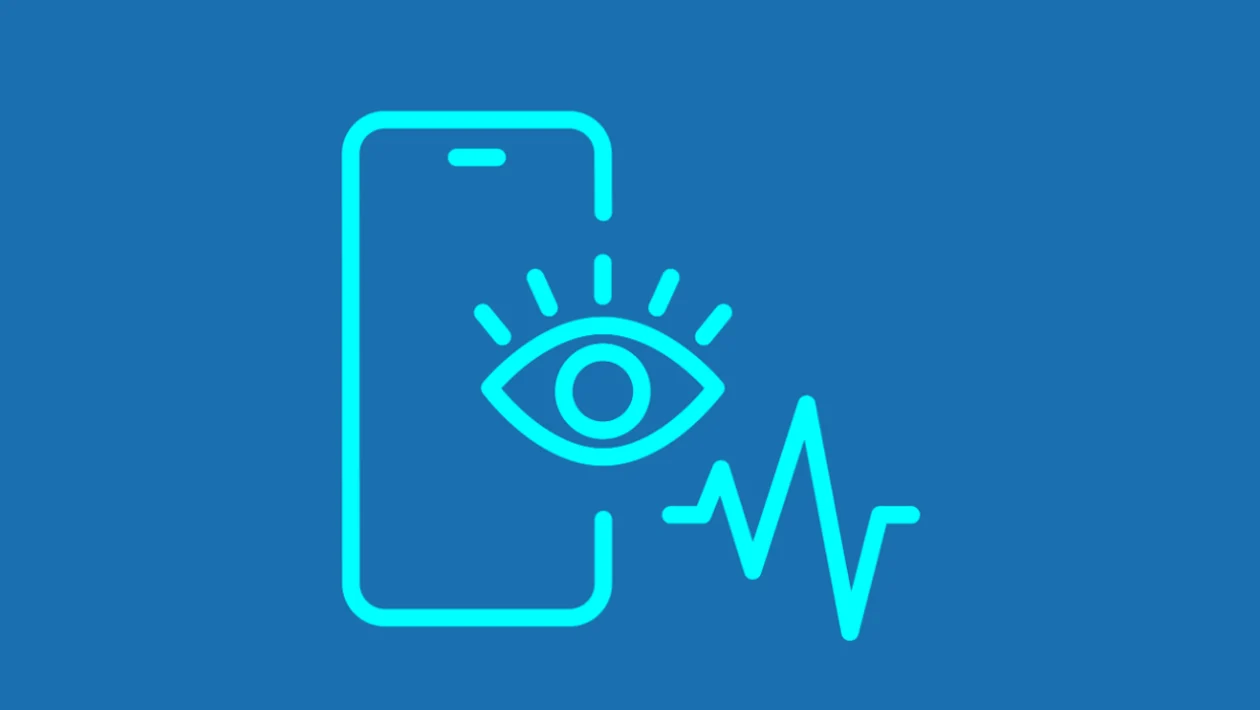Adjusting the screen’s motion smoothness allows you to prioritize either smoother visuals or extended battery life. This guide will show you how to switch between adaptive and standard refresh rates on your Samsung Galaxy S25 series.
Steps to Adjust Motion Smoothness:
- Tap the home button to return to the home screen.
- Swipe down from the top of the screen to open the Quick Settings panel.
- Tap the settings icon (gear icon).
- Scroll down and tap “Display.”
- Scroll down and tap “Motion smoothness.”
- Choose between “Adaptive” or “Standard”:
- Adaptive: Provides smoother animations and scrolling by automatically adjusting the screen refresh rate up to 120Hz.
- Standard: Uses a 60Hz refresh rate, resulting in longer battery life.
- Tap “Apply” to save your selection.
- Tap the home button to return to the home screen.
By following these steps, you can optimize your screen’s motion smoothness based on your preferences and battery needs.