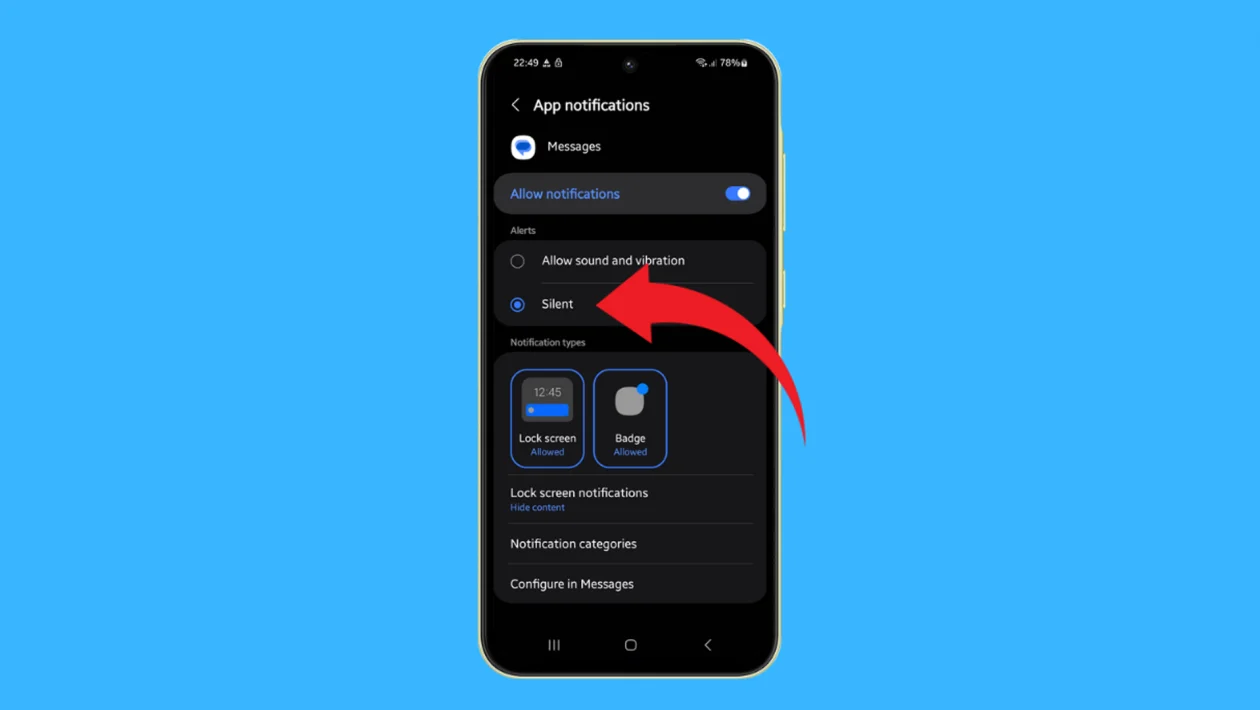Setting your text message notifications to silent on your Galaxy A55 allows you to receive messages discreetly without audible alerts, perfect for meetings, quiet environments, or when you need to focus without interruptions.
Here’s how to configure silent text message notifications:
- Press the home button to return to the home screen.
- Open the Messages app.
- Tap the profile icon at the top of your messages list.
- Tap Messages settings.
- Tap Notifications.
- Scroll down to the Alert section.
- Tap Silent.
Note: When you select Silent, the pop-up notification option will also be disabled.
Pros:
- Reduces distractions in quiet environments
- Helps maintain privacy by preventing others from hearing your message alerts
- Allows you to check messages at your convenience
Cons:
- You might miss important messages if you don’t check your phone regularly
- Could lead to delayed responses to time-sensitive messages
- May require more frequent manual checking of your phone
Setting your text message notifications to silent on your Galaxy A55 is a simple process that can greatly enhance your control over when and how you engage with incoming messages.
By following these steps, you can customize your notification experience to suit your needs, whether you’re in a meeting, focused on work, or simply prefer a quieter phone experience.
Remember to periodically check your phone for new messages when using this setting to ensure you don’t miss important communications.