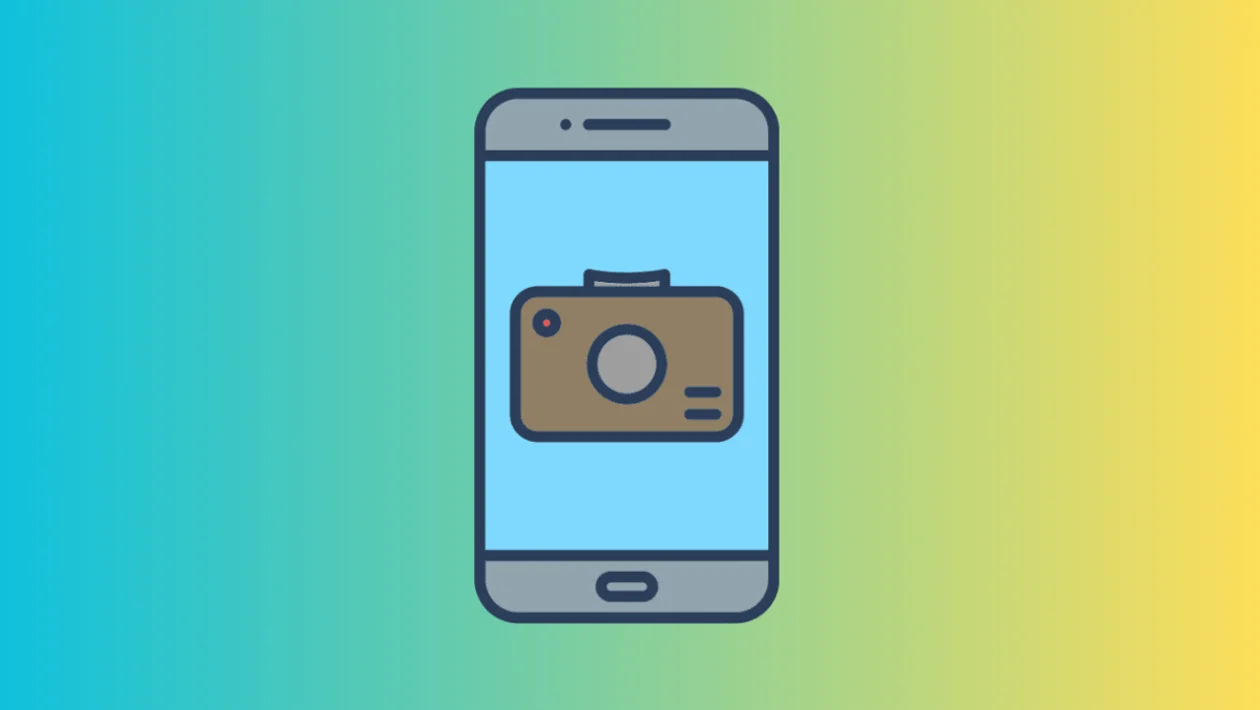The camera cutout on the Samsung Galaxy S25 series can be hidden on a per-app basis, providing a more immersive experience in certain apps. Here’s how to show or hide the camera cutout:
- Go to Display Settings: Tap the home button to return to the home screen. Swipe down from the top and tap the settings icon (gear icon). Tap “Display.”
- Access Camera Cutout Settings: Scroll down and tap “Camera cutout.”
- Choose an App: Tap on the app for which you want to adjust the camera cutout setting.
- Show or Hide Cutout: Select your preferred option:
- Show camera cutout: The cutout will be visible within the app.
- Hide camera cutout: The cutout will be hidden, and the area around it will be blacked out.
Example:
- Select the “Calculator” app.
- Choose “Hide camera cutout.”
- Open the Calculator app. The camera cutout will now be hidden.
- To show the cutout again, go back to the Camera cutout settings for the Calculator app and choose “Show camera cutout.”
By following these steps, you can customize the appearance of the camera cutout on your Samsung Galaxy S25 series for individual apps.