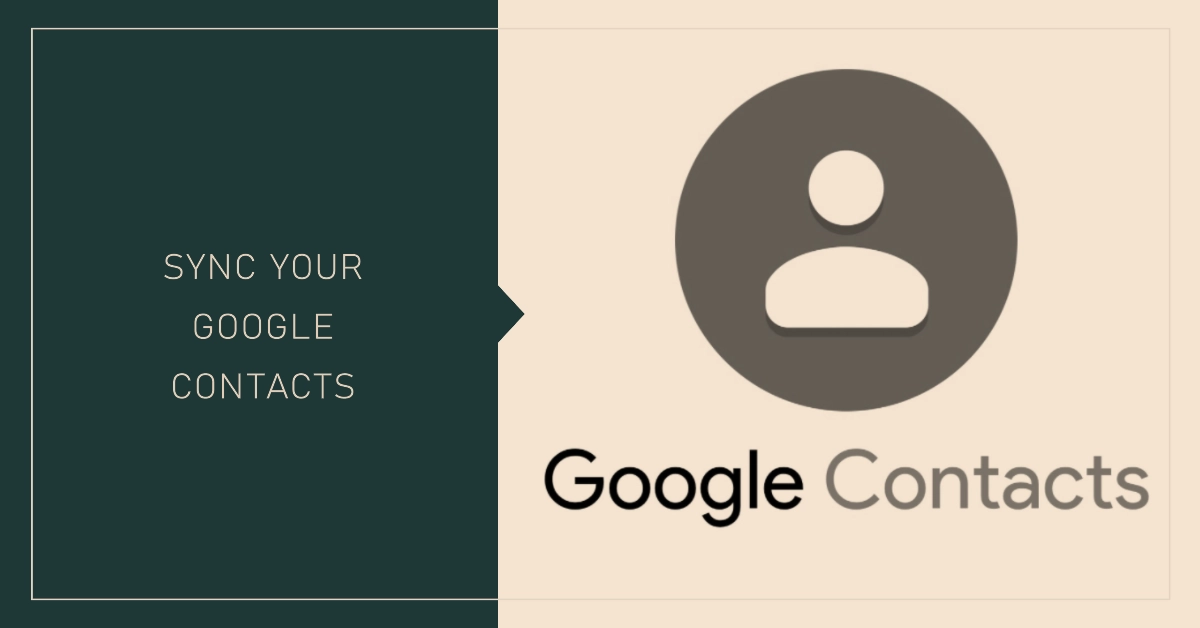Keeping your contacts in sync between your smartphone and Google account ensures you have access to them anytime, anywhere. This is especially important for OPPO phone users, as all your important contacts are stored within the Google ecosystem.
This guide will walk you through the process of synchronizing your Google contacts with your OPPO smartphone, ensuring you’ll never lose touch with the people who matter most.
Before you begin, make sure you have:
- An OPPO smartphone with a Google account connected.
- Access to the internet.
Once you’ve got everything set, you may now proceed and start contact syncing.
Accessing your Account Settings
- Open the Settings app on your OPPO smartphone.
- Scroll down and tap on Users & accounts.
- Select the Google account you want to sync contacts with.
Enabling Contact Synchronization
- Within your Google account settings, locate the Account sync option.
- Toggle the Contacts switch to the on position. This will activate the synchronization process.
Managing Auto-sync and Manual Sync
- By default, your Google contacts will automatically sync with your OPPO phone in the background.
- To confirm auto-sync is enabled, tap on the three dots in the top right corner of the Account sync page.
- Select Auto-sync data and ensure the toggle is on.
- Alternatively, you can manually initiate a contact sync.
- In the Google account settings, tap on Contacts.
- Locate the Sync now button and tap on it. Your contacts will be instantly refreshed with the latest information from your Google account.
Troubleshooting Common Issues
If you’re experiencing issues syncing your contacts, try these troubleshooting steps:
- Verify your internet connection: Ensure your OPPO smartphone has a stable internet connection.
- Check Google account sign-in: Confirm you are signed in to the correct Google account on your phone.
- Disable battery optimization: Battery optimization might be interrupting the syncing process. Go to Settings > Battery > Background activity and allow background activity for the Google Play services and Contacts app.
- Force stop and clear cache: Go to Settings > Apps > Manage apps, select the Google Play services and Contacts app, and tap Force stop and Clear cache.
- Restart your phone: Rebooting your phone can often resolve minor issues.
- Contact OPPO support: If the problem persists after trying these steps, contact OPPO support for further assistance.
Importing and exporting contacts
- You can import contacts from your SIM card, SD card, or other sources directly into your Google account.
- To import contacts, go to the Contacts app on your OPPO phone, tap on the menu icon, and select Import/Export contacts.
- Choose the source you want to import contacts from and follow the on-screen instructions.
- To export contacts, follow the same steps but choose Export to storage device or Export to SIM card.
Merging duplicate contacts
- If you have duplicate contacts from different sources, you can merge them into one contact.
- Go to the Contacts app on your OPPO phone, tap on the menu icon, and select Manage contacts.
- Tap on Merge duplicate contacts and follow the on-screen instructions.
Additional Tips
- Make sure you have enough storage space on your OPPO phone to store your contacts.
- Regularly back up your contacts to your Google account to prevent data loss.
- You can access your Google contacts online at https://contacts.google.com/.
By following these steps, you can easily sync your Google contacts with your OPPO smartphone. This ensures you have access to all your important contacts, no matter where you are or what device you’re using.
Be sure to follow the troubleshooting tips if you encounter any issues and utilize the advanced options for further customization and control over your contact information.