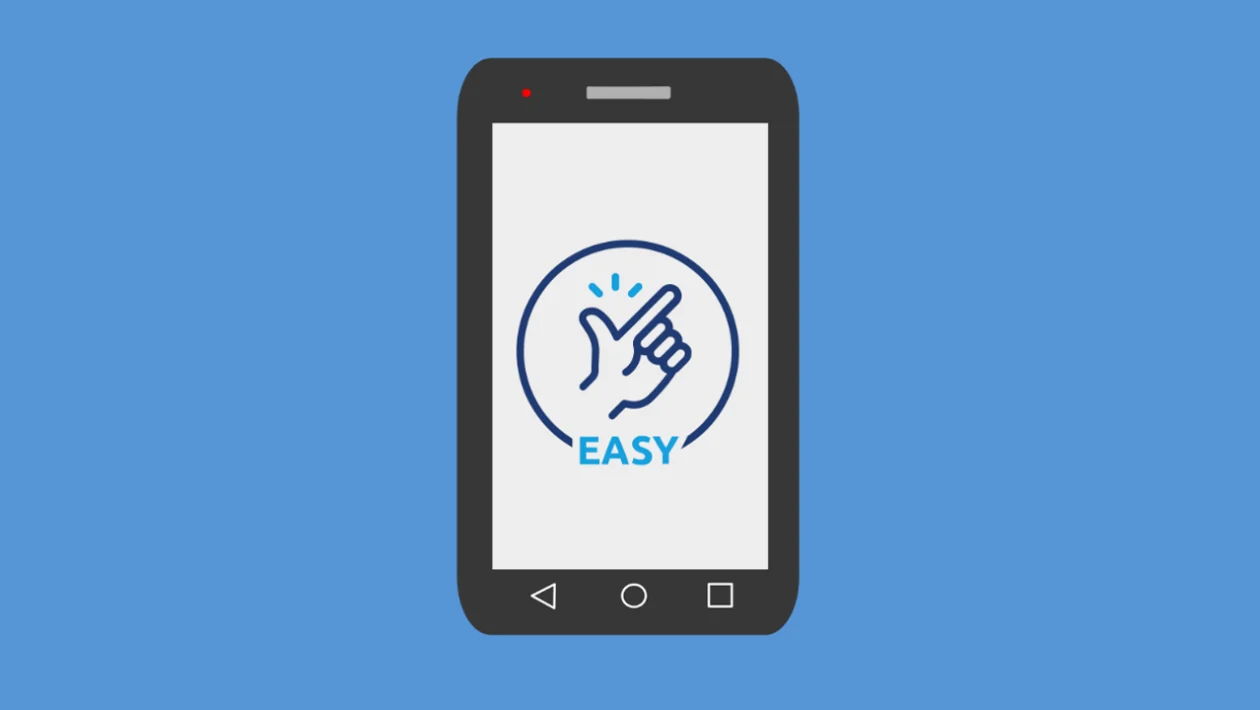Easy mode on the Samsung Galaxy S25 series simplifies the phone’s interface, making it easier to use for those who prefer larger text and icons or need a longer touch and hold delay. This guide explains how to turn Easy mode on and off, adjust the touch and hold delay, and enable or disable the high contrast keyboard.
Turning Easy Mode On and Off
- Tap the home button to return to the home screen.
- Swipe down from the top and tap the settings icon (gear icon).
- Tap “Display.”
- Scroll down and tap “Easy mode.”
- Tap the toggle button next to “Easy mode” to turn it on or off.
When Easy mode is turned on:
- Text and items on the screen appear larger.
- Touch and hold delay is increased to prevent accidental actions.
- A high contrast keyboard is enabled for better readability.
Changing Touch and Hold Delay
- In the “Easy mode” settings, tap “Touch and hold delay.”
- Choose your preferred delay time: Very short, Short, Medium, Long, or Custom.
- If you select “Custom,” you can further fine-tune the delay.
- Tap “Try out” to test the selected delay.
- Tap “Done” when you’re happy with the setting.
Enabling or Disabling High Contrast Keyboard
- In the “Easy mode” settings, make sure Easy mode is turned on.
- Tap “High contrast keyboard.”
- Toggle the switch to turn the high contrast keyboard on or off.
- You can also tap the left-hand panel to select your preferred contrast keyboard theme.
By utilizing Easy mode and its features, you can make your Samsung Galaxy S25 series easier to use and navigate, especially if you prefer a simplified interface with larger elements and increased accessibility.