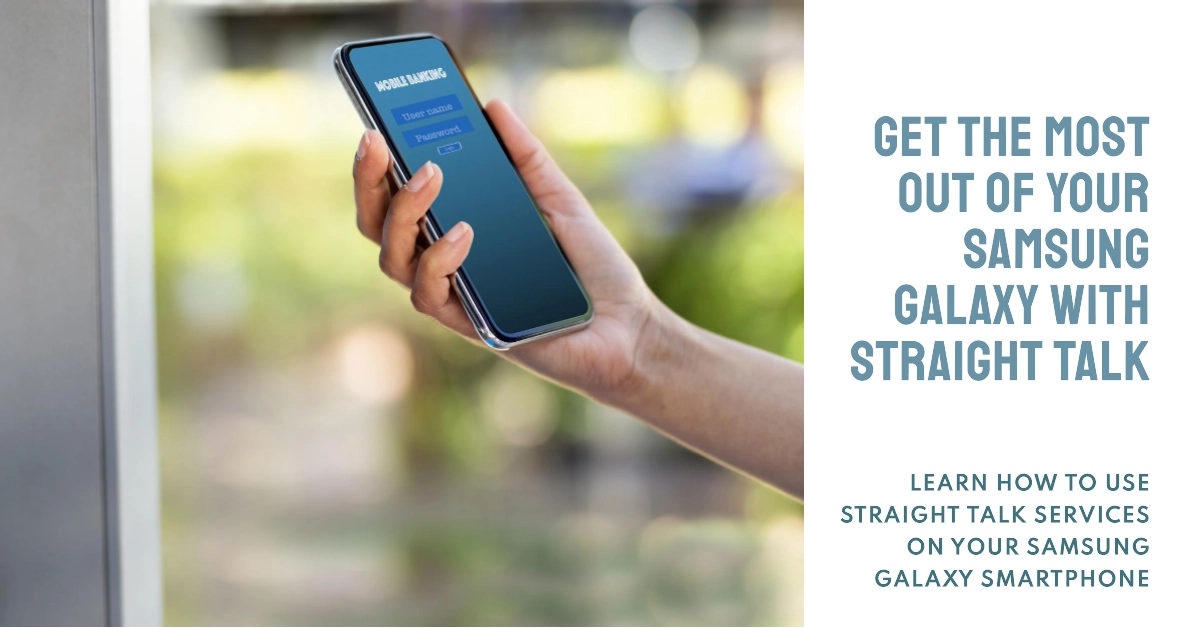Straight Talk is a popular prepaid wireless service provider that offers a variety of affordable plans and services. If you’re a Straight Talk customer with a Samsung Galaxy smartphone, you can easily access and manage your account, make calls and send texts, and use Straight Talk’s data services.
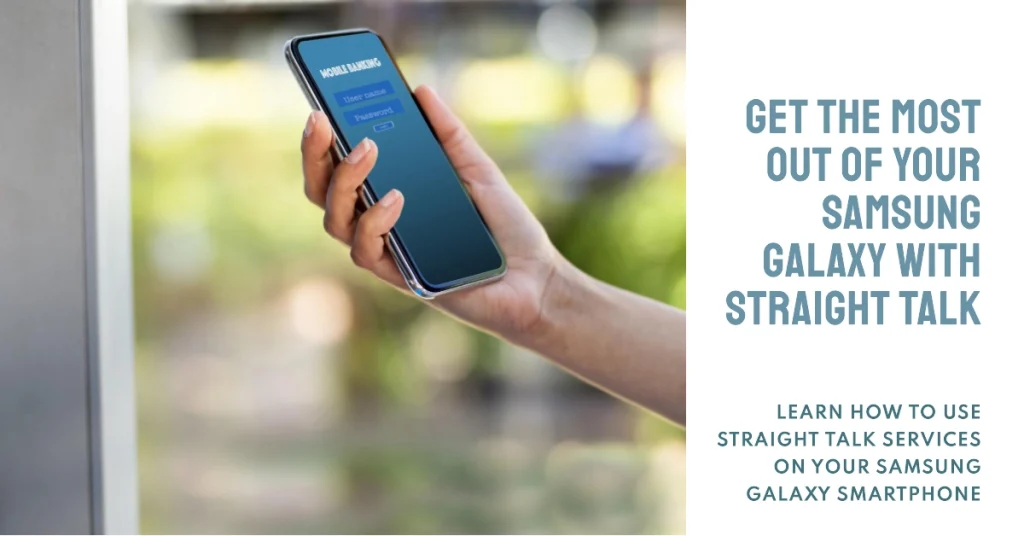
In this comprehensive tutorial, we’ll guide you through the process of using Straight Talk services on your Samsung Galaxy smartphone. We’ll cover everything from activating your phone and SIM card to managing your account, making calls and sending texts, and using data services.
Whether you’re a new Straight Talk customer or just looking for a refresher, this tutorial will help you get the most out of your Straight Talk service.
Activating Your Straight Talk Phone and SIM Card
- Purchase a Straight Talk SIM card and service plan. You can purchase a SIM card and service plan online at StraightTalk.com or at a participating retailer.
- Insert the SIM card into your Samsung Galaxy smartphone. Make sure to turn off your phone before inserting the SIM card. Locate the SIM card slot on your phone, usually on the side or top edge. Carefully insert the SIM card into the slot, ensuring it’s properly aligned.
- Power on your phone. Your phone will automatically detect the SIM card and start the activation process. Follow the on-screen instructions to complete the activation.
- Select your Straight Talk service plan. You’ll be prompted to choose a service plan that suits your needs. Choose a plan that includes the amount of talk, text, and data you need.
- Provide your payment information. Enter your payment information to activate your service plan. Straight Talk accepts major credit and debit cards.
- Complete the activation process. Once your payment information is verified, your Straight Talk service will be activated. You should receive a confirmation message from Straight Talk.
Managing Your Straight Talk Account
- Download the Straight Talk app. The Straight Talk app is available for Android and iOS devices. It allows you to easily manage your account, check your balance, make payments, and more.
- Log in to your Straight Talk account. You can log in to your Straight Talk account online or through the app. Use the email address and password you created during the activation process.
- Check your account balance. Your account balance shows how much money you have left to use for calls, texts, and data. You can check your balance online, through the app, or by dialing *673# on your phone.
- Add more service. If you’re running low on data or talk minutes, you can add more service to your account online or through the app.
- Manage your plan settings. You can manage your plan settings, such as call forwarding and voicemail, online or through the app.
Making Calls and Sending Texts
- Open the Phone app. The Phone app is your primary tool for making calls and sending texts.
- To make a call, enter the phone number you want to call and tap the green call button.
- To send a text, enter the phone number you want to text and type your message. Tap the send button.
- Access your call history and text messages. You can view your call history and text messages in the Phone app.
Using Straight Talk Data Services
- Enable mobile data. To use Straight Talk’s data services, you need to enable mobile data on your phone. Go to Settings > Connections > Mobile Data and switch the toggle to On.
- Connect to a Wi-Fi network. If available, connect to a Wi-Fi network to save your data allowance.
- Use your phone’s data services. Once mobile data is enabled, you can use your phone’s data services for browsing the internet, checking email, and using apps.
- Monitor your data usage. You can monitor your data usage online or through the Straight Talk app.
Additional Tips
- Straight Talk offers a variety of add-on features, such as international calling and unlimited text and data plans.
- You can renew your Straight Talk service plan online or through the app.
- If you have any questions or need assistance, you can contact Straight Talk customer support online or by phone.