Facial recognition technology has revolutionized the way we unlock our smartphones, offering a secure and convenient solution. But what happens when this cutting-edge feature malfunctions? If your Huawei Mate 60 Pro’s Face ID isn’t working, fret not! This comprehensive guide delves into the potential causes and offers practical troubleshooting steps to get you back to seamless face unlocking in no time.
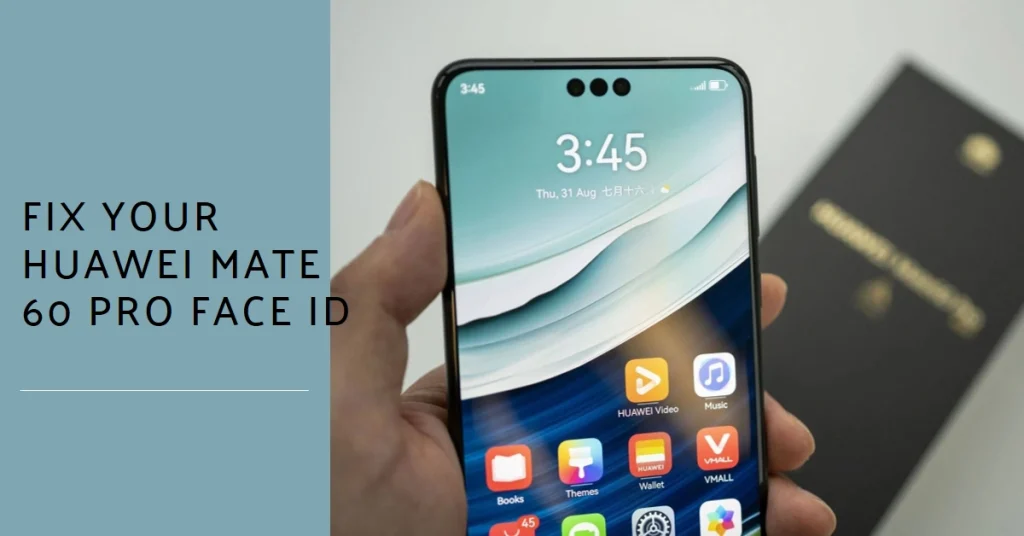
Understanding the Problem
Before diving into fixes, let’s first diagnose the issue. Does Face ID fail to recognize you entirely, or does it simply take longer than usual? Do you encounter error messages like “Face ID unavailable” or “Camera blocked”?
Understanding these nuances will help pinpoint the culprit and implement the most effective solution.
Potential Causes and Fixes
Now, let’s explore the various reasons why your Mate 60 Pro’s Face ID might be acting up, along with actionable steps to rectify them:
1. Sensor Issues
- Dirty Sensors: Dust, grime, or even a smudge on the front-facing camera or infrared sensors can disrupt Face ID recognition. Gently wipe the sensors with a soft, microfiber cloth to remove any obstructions.
- Faulty Sensor: While less common, a malfunctioning sensor could be the culprit. If cleaning doesn’t resolve the issue, consider contacting Huawei support for professional diagnosis and potential repair.
2. Software Glitches
- Software Updates: Outdated software can sometimes lead to Face ID malfunctions. Check for available software updates and install them promptly. Navigate to Settings > System & updates > Check for updates.
- Restart your Phone: A simple restart can often clear temporary glitches that might be affecting Face ID. Press and hold the Power button, then tap “Restart.”
- Reset Face ID: If the above steps don’t work, try resetting Face ID and enrolling your face again. Go to Settings > Security & privacy > Face recognition, then tap “Delete Face Data” and follow the on-screen instructions to re-enroll.
3. Environmental Factors
- Lighting: Face ID relies on infrared light for accurate recognition. Avoid using it in excessively bright or dark environments.
- Face Coverings: Wearing masks, hats, or sunglasses can obscure facial features, hindering Face ID’s ability to recognize you. Try removing any obstructions before attempting Face unlock.
- Angles: Hold your phone at an appropriate distance and angle (ideally between arm’s length and slightly above eye level) while using Face ID.
Advanced Troubleshooting
- Safe Mode: Booting your phone into Safe Mode temporarily disables third-party apps that might be interfering with Face ID. Press and hold the Power button, then tap and hold “Power off” when the power menu appears. Tap “Safe Mode” and test Face ID in this mode. If it works, an app might be causing the issue. Restart your phone normally and uninstall any recently installed apps you suspect might be the culprit.
- Factory Reset: As a last resort, you can perform a factory reset. This will erase all your data and settings, so be sure to back up your important files before proceeding. Go to Settings > System & updates > Reset > Factory data reset.
Seeking Professional Help
If none of the above solutions work, it’s best to seek professional assistance. Contact Huawei support or visit an authorized service center for further diagnosis and potential hardware repairs.
Additional Tips
- Keep your Mate 60 Pro software updated to ensure optimal performance and bug fixes.
- Avoid using Face ID in extreme lighting conditions, such as direct sunlight or complete darkness.
- Maintain a safe distance from the front-facing camera when attempting Face ID recognition.
We hope that by following these tips and troubleshooting steps, you can keep your Huawei Mate 60 Pro’s Face ID functioning smoothly and securely.
