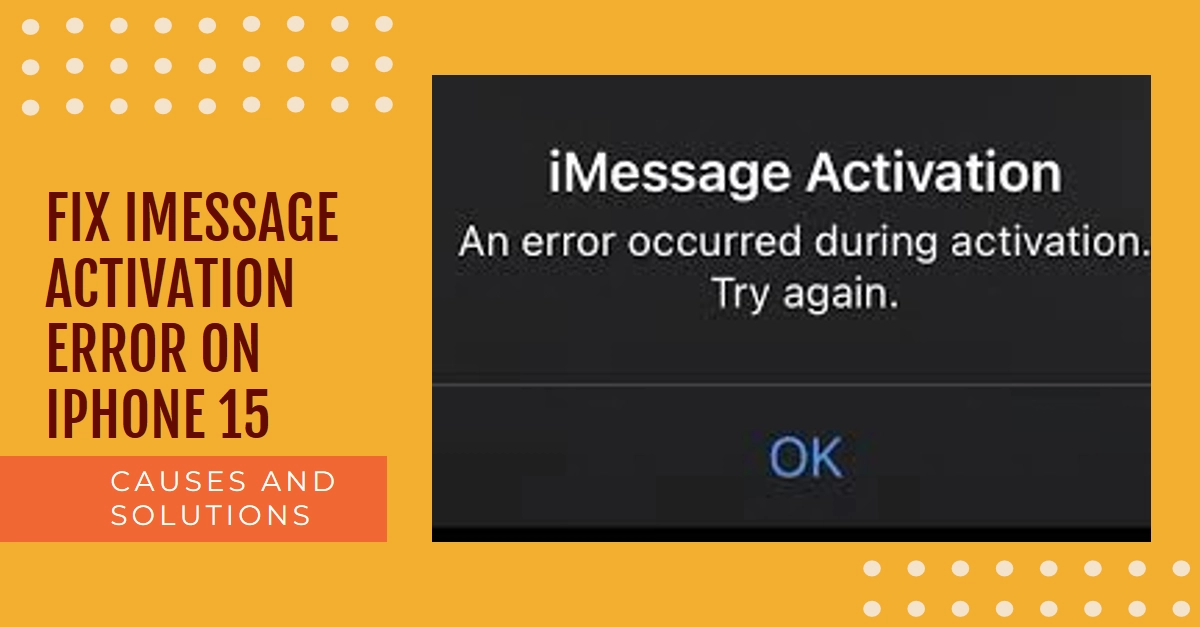iMessage, the beloved Apple messaging service, seamlessly connects your iPhone, iPad, and Mac through the magic of blue bubbles. But what happens when those bubbles go dark, plagued by a pesky “Activation Error” on your brand-new iPhone 15?
Don’t fret! This guide will delve into the causes of this frustrating error and equip you with a comprehensive toolkit to get those blue bubbles back in business.
Understanding the iMessage Activation Error
The “iMessage Activation Error” on your iPhone 15 can manifest in various ways, like being stuck on “Waiting for Activation” or displaying cryptic error codes. Regardless of the specific message, it essentially means iMessage is unable to verify your device and Apple ID for the service.
This can be caused by a variety of factors, from network issues to incorrect settings to temporary Apple server glitches.
Common Causes of the iMessage Activation Error
Before diving into fixes, let’s pinpoint the culprit. Here are some common causes of the iMessage Activation Error on iPhone 15:
- Network Issues: A weak Wi-Fi or cellular data connection can disrupt iMessage activation. Ensure you’re connected to a stable network and try again.
- Incorrect Settings: Verify your Apple ID and phone number are correctly entered in Settings > Messages > Send & Receive. Double-check your carrier settings and ensure iMessage is enabled.
- Date & Time Misconfiguration: An inaccurate time zone or date on your iPhone can confuse iMessage servers. Go to Settings > General > Date & Time, and ensure everything is set automatically or adjusted manually to the correct location.
- Temporary Apple Server Outages: Occasionally, Apple’s iMessage servers experience temporary glitches. Check Apple’s System Status page (https://www.apple.com/support/systemstatus/?ref=emaillistvalidation) to see if iMessage is experiencing any issues.
Fixing the iMessage Activation Error: A Step-by-Step Guide
Now that you’ve identified the potential cause, let’s tackle the error head-on! Follow these steps systematically:
Important note: Actual steps and menu options may vary between device models, software versions and carriers.
1. Basic Checks and Restarts
- Force Quit Messages: Swipe up on the Messages app preview card to close it completely and relaunch it.
- Restart Your iPhone: A simple restart can often clear temporary glitches. Press and hold the side button and volume down button until the power slider appears. Slide to power off, wait a minute, and then power on your iPhone.
- Turn iMessage and FaceTime Off and On: Go to Settings > Messages and toggle iMessage off. Repeat for FaceTime in Settings > FaceTime. Restart your iPhone and then toggle both services back on.
2. Network Troubleshooting
- Switch Wi-Fi Networks: If you’re using Wi-Fi, try connecting to a different network. If the problem persists, try using cellular data.
- Reset Network Settings: This will erase all saved Wi-Fi passwords and network settings, so be prepared to re-enter them. Go to Settings > General > Transfer or Reset iPhone> Reset Network Settings.
3. Apple ID and Settings Verification
- Sign Out and Sign In to Your Apple ID: Go to Settings > [Your Name] > Sign Out. Then, sign back in with your Apple ID and password.
- Verify Phone Number and Apple ID Settings: Ensure your phone number and Apple ID email address are correct in Settings > Messages > Send & Receive.
- Apple ID and Password: Double-check that you’re using the correct Apple ID and password associated with your iMessage account. A typo or incorrect login details can trigger the activation error.
- Date and Time: Ensure your iPhone’s date and time settings are accurate. Incorrect settings can confuse iMessage server communication. Go to Settings > General > Date & Time and check if “Set Automatically” is enabled or adjust the settings manually if necessary.
- Turn iMessage Off and On: Sometimes, a simple toggle of the iMessage switch can do the trick. Go to Settings > Messages and turn off iMessage. Wait for a few seconds, then turn it back on.
4. Advanced Solutions
- Update your iPhone: Outdated software can cause issues. Go to Settings > General > Software Update and install any available updates.
- Reset All Settings: This will reset all your settings to factory defaults, including Wi-Fi passwords and app data. Back up your important data before proceeding. Go to Settings > General > Transfer or Reset iPhone > Reset All Settings.
Contact Apple Support
If none of these steps work, don’t hesitate to reach out to Apple Support. They can provide further assistance and troubleshoot the issue based on your specific situation. You can contact Apple Support through their website (https://support.apple.com/) or by phone.
Final Notes
Facing an iMessage Activation Error on your iPhone 15 can be frustrating, but don’t let it dampen your messaging spirit! By understanding the common causes and systematically applying the troubleshooting steps outlined above, you’ll be back to sending and receiving blue bubbles in no time.
Remember, patience and persistence are key, and if all else fails, Apple Support is always there to help. So, breathe easy, stay calm, and get ready to conquer that “Activation Error” once and for all!