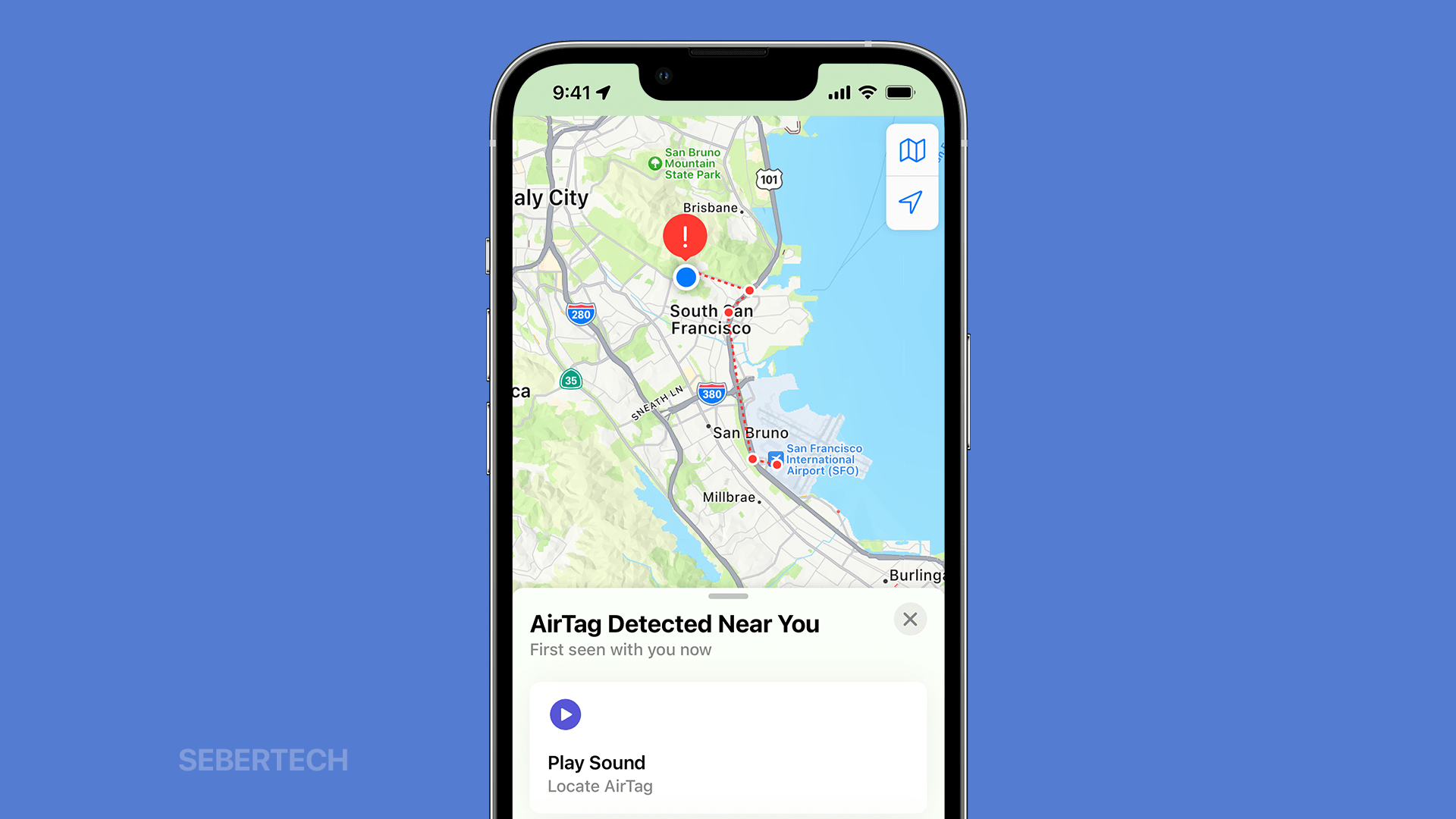Apple AirTags are a popular way to keep track of your belongings, but they can be frustrating if you’re getting incorrect notifications and alerts. This can happen for a variety of reasons, such as outdated firmware, a low battery, or a software glitch.
In this article, we’ll walk you through some troubleshooting steps that you can try to fix incorrect AirTag notifications and alerts. We’ll also provide some additional tips to help you troubleshoot the problem, and we’ll explain what to do if you’re getting notifications and alerts about an AirTag that you don’t own.
If you’re having problems with your AirTag notifications and alerts, please read this article carefully to learn how to fix the problem.
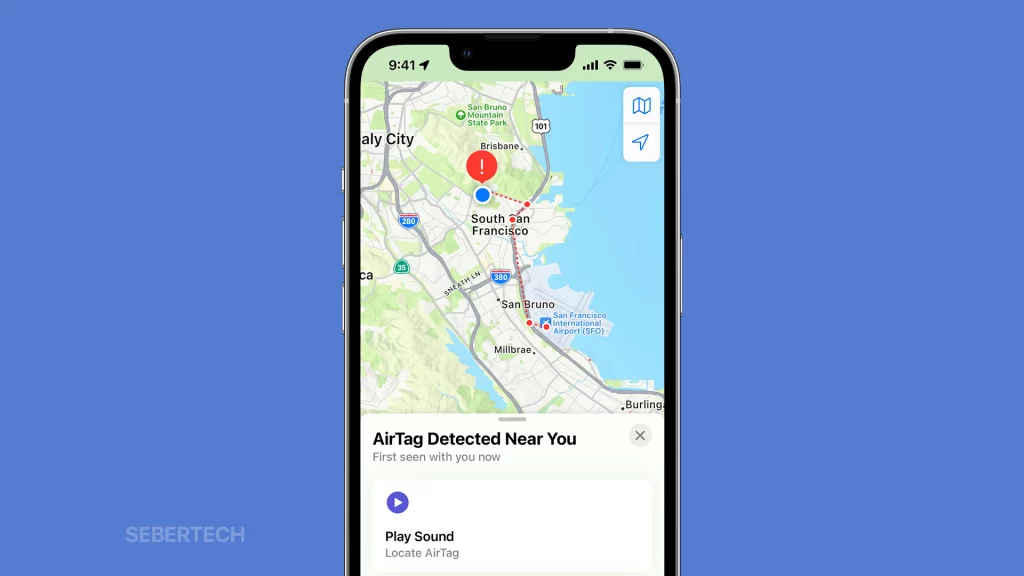
Sections
Possible Causes
Here is a list of common causes of incorrect Apple AirTag notifications and alerts:
- Outdated firmware: Apple releases firmware updates for AirTags regularly to fix bugs and improve performance. If you’re not running the latest firmware, you may be experiencing incorrect notifications and alerts.
- Low battery: If your AirTag’s battery is low, it may not be able to communicate properly with your device. This can lead to incorrect notifications and alerts.
- Software glitch: A simple software glitch can also cause incorrect AirTag notifications and alerts.
- AirTag is out of range: If your AirTag is out of range of your device, you may receive incorrect notifications and alerts.
- AirTag is attached to a moving object: If your AirTag is attached to a moving object, such as a car or a person, you may receive incorrect notifications and alerts.
- Someone is tracking you: If you’re getting notifications and alerts about an AirTag that you don’t own, it’s possible that someone is tracking you.
Make sure your AirTag firmware is up to date
You need to make sure your AirTag firmware is up to date because firmware updates often include bug fixes and performance improvements. If you’re experiencing incorrect notifications and alerts, it’s possible that an outdated firmware version is the cause.
Updating your AirTag’s firmware is a quick and easy process. To do this:
- Open the Find My app on your iPhone or iPad.
- Tap Items at the bottom of the screen.
- Tap the name of your AirTag.
- If an update is available, you’ll see a Update button. Tap Update to install the latest firmware.
Once the update is installed, restart your AirTag and your iPhone or iPad. This will help to ensure that the update is applied correctly.
Here are some additional benefits of keeping your AirTag’s firmware up to date:
- Improved accuracy: Firmware updates can improve the accuracy of your AirTag’s location tracking.
- New features: Firmware updates can add new features to your AirTag, such as Precision Finding.
- Security improvements: Firmware updates can include security improvements to protect your AirTag from unauthorized access.
By keeping your AirTag’s firmware up to date, you can help to ensure that it’s working properly and providing you with the best possible experience.
Restart your iPhone or iPad
Restarting your iPhone or iPad can fix a variety of software glitches, including those that may be causing incorrect AirTag notifications and alerts.
When you restart your device, it clears its memory and reloads all of its operating system files. This can help to fix any minor software glitches that may be causing the problem.
To restart your iPhone or iPad, follow these steps:
- Press and hold the Volume Down and Side buttons until you see the power off slider.
- Drag the slider to the right to turn off your device.
- Wait a few seconds, then press and hold the Side button until you see the Apple logo.
Once your device has restarted, check to see if you’re still getting incorrect AirTag notifications and alerts. If you are, try the other troubleshooting steps listed above.
It’s important to note that restarting your device will not erase any of your data.
Check your AirTag’s battery
You have to check your AirTag’s battery because if it’s low, it may not be able to communicate properly with your device. This can lead to incorrect notifications and alerts. To check your AirTag’s battery, open the Find My app on your iPhone or iPad, tap Items at the bottom of the screen, then tap the name of your AirTag. The battery level will be displayed below the AirTag’s name. If the battery is low, replace it with a new CR2032 battery.
Here are the steps on how to replace your AirTag’s battery:
- Press down on the white cover on the back of the AirTag and rotate it counterclockwise until it comes off.
- Remove the old battery from the AirTag.
- Place the new battery in the AirTag, making sure that the positive side of the battery is facing up.
- Replace the white cover and rotate it clockwise until it locks.
Once you have replaced the battery, your AirTag should start working properly again. However, if you are still getting incorrect notifications and alerts, you may need to try some of the other troubleshooting steps listed above.
Reset your AirTag
You may need to reset your AirTag if you are experiencing incorrect notifications and alerts. Resetting your AirTag will restore it to its factory default settings. This can sometimes fix software glitches that may be causing the problem.
To reset your AirTag:
- Remove the battery cover.
- Press and hold the reset button with a small object for 5 seconds. The reset button is located next to the battery.
- Once the AirTag has reset, replace the battery cover.
- Pair your AirTag with your device again.
Here are some of the things that resetting your AirTag does:
- It removes all of the AirTag’s paired devices.
- It resets the AirTag’s firmware to the factory default settings.
- It erases all of the AirTag’s data, including its location history.
Resetting your AirTag can sometimes fix incorrect notifications and alerts by clearing out any software glitches that may be causing the problem. It can also be helpful if you are having trouble pairing your AirTag with your device.
However, it is important to note that resetting your AirTag will erase all of its data, including its location history. This means that you will not be able to see where your AirTag has been in the past.
Contact Apple Support
You may need to contact Apple Support for further assistance if you have tried all of the troubleshooting steps above and you are still getting incorrect AirTag notifications and alerts. Apple Support may be able to help you diagnose the problem and provide additional solutions.
To contact Apple Support, you can visit the Apple Support website or call 1-800-MY-APPLE (1-800-692-7753). When you contact Apple Support, be prepared to provide information about your AirTag, such as the serial number and firmware version. You should also be prepared to describe the problem that you are experiencing in detail.
Here are some things that Apple Support may be able to do to help you fix incorrect AirTag notifications and alerts:
- Provide additional troubleshooting steps.
- Escalate the issue to a higher-level technician.
- Replace your AirTag if it is defective.
If you are concerned about your safety, Apple Support may also be able to provide you with additional resources and support.
Here are some tips for contacting Apple Support:
- Be prepared to provide information about your AirTag, such as the serial number and firmware version.
- Describe the problem that you are experiencing in detail.
- Be patient and polite. Apple Support representatives are always working to help customers, but they may be busy.
Here are some additional tips to help you troubleshoot incorrect AirTag notifications and alerts:
- Make sure that your device is running the latest version of iOS or iPadOS.
- Try disabling and then re-enabling AirTag notifications in the Find My app.
- Try turning off and then back on your device’s Bluetooth.
- Make sure that your AirTag is in range of your device.
- Try moving your AirTag to a different location to see if that resolves the problem.
If you’re getting notifications and alerts about an AirTag that you don’t own, it’s possible that someone is tracking you. If you’re concerned about your safety, you should contact the police.