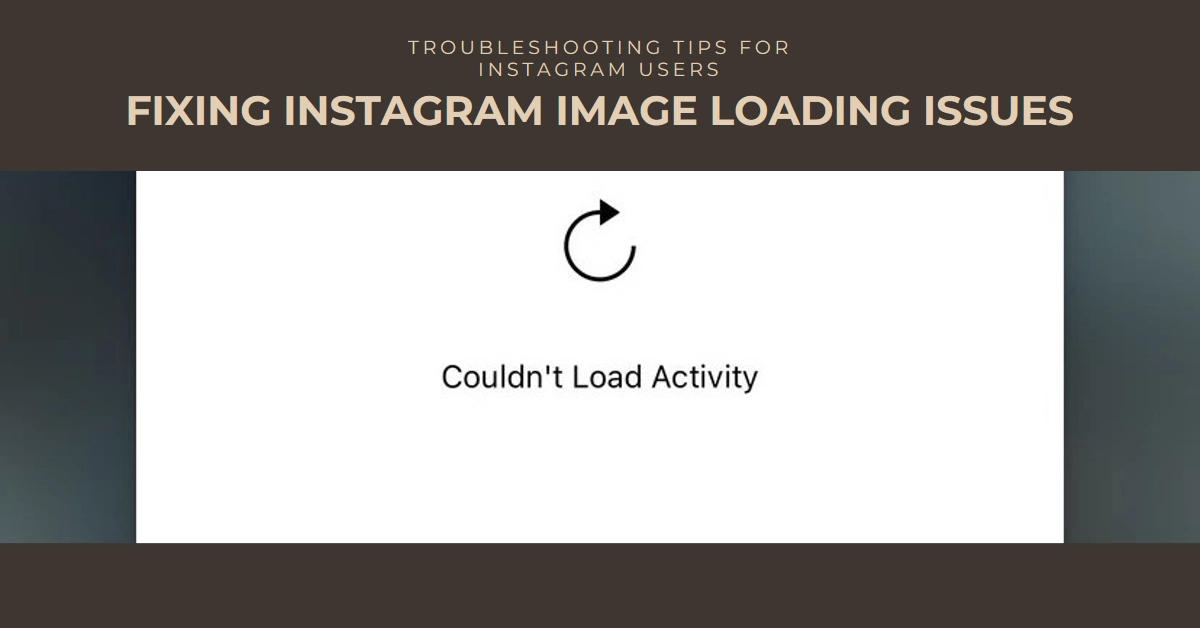Scrolling through Instagram is a daily ritual for many, a way to connect with friends, family, and interests. But what happens when those beloved images refuse to load? You’re left staring at a screen of spinning placeholders, wondering why your feed has gone dark. Thankfully, there are some workarounds to fix this problem.
This guide will unveil the culprits behind frozen photos and equip you with solutions to get your scrolling back on track.
Potential Reasons for Images Not Loading on Instagram
There are several factors that can contribute to images not loading on Instagram. Here are some of the most common culprits:
1. Internet Connection Issues: A weak or unstable internet connection can prevent images from downloading properly. This can happen on both Wi-Fi and mobile data.
2. Instagram Server Outages: While rare, Instagram servers do go down for maintenance or due to technical issues. This can temporarily affect image loading for everyone.
3. App Glitches or Outdated Version: Outdated app versions or bugs within the Instagram app itself can sometimes lead to image loading problems.
4. Cache Issues: Overloaded or corrupted cache data can interfere with image loading. Clearing the cache can often resolve this issue.
5. Incorrect App Settings: Certain app settings, like data saving mode or restrictions on mobile data usage, can limit image loading.
6. VPN Interference: Using a VPN can sometimes disrupt your connection to Instagram’s servers, causing image loading issues.
Troubleshooting Steps
Now that we know the potential reasons, let’s tackle the solutions! Here are some steps you can take to get your Instagram images back on track:
1. Check your internet connection
- Wi-Fi: Ensure you have a strong and stable Wi-Fi connection. Try restarting your router or switching to a different Wi-Fi network.
- Mobile data: Make sure your mobile data is turned on and you have sufficient data allowance. If possible, try switching to a different location with better signal strength.
2. Check for Instagram server outages
- Visit the Instagram Help Center or DownDetector to see if there are any reported outages.
- If there is an outage, you’ll need to wait until it’s resolved by Instagram.
3. Update the Instagram app
- Open the app store on your device and check for available updates for the Instagram app.
- Update the app to the latest version if available.
4. Clear the Instagram cache
- Android: Long press on the Instagram app icon, tap “App info,” then “Storage & cache,” and finally “Clear cache.”
- iPhone: You cannot directly clear the Instagram cache on iPhone. Instead, uninstall and reinstall the app. This will automatically clear the cache.
5. Adjust app settings
- Android: Go to Instagram settings, tap “Account” and then “Data usage.” Disable “Data saver” and ensure “Use mobile data” is enabled.
- iPhone: Go to Instagram settings, tap “Cellular data” and ensure “Use cellular data for Photos and Videos” is enabled.
6. Disable VPN
- While VPNs offer numerous benefits like enhanced privacy and bypassing geo-restrictions, they can sometimes cause issues with Instagram image loading. If you only encounter image loading issues while using the VPN, try disabling it and see if the problem persists. This will help you pinpoint the source of the issue.
7. Restart your device
- Sometimes, a simple restart can resolve temporary glitches that might be affecting the app. So if you haven’t already, try restarting your device and see if that fixes the problem.
8. Report the issue to Instagram
- If you’ve tried all the above steps and the issue persists, report the problem to Instagram. You can do this through the app’s Help Center or by contacting their support team.
Bonus Tips
- Try logging out of Instagram and logging back in.
- Make sure your date and time settings are correct on your device.
- Check if you have any third-party apps installed that might be interfering with Instagram.
- If you’re still having trouble, consider contacting your internet service provider for further assistance.
By following these steps, you should be able to troubleshoot the issue of Instagram images not loading and get back to enjoying your daily dose of visual inspiration. If the problem persists, don’t hesitate to reach out to Instagram support for further assistance.