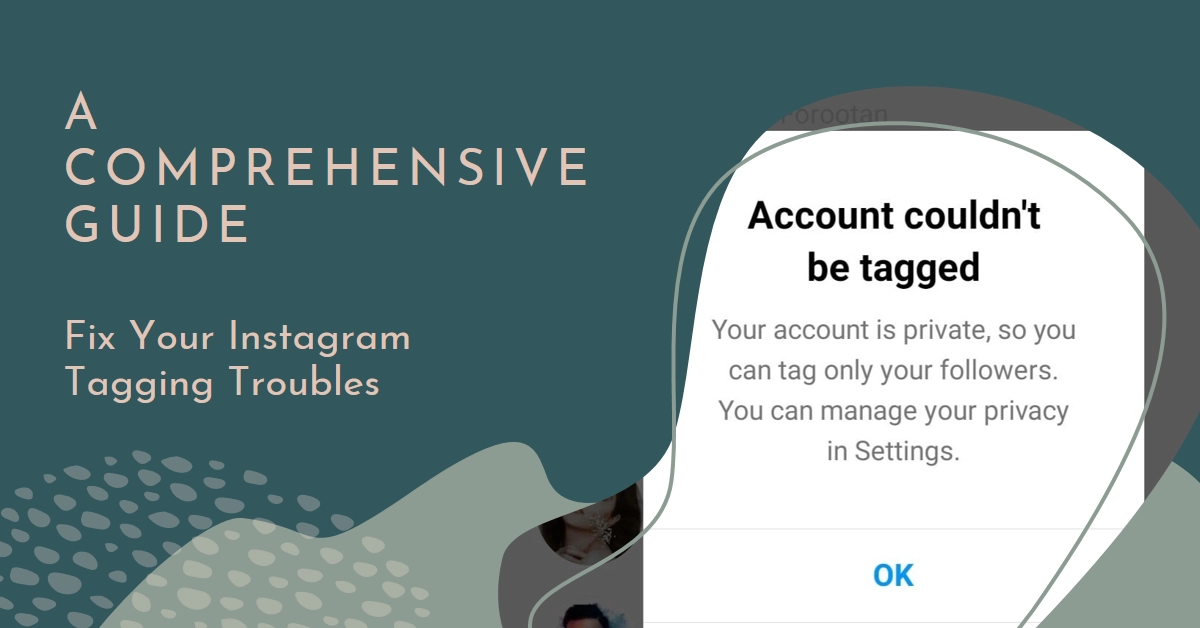Tagging on Instagram is a cornerstone of the platform, connecting you and your audience with friends, brands, and everything in between. But sometimes, those little @ symbols turn into big headaches. Whether you can’t tag someone at all, your tags disappear, or your notifications are a mess, fear not!
This comprehensive guide will untangle the most common Instagram tagging problems and equip you with solutions to get back to seamless tagging bliss.
Why Can’t I Tag Someone?
Before diving deep, let’s check the most common culprits behind tagging woes:
- Privacy Settings: The person you’re trying to tag might have disabled mentions in their settings. Or, if your account is private, you can only tag your followers. Double-check their privacy settings or switch your account to public for broader tagging.
- Typing Errors: A simple typo can throw the whole process off. Re-type the username carefully, paying close attention to case sensitivity.
- Account Issues: Maybe the account you’re trying to tag is deactivated, deleted, or temporarily unavailable. Check their profile directly to confirm.
- Instagram Glitches: The platform itself isn’t immune to occasional hiccups. Try refreshing the app, restarting your device, or checking Instagram’s official status page for any reported issues.
Common Tagging Problems on Instagram
Now let’s untangle the most common Instagram tagging problems and equip you with solutions to get back to seamless tagging bliss.
1. Can’t Tag Anyone? Diagnosing the Disappearing Act
Frustrated by a blank screen when you try to tag someone? Let’s delve into the culprits:
- Typing Mishap: Double-check the username! A single typo can throw off the entire process.
- Account Privacy: Private accounts can only be tagged by their followers. If you’re not following the person, tagging won’t work.
- Disabled Mentions: Some users disable mentions in their privacy settings, making them untaggable.
- Account Deactivation: Deleted or deactivated accounts can’t be tagged.
- Instagram Glitches: The platform isn’t immune to occasional hiccups. Check for reported outages or try restarting your app.
- Daily Tag Limit: Exceeding the 20-tag limit per post disables tagging for the rest of the day.
- App Version: Outdated apps can cause tagging issues. Update to the latest version for smooth sailing.
2. Vanishing Tags? Where Did They Go?
Posted your tagged masterpiece, but the tags are nowhere to be seen? Here are some possibilities:
- Delayed Visibility: Tags can take a few minutes to appear. Give it some time before panicking.
- Content Violation: If your post violates Instagram’s Community Guidelines, tags might be hidden or removed.
- Shadowban: If you’ve been shadowbanned, your posts and tags will have limited visibility. Check for unusual engagement drops or contact Instagram for clarification.
- Buggy Hashtags: Don’t confuse hashtags with tagging! Hashtags won’t turn into tags, and vice versa.
3. Tag-Related Notifications Gone Rogue? Reclaiming Control
Tired of notification overload or missing important mentions? Here’s how to manage your tag notifications:
- Notification Settings: Adjust your notification preferences for mentions and tags in your Settings. You can choose to receive notifications for all mentions, only from specific accounts, or none at all.
- Mute Words and Hashtags: Silence notifications for specific words or hashtags that trigger unwanted mentions.
- Mention Filters: Business and creator accounts have access to mention filters, allowing them to control who can tag them and in what context.
Tagging Tips for a Smooth Experience
- Keep it relevant: Tag accounts directly related to your post’s content or theme.
- Tag strategically: Use a mix of popular and niche accounts to reach a wider audience.
- Don’t spam: Avoid tagging excessive accounts, as it can appear spammy and annoy users.
- Double-check before posting: Always proofread your tags before hitting “Share” to avoid embarrassing typos.
- Stay updated: Keep your app updated to benefit from bug fixes and new tagging features.
Troubleshooting Advanced Tagging Problems
Okay, you’ve covered the usual suspects, but the tagging still isn’t working. Let’s dig deeper:
- Tagging Limit: Did you know there’s a daily limit of 20 tags per post? Going over can cause issues. Try reducing the number of tags or spread them across multiple posts.
- Product Tagging Trouble: If you’re trying to tag products in a business or creator account, ensure the product has been shared on Instagram first. Additionally, check your product tagging permissions in settings to see if you’ve restricted who can tag your products.
- Weak Connection: A sluggish internet connection can disrupt tagging. Switch to a stronger Wi-Fi network or try using a different mobile data plan.
- App Update Issues: Outdated apps can sometimes cause unexpected bugs. Update your Instagram app to the latest version to ensure compatibility and optimal performance.
- Account Restrictions: If your account has been temporarily restricted, you may face limitations on tagging and other features. Review Instagram’s Community Guidelines and take any necessary steps to regain access to full functionality.
Bonus Tip: Tagging Products for Business Success
If you’re a business or creator, tagging products in your posts can be a powerful marketing tool. Here’s how:
- Shoppable Posts: Enable shoppable posts on your Instagram business account to turn tagged products into direct purchase links.
- Product Collaborations: Partner with brands and tag their products in your posts for mutual promotion.
- Product Reviews and Recommendations: Share honest reviews and tag the products you’re using to build trust with your audience.
By understanding the common issues and implementing these tips, you can conquer Instagram tagging and leverage its power to connect, engage, and even boost your business.