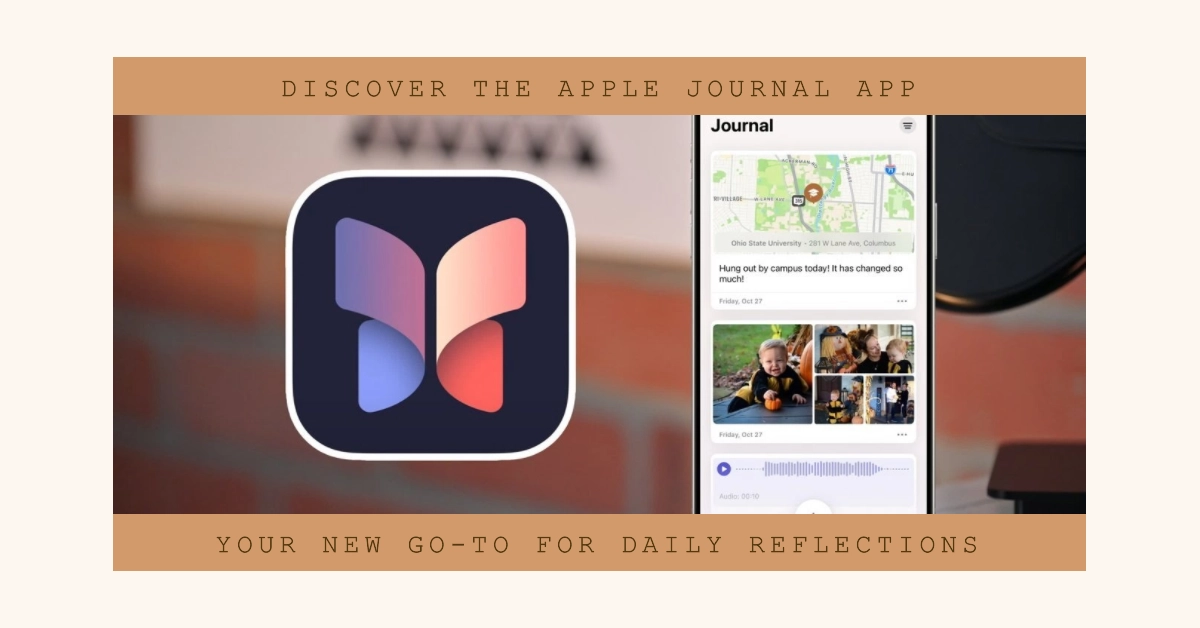In the realm of personal reflection and self-exploration, Apple has unveiled a new tool that aims to streamline the journaling experience.
Unveiled at the company’s Worldwide Developers Conference (WWDC) in June, the Apple Journal app is set to become a valuable addition to the iPhone ecosystem, providing users with a convenient and privacy-conscious platform to capture their thoughts, emotions, and experiences.
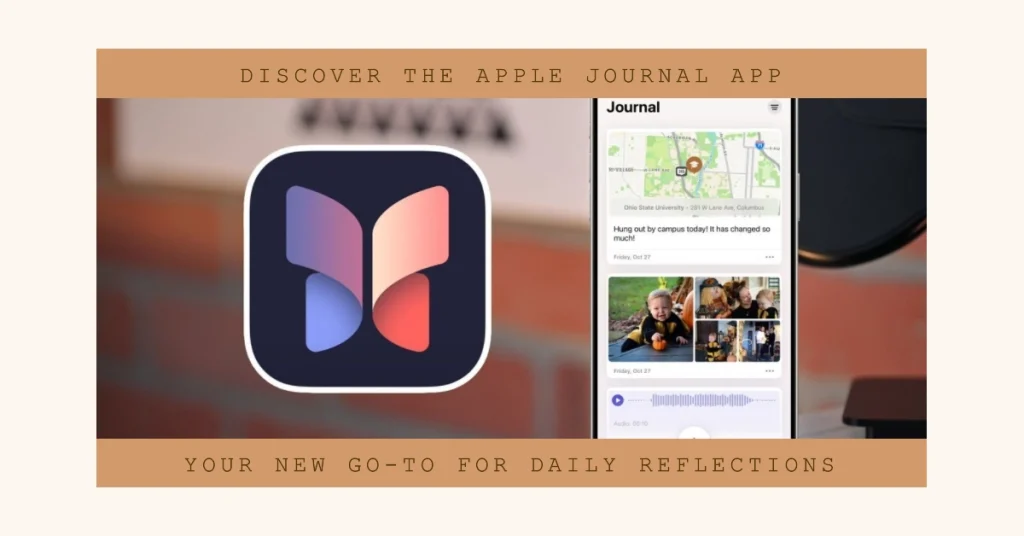
Apple Journal App Overview
The Apple Journal app is designed to serve as a personal sanctuary for your thoughts, offering a safe and secure space to record your innermost reflections.
With its intuitive interface and emphasis on privacy, the app encourages regular journaling, fostering a deeper understanding of oneself and one’s place in the world.
Harnessing the Power of AI
Leveraging the power of on-device machine learning, the Apple Journal app seamlessly integrates with your iPhone’s existing data to provide personalized journaling suggestions.
These suggestions, known as “Reflections,” are tailored to your unique experiences, drawing inspiration from your photos, location data, music preferences, and workout routines.
A Step-by-Step Guide to Using the Apple Journal App
Now that you’ve already acclimatized with the app, the next step is to utilize it. And here’s how to get started:
1. Launching the App
- To access the Apple Journal app, simply tap on its icon, which resembles pages forming a butterfly shape.
Upon launching the app for the first time, you will be prompted to set up a journaling schedule. This schedule can be customized to fit your preferences, allowing you to set reminders for daily, every other day, or weekly journaling sessions.
2. Exploring the App’s Interface
The Apple Journal app presents a clean and uncluttered interface, with a focus on ease of use and visual appeal.
The main screen displays a list of your journal entries, organized chronologically. Each entry is represented by a title and a brief excerpt, providing a quick overview of its content.
3. Creating a New Journal Entry
- To create a new journal entry, tap on the “+” icon located in the bottom right corner of the screen.
This will open a blank canvas where you can freely express your thoughts and feelings. The app provides a variety of formatting options, including text styles, bullet points, and numbered lists.
4. Utilizing AI-Powered Reflections
As you type your journal entry, the Apple Journal app will display personalized writing suggestions in the form of “Reflections.”
These suggestions are based on your iPhone’s data and can serve as prompts to deepen your journaling practice.
5. Enhancing Your Entries with Photos and Audio
To add a multimedia dimension to your journal entries, you can incorporate photos and audio recordings.
- Simply tap on the respective icons in the toolbar to select and insert these elements.
6. Safeguarding Your Privacy
The Apple Journal app prioritizes user privacy, ensuring that your personal reflections remain secure and confidential. The app employs end-to-end encryption between your device and iCloud, preventing unauthorized access to your data.
Additionally, you can set the app to require Face ID or passcode authentication after a specified period of inactivity.
7. Synchronizing Your Journal Entries
Your journal entries are seamlessly synced across your Apple devices, ensuring that your thoughts and reflections are always accessible, regardless of which device you’re using.
Final Thoughts
The Apple Journal app emerges as a valuable tool for personal reflection and self-discovery. Its intuitive interface, emphasis on privacy, and AI-powered journaling suggestions make it an ideal companion for those seeking to capture the essence of their experiences and cultivate a deeper understanding of themselves.
Whether you’re a seasoned journalist or a curious beginner, the Apple Journal app offers a convenient and secure platform to embark on your journaling journey.