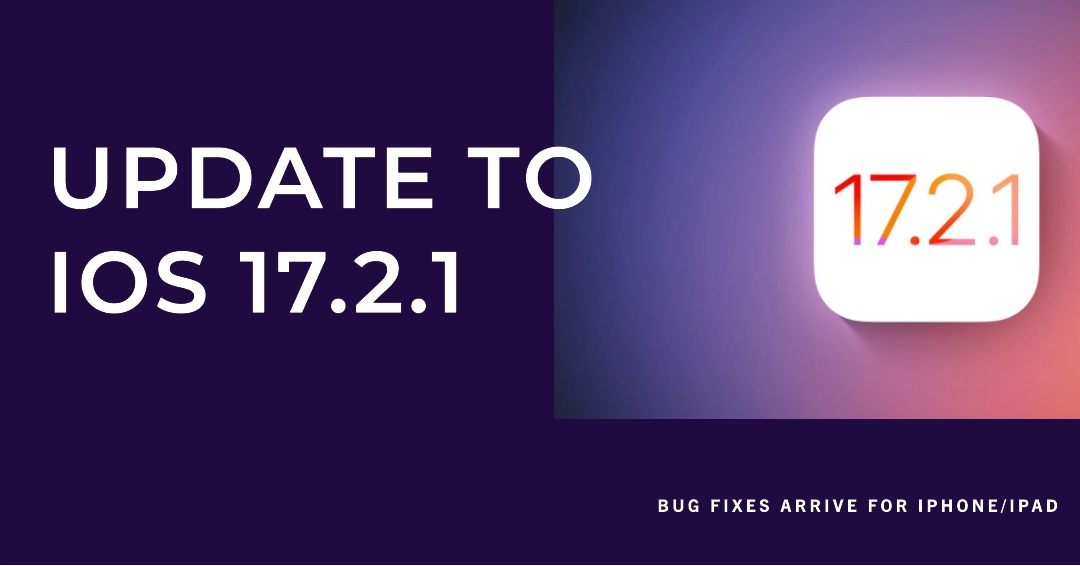Apple has just dropped a surprise update for iPhone and iPad users – iOS 17.2.1 is here, promising to address pesky bugs and improve overall performance. While it doesn’t introduce any flashy new features like its predecessor, iOS 17.2, it’s crucial for ensuring smooth sailing on your Apple device. So, grab your iPhone or iPad, and let’s dive into how to get this important update installed ASAP!
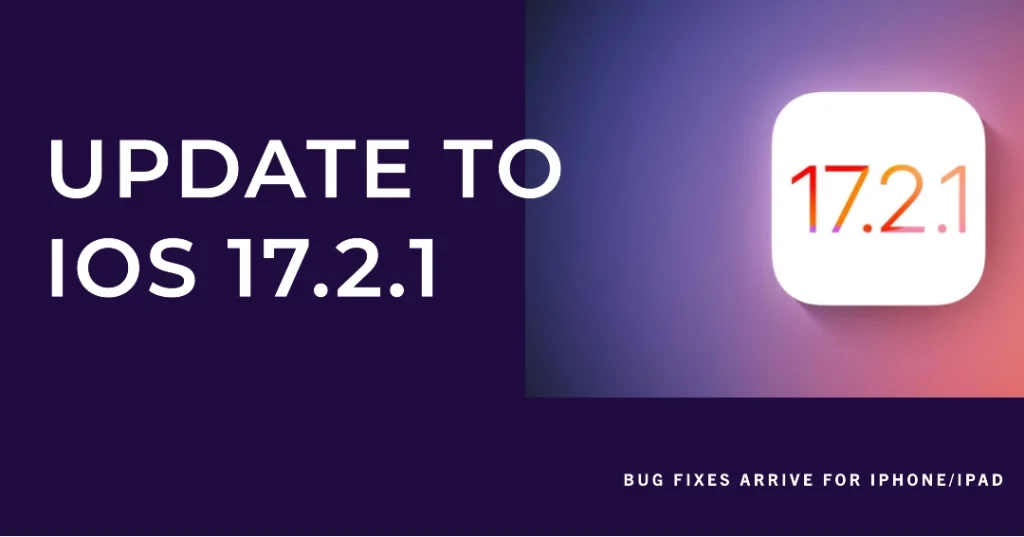
What’s New in iOS 17.2.1?
The big news here is bug fixes. Apple hasn’t explicitly detailed what’s been squashed, but the update’s release notes simply say it “provides important bug fixes and is recommended for all users.” This could mean anything from addressing battery drain issues to resolving app crashes and performance hiccups.
While the specifics remain a mystery, one thing’s for sure: if you’ve been experiencing any quirks or annoyances with your iPhone or iPad, iOS 17.2.1 might just be the cure.
How to Download and Install iOS 17.2.1
Updating to iOS 17.2.1 is a breeze. Here’s how:
- Connect your iPhone or iPad to Wi-Fi. This ensures a smooth download process and saves you precious mobile data.
- Open the Settings app. You can find it on your Home screen or by swiping down from the top right corner of your screen and searching for it.
- Tap on “General.” This opens up a menu with various settings related to your device.
- Select “Software Update.” This takes you to the dedicated software update section.
- Tap on “Download and Install.” Your device will check for available updates and, if iOS 17.2.1 is available, it will begin downloading it.
- Enter your passcode, if prompted. This ensures only authorized users can update your device.
- Wait for the download to complete. The download time may vary depending on your internet speed.
- Tap on “Install Now” once the download is finished. Your device will then install the update and restart itself.
What to Expect After Updating
Once your device restarts, you’ll be greeted by the familiar iOS 17 interface. You might notice a few minor changes here and there, but overall, the update shouldn’t drastically change your user experience.
Most importantly, you’ll hopefully find that those pesky bugs you were encountering have vanished. If they haven’t, fear not! Apple is constantly pushing out new updates, so another fix might be just around the corner.
Troubleshooting Tips
In some cases, you might encounter issues while updating to iOS 17.2.1. Here are some troubleshooting tips:
- Make sure you have enough storage space. The update requires roughly 200MB of free space on your device. If you’re low on storage, you’ll need to free up some space before you can update.
- Restart your device. Sometimes, a simple restart can fix any temporary glitches that might be hindering the update process.
- Force your device to restart. If a normal restart doesn’t do the trick, you can force your device to restart. The method varies depending on your device model. Check Apple’s support website for specific instructions.
- Check for internet connectivity issues. If your Wi-Fi connection is unstable, it could cause problems during the update. Try connecting to a different Wi-Fi network or using cellular data (if available).
- Contact Apple Support. If you’ve tried all of the above and still can’t update, contact Apple Support for further assistance.
Upgrade Now for a Smoother iOS Experience
While iOS 17.2.1 might not be the most exciting update, it’s an important one for ensuring your iPhone or iPad runs smoothly and efficiently. So, what are you waiting for? Download and install iOS 17.2.1 today and experience the difference!
P.S. Don’t forget to back up your device before updating! This ensures you don’t lose any important data in case something goes wrong.
We hope that by following these steps and tips, you are able to easily update your iPhone or iPad to iOS 17.2.1 and enjoy a bug-free and improved iOS experience!