Frustrated with your iPhone 11’s battery dying before the day is over? You’re not alone. While the iPhone 11 is a powerful device, its battery life can sometimes be a sore spot. But before you resign yourself to constant charging, there are a few software solutions you can try to get that battery back on track.
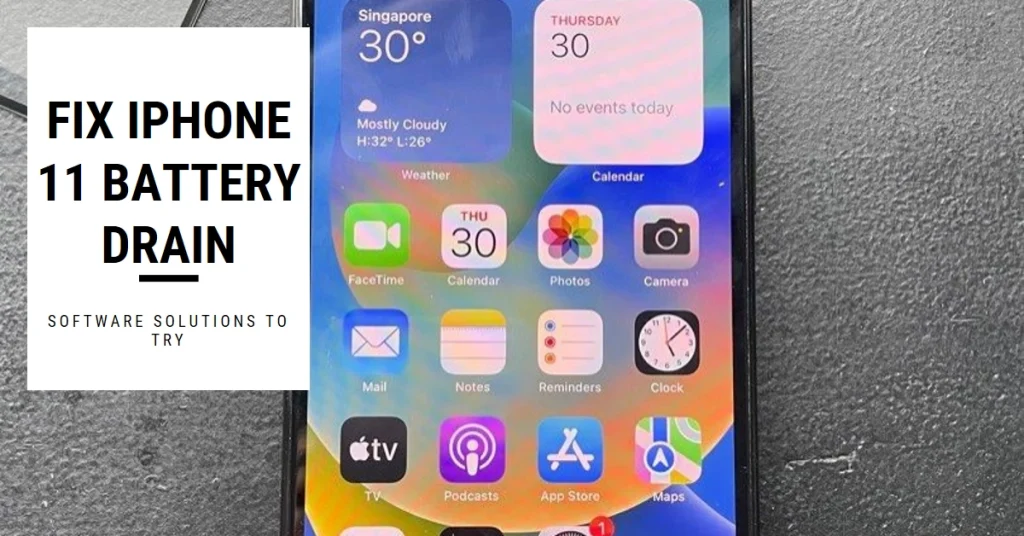
In this comprehensive guide, we’ll explore the most common culprits behind rapid battery drain on the iPhone 11 and provide step-by-step instructions on how to optimize your settings and habits for better battery performance. So, let’s dive in and reclaim your iPhone’s power potential!
Diagnose the Drain: Identifying the Battery Hogs
Before diving into adjustments, it’s crucial to identify the apps and features draining your battery the most. To do this:
- Open the Settings app.
- Tap on “Battery.”
- Scroll down to see the list of apps and their battery usage percentage over the last 24 hours or 7 days.
Now, analyze the top battery consumers. Are there any unexpected apps draining a significant amount? Are background processes from certain features like Bluetooth or Location Services eating up juice? This information will guide your optimization efforts.
Optimize Your Settings for Battery Longevity
Once you’ve identified the culprits, let’s tackle them one by one with these software solutions:
1. App Management
- Identify and Delete Battery Culprits: If any apps are unexpectedly draining a high percentage of your battery, consider deleting them or restricting their background activity. Go to Settings > General > Background App Refresh and toggle off the switch for apps you don’t need constantly running in the background.
- Limit Notifications: Constant notifications can wake your phone and drain the battery. Head to Settings > Notifications and adjust notification settings for individual apps. Consider turning off badges and banner alerts for apps you don’t need instant updates from.
- Optimize Location Services: Go to Settings > Privacy > Location Services and review which apps have access to your location. Disable location services for apps that don’t require it, like games or social media apps.
2. Display and Brightness
- Reduce Screen Brightness: This is a low-hanging fruit with a significant impact. Swipe down from the top right corner to access the Control Center and adjust the screen brightness slider to a comfortable level. Enabling Auto-Brightness (Settings > Accessibility > Display & Text Size) can further optimize based on ambient light.
- Turn Off Raise to Wake: This feature automatically wakes your phone when you pick it up. While convenient, it can drain battery if you frequently check your phone. Go to Settings > Display & Brightness and toggle off “Raise to Wake.”
- Enable Dark Mode: Dark Mode can significantly improve battery life on OLED displays like the iPhone 11’s. Go to Settings > Display & Brightness and choose “Dark” under Appearance.
3. Connectivity and Background Processes
- Disable Unused Features: Turn off features you don’t use regularly, like Bluetooth, Wi-Fi, or cellular data when not needed. This can be done quickly from the Control Center.
- Manage Background App Refresh: As mentioned earlier, limiting background app refresh can significantly improve battery life. Go to Settings > General > Background App Refresh and adjust settings for individual apps.
- Reduce Push Notifications: Push notifications can drain battery, especially for apps you don’t use frequently. Go to Settings > Notifications and adjust notification settings for individual apps, or consider turning off push notifications altogether for certain apps.
4. General Battery Optimization Tips
- Update Your iOS: Apple regularly releases updates that optimize battery performance. Make sure you’re running the latest iOS version by going to Settings > General > Software Update.
- Enable Low Power Mode: This mode reduces background activity and some visual effects to extend battery life. Access it from Settings > Battery or the Control Center.
- Monitor Battery Usage: Regularly reviewing the battery usage data in Settings > Battery can help you identify new battery drainers and adjust your settings accordingly.
- Charge Smartly: Avoid extreme temperatures while charging and avoid leaving your phone plugged in at 100% for extended periods.
When Software Fixes Aren’t Enough:
If you’ve tried all these software solutions and your iPhone 11’s battery life is still unsatisfactory, it might be time to consider hardware issues. A degraded battery due to age or physical damage could be the culprit. In this case, contacting Apple Support for a battery replacement might be the best solution.
