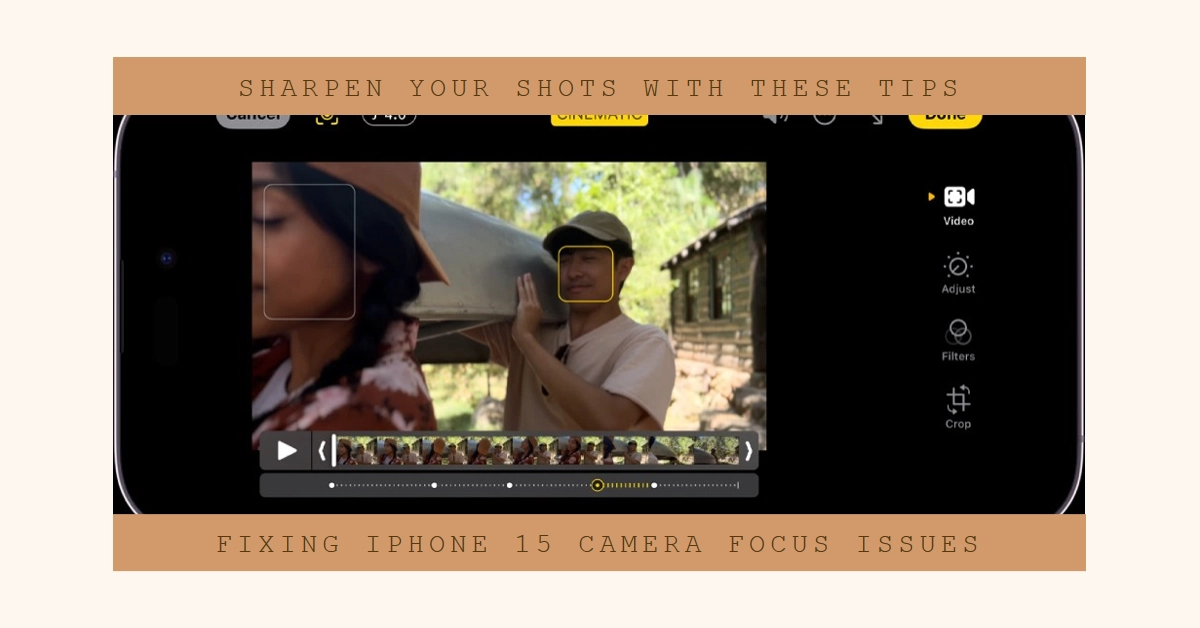Capturing stunning photos and videos is one of the joys of owning an iPhone, but what happens when your iPhone 15 camera suddenly refuses to focus? Fear not, fellow photography enthusiast! This comprehensive guide will walk you through a series of troubleshooting steps to diagnose and fix the problem, getting you back to capturing those picture-perfect moments in no time.
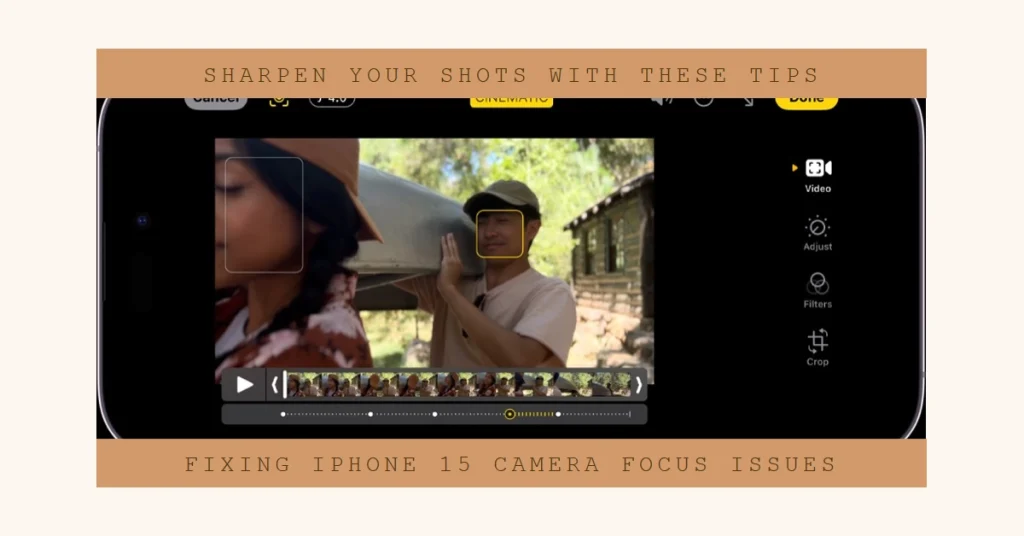
Identifying the Problem
Before diving into solutions, let’s pinpoint the exact nature of the focusing issue. Is your iPhone 15 camera:
- Completely unable to focus on any subject, regardless of distance?
- Struggling to focus on close-up objects, but focusing fine at longer distances?
- Producing blurry photos even with seemingly focused subjects?
Understanding the specific symptom will help us tailor the troubleshooting approach. Now let’s dive into the potential solutions.
Basic Checks and Fixes
- Restart your iPhone: A simple reboot can sometimes work wonders. Hold down the side and volume buttons until the power slider appears, then slide it to power off. Wait a few seconds, then power on your iPhone again.
- Update your iPhone: Outdated software can cause camera issues. Ensure you’re running the latest iOS version by going to Settings > General > Software Update.
- Check for case interference: Certain cases, especially bulky ones or those with magnets, can obstruct the camera lenses. Remove your case and test the camera again.
- Clean the camera lenses: Gently wipe the lenses with a soft, dry microfiber cloth to remove any smudges or dust that might be affecting focus.
- Force quit the Camera app: If the app is glitching, force-quitting it can help. Swipe up from the bottom of the screen and hold for a second to reveal the App Switcher. Find the Camera app and swipe up on it to force quit.
Camera Settings and Adjustments
- Disable Macro Control: If your iPhone 15 has a macro mode, it might be automatically switching to the ultrawide lens for close-up shots, which can lead to focus issues. Go to Settings > Camera and turn off Macro Control.
- Manually adjust focus: Tap the screen where you want the camera to focus. You can also drag the exposure slider up or down to adjust the brightness.
- Lock focus and exposure: Touch and hold the focus area until you see AE/AF Lock, then tap the screen to unlock the settings. This will prevent the camera from automatically adjusting focus and exposure for subsequent shots.
- Reset Camera settings: Go to Settings > Camera and tap Reset. This will restore the camera settings to their defaults, which might resolve any software glitches.
Advanced Troubleshooting
- Check for hardware damage: If you’ve dropped your iPhone or it’s been exposed to water, the camera hardware might be damaged. Contact Apple Support for further assistance.
- Restore your iPhone: If none of the above steps work, you can try restoring your iPhone to factory settings. This is a last resort as it will erase all your data, so be sure to back up your device before proceeding.
- Contact Apple Support: If the problem persists after trying all the troubleshooting steps, it’s best to contact Apple Support. They can diagnose the issue further and provide you with a solution.
Bonus Tips
- Use Live Photos: Live Photos capture a few seconds of video before and after you take a picture, which can be helpful if the initial focus wasn’t perfect. You can then choose the best frame from the Live Photo later.
- Use a tripod: If you’re taking photos in low-light conditions, using a tripod can help keep your camera steady and improve focus.
- Install a third-party camera app: There are many great third-party camera apps available for iPhone that offer more manual controls and features. These can be helpful if you need more precise control over your camera’s focus.
We hope that by following these steps and tips, you are able to fix your iPhone 15 camera’s focus issues and get back to capturing stunning photos. Keep in mind that troubleshooting requires patience. If one step doesn’t work, try the next one until you find the solution that works for you. Happy snapping!