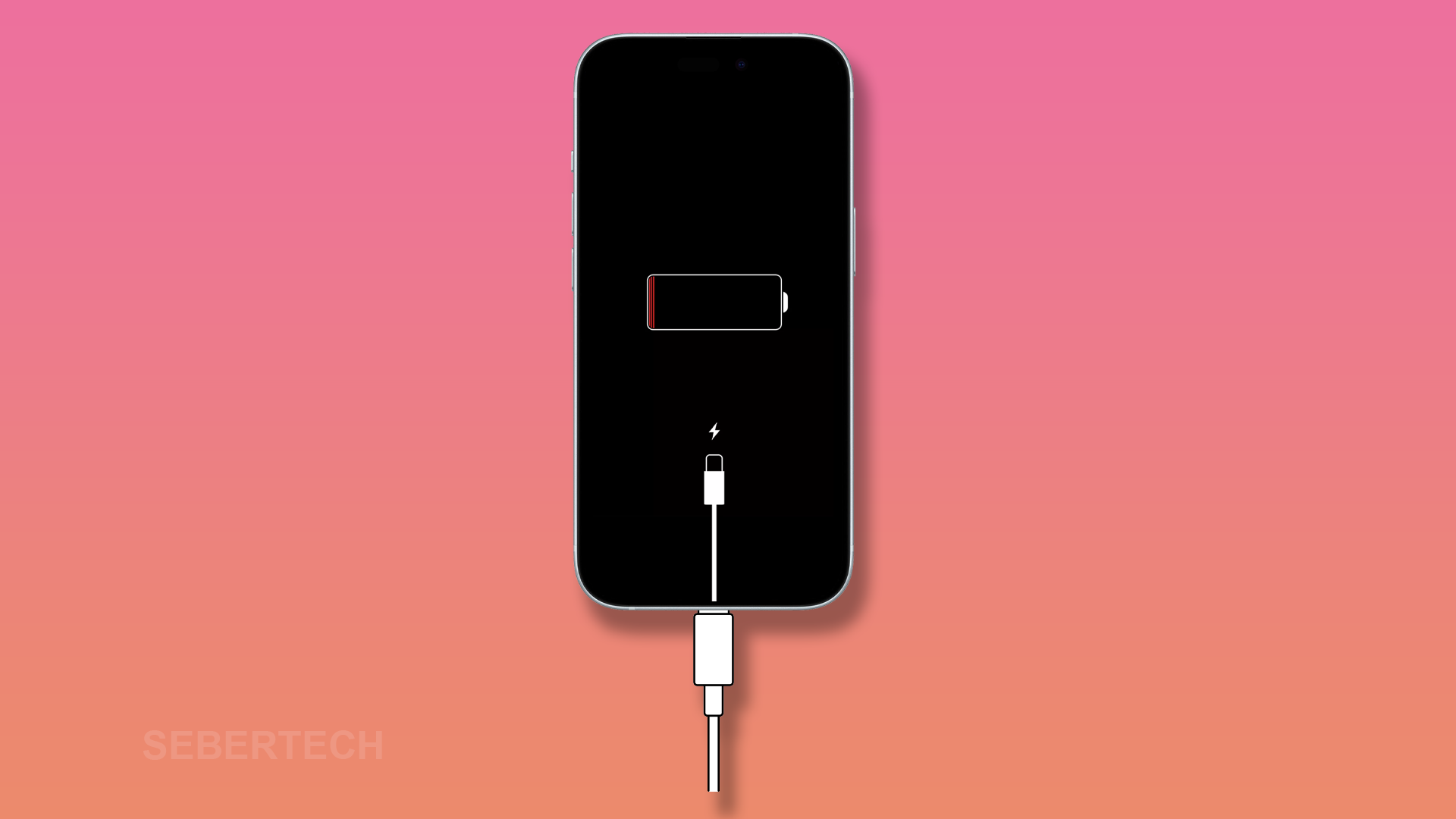Is your iPhone 15 charging slowly? This can be a frustrating problem, especially if you need to use your phone quickly. There are a number of possible causes of slow charging, but there are also a number of things you can do to fix the problem.
This article will provide you with a step-by-step guide on how to fix an iPhone 15 that’s charging slowly. You will learn how to check your charging cable and charger, clean the charging port, restart your iPhone, update your iPhone’s software, and disable Optimized Battery Charging. You will also learn about some additional tips for improving charging speed on your iPhone 15.
Why is my iPhone 15 charging so slow?
The most common causes of an iPhone 15 charging slowly are:
- Damaged charging cable or charger: If your charging cable or charger is damaged, it will not be able to deliver enough power to your iPhone, resulting in slow charging.
- Dirty charging port: A dirty charging port can prevent your iPhone from making a good connection with the charger, resulting in slow charging.
- Software glitches: Sometimes, minor software glitches can cause charging problems. Restarting your iPhone or updating to the latest software version can often fix these glitches.
- Optimized Battery Charging: Optimized Battery Charging is a feature that helps to prolong the lifespan of your iPhone’s battery. However, it can also slow down charging.
- Using a low-wattage charger: If you are using a low-wattage charger, your iPhone will charge slowly. Apple recommends using a 20W charger for fast charging on the iPhone 15.
Solutions
1. Check your charging cable and charger. Make sure that your charging cable and charger are not damaged. If they are damaged, replace them with new ones.
2. Clean the charging port. The charging port on your iPhone 15 can become clogged with dust and lint over time. This can prevent your iPhone from charging properly. To clean the charging port, use a toothpick or a can of compressed air.
3. Restart your iPhone. A simple restart can often fix minor software glitches that may be causing the charging problem.
4. Update your iPhone’s software. Make sure that your iPhone is running the latest software version. You can check for updates by going to Settings > General > Software Update.
5. Disable Optimized Battery Charging. Optimized Battery Charging is a feature that helps to prolong the lifespan of your iPhone’s battery. However, it can also slow down charging. To disable Optimized Battery Charging, go to Settings > Battery > Battery Health and toggle off Optimized Battery Charging.