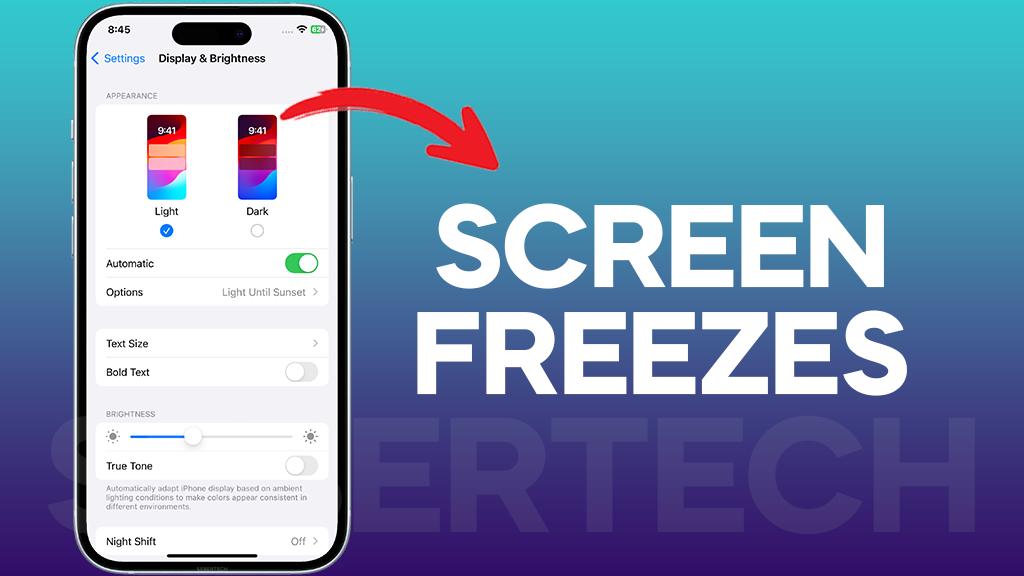Imagine you’re scrolling through your favorite social media app on your iPhone 15, and suddenly, the screen freezes. You try to tap on the screen, but nothing happens. You try to swipe up, but the screen is unresponsive. You’ve never seen this happen before, and you’re starting to panic.
Don’t worry, you’re not alone. Many iPhone users have experienced screen freezes at some point. The good news is that there are a number of things you can do to fix the problem.
In this article, we’ll walk you through 15 solutions for fixing an iPhone 15 screen that keeps freezing. We’ll cover everything from simple troubleshooting steps to more complex solutions.
- Why is the iPhone 15 screen freezing?
- Force restart your iPhone
- Update your iPhone’s software
- Reset your iPhone’s network settings
- Disable background app refresh
- Reduce screen brightness
- Clean your iPhone’s screen
- Remove your iPhone’s case
- Check your iPhone’s temperature
- Avoid direct sunlight
- Avoid using your iPhone while it is charging
- Check your iPhone for damage
- Restore your iPhone from a backup
- Contact Apple Support
- FAQs
Why is the iPhone 15 screen freezing?
The most common causes of an iPhone 15 screen freezing are:
- Software glitches: Minor software glitches can sometimes cause the iPhone’s screen to freeze. These glitches can be caused by a variety of factors, such as installing a new app, updating the iOS software, or using the iPhone heavily.
- Hardware problems: A damaged or defective screen, battery, or other internal component can also cause the iPhone’s screen to freeze.
- Overheating: If the iPhone overheats, the screen may freeze. This can happen if the iPhone is used in a hot environment, exposed to direct sunlight, or used while charging.
- Conflicting apps: If two or more apps are conflicting with each other, it can cause the iPhone’s screen to freeze. This is usually caused by third-party apps, but it can also happen with built-in apps.
- Storage issues: If the iPhone’s storage is full, it can cause the screen to freeze. This is because the iPhone needs to have enough free storage space to operate properly.
If you are experiencing screen freezes on your iPhone 15, it is important to try to identify the underlying cause so that you can take steps to fix it.
ALSO READ: iPhone 15 Won’t Turn On? Here Are 5 Ways To Fix It!
Force restart your iPhone
Force restarting your iPhone can fix minor software glitches that may be causing the screen to freeze. It also refreshes the hardware and clears any temporary data that may be causing the problem.
To force restart your iPhone 15:
- Press and quickly release the volume up button.
- Press and quickly release the volume down button.
- Press and hold the side button until you see the Apple logo.
Once your iPhone has restarted, try using it normally to see if the screen freezing problem has been fixed. If the problem is still present, try the other solutions in the article.
Update your iPhone’s software
Software updates often include bug fixes and performance improvements that can resolve screen freezing issues. Additionally, some updates may include new security features that can protect your iPhone from malware and other threats that can cause screen freezes.
How to update your iPhone’s software:
- Connect your iPhone to a Wi-Fi network.
- Go to Settings > General > Software Update.
- If an update is available, tap Download and Install.
- Enter your passcode if prompted.
- Your iPhone will download and install the update. Once the update is complete, your iPhone will restart.
Reset your iPhone’s network settings
Resetting your iPhone’s network settings can fix screen freezing issues caused by network problems, such as a weak or unstable Wi-Fi connection or a problem with your cellular data service.
How to reset your iPhone’s network settings:
- Go to Settings > General > Transfer or Reset iPhone.
- Tap Reset.
- Tap Reset Network Settings.
- Enter your passcode if prompted.
- Your iPhone’s network settings will be reset. Once the reset is complete, you will need to reconnect to your Wi-Fi network and re-enter your cellular data settings.
Disable background app refresh
Background app refresh allows apps to run in the background and update their content, even when you’re not using them. This can lead to increased battery usage and performance issues, including screen freezes.
How to disable background app refresh:
- Go to Settings > General > Background App Refresh.
- Tap Off to disable background app refresh for all apps.
- Alternatively, you can tap Background App Refresh and toggle off the switch next to individual apps to disable background app refresh for those apps only.
Note: Disabling background app refresh may prevent apps from updating their content in the background, so you may need to check for updates manually.
Reduce screen brightness
Reducing screen brightness can help to fix screen freezing problems by reducing the amount of power that the iPhone’s screen consumes. This can help to prevent the iPhone from overheating, which can cause the screen to freeze.
How to reduce screen brightness:
- Open the Settings app.
- Tap on Display & Brightness.
- Drag the brightness slider to the left to reduce the screen brightness.
You can also reduce screen brightness by swiping down from the top right corner of the screen to open the Control Center. Then, drag the brightness slider down.
Clean your iPhone’s screen
A dirty or smudged screen can sometimes cause the iPhone’s screen to freeze. This is because the iPhone’s touchscreen relies on electrical signals to register your touches. If the screen is dirty, the electrical signals can be disrupted, causing the screen to freeze.
How to clean your iPhone’s screen:
- Turn off your iPhone.
- Dampen a soft, microfiber cloth with water.
- Gently wipe the screen with the damp cloth.
- Avoid using harsh chemicals or abrasive cleaners, as these can damage the screen.
- Allow the screen to dry completely before turning on your iPhone.
Remove your iPhone’s case
Some iPhone cases can interfere with the iPhone’s sensors and cause screen freezing problems. Additionally, some cases can trap heat, which can cause the iPhone to overheat and freeze.
How to remove your iPhone’s case:
- Place your iPhone face down on a flat surface.
- Gently pull the case away from the iPhone, starting at the bottom corners.
- Once the case is loose, remove it from the iPhone.
Check your iPhone’s temperature
If your iPhone is too hot, the screen may freeze to prevent damage. Checking your iPhone’s temperature can help you identify if this is the cause of the problem.
How to check your iPhone’s temperature:
- Open the Control Center by swiping down from the top right corner of the screen.
- Tap and hold on the brightness slider.
- Your iPhone’s temperature will be displayed at the top of the screen.
If your iPhone’s temperature is above 35 degrees Celsius (95 degrees Fahrenheit), it is important to let it cool down before using it again. You can do this by placing it in a cool, shaded area or by using a fan to cool it down.
Avoid direct sunlight
Direct sunlight can cause your iPhone to overheat, which can lead to screen freezing.
How to avoid direct sunlight:
- When using your iPhone outdoors, try to find a shady spot.
- If you must use your iPhone in direct sunlight, try to keep it cool by covering it with a case or placing it in a pocket or bag.
- If your iPhone does start to overheat, turn it off and let it cool down before using it again.
Avoid using your iPhone while it is charging
Using your iPhone while it is charging can cause the device to overheat, which can lead to screen freezing. Additionally, using your iPhone while it is charging can put a strain on the battery, which can also lead to screen freezing.
- When you need to charge your iPhone, plug it into a charger and set it down in a safe place.
- Avoid using your iPhone while it is charging.
- If you need to use your iPhone while it is charging, try to keep your usage to a minimum.
- If you notice that your iPhone is overheating, unplug it from the charger and let it cool down.
Check your iPhone for damage
If your iPhone has been damaged, such as by being dropped or exposed to water, it can cause the screen to freeze. Checking your iPhone for damage can help you to identify the source of the problem so that you can take steps to fix it.
How to check your iPhone for damage:
- Hold your iPhone in good lighting and inspect it carefully for any signs of damage, such as cracks, dents, or scratches.
- Pay close attention to the iPhone’s ports and buttons. Make sure that they are clean and free of debris.
- If you suspect that your iPhone has been water damaged, check the Liquid Contact Indicator (LCI). The LCI is a small red or white sticker that is located inside the SIM card tray. If the LCI is red or pink, it means that the iPhone has been exposed to water.
- If you find any damage to your iPhone, take it to an Apple Store or authorized Apple service provider for repair.
If you find any damage to your iPhone, you will need to take it to an Apple Store or authorized Apple service provider for repair.
Restore your iPhone from a backup
Restoring your iPhone from a backup can fix screen freezing issues caused by corrupted software files. When you restore your iPhone from a backup, your iPhone’s software is replaced with the software that was on your iPhone when you created the backup.
How to restore your iPhone from a backup:
- Connect your iPhone to your computer using a USB cable.
- Open iTunes or Finder on your computer.
- Click on the iPhone icon in the top left corner of the iTunes or Finder window.
- Click on the Restore Backup button.
- Select the backup that you want to restore and click on the Restore button.
- iTunes or Finder will restore your iPhone from the selected backup. Once the restore is complete, your iPhone will restart.
Contact Apple Support
Apple Support has access to a variety of tools and resources that can help you diagnose and fix your iPhone’s screen freezing issue. They can also help you determine the underlying cause of the problem, so that you can avoid having the same problem in the future.
How to contact Apple Support:
- Go to the Apple Support website: https://support.apple.com/en-us/contact.
- Click iPhone.
- Click Hardware.
- Click Display and then click Other Display Issues.
- Click Start chat.
- Enter your name, email address, and phone number.
- Click Continue chat.
- A chat representative will contact you shortly.
- Describe the problem you are experiencing and provide any relevant information, such as the steps you have already taken to try to fix the problem.
- The chat representative will work with you to troubleshoot the problem and find a solution.
If you are unable to resolve the problem through chat, the chat representative may escalate the issue to a senior support advisor or arrange for your iPhone to be repaired or replaced.
FAQs
What is the problem with the iPhone 15 screen?
Some iPhone 15 users have reported that their screens are freezing. This can happen at any time, but it is most common when using certain apps or when the phone is under heavy load.
How do I unfreeze my iPhone 15?
If your iPhone 15 screen is frozen, you can try the following:
- Force restart your iPhone by pressing and quickly releasing the volume up button, then the volume down button, and finally pressing and holding the side button until you see the Apple logo.
- If the force restart doesn’t work, try restoring your iPhone from a backup.
- If you’re still having problems, contact Apple Support for further assistance.
Why does my iPhone screen keep freezing?
There are a number of reasons why your iPhone screen might keep freezing. Some of the most common causes include:
- Software glitches
- Hardware problems
- Overheating
- Conflicting apps
- Storage issues
If you’re having trouble figuring out why your iPhone screen is freezing, try the troubleshooting steps above. If you’re still having problems, contact Apple Support for further assistance.
Are the iPhone 15 issues fixed?
Apple has released a number of software updates to address some of the issues that iPhone 15 users have reported, including screen freezing issues. However, some users are still reporting screen freezing problems, even after installing the latest software update.
What are the disadvantages of the iPhone 15?
ome of the disadvantages of the iPhone 15 include:
- High price
- Short battery life
- Lack of some features, such as expandable storage and a headphone jack
Can I return iPhone 15?
Yes, you can return your iPhone 15 within 14 days of purchase for a full refund. To return your iPhone 15, you will need to contact Apple Support.