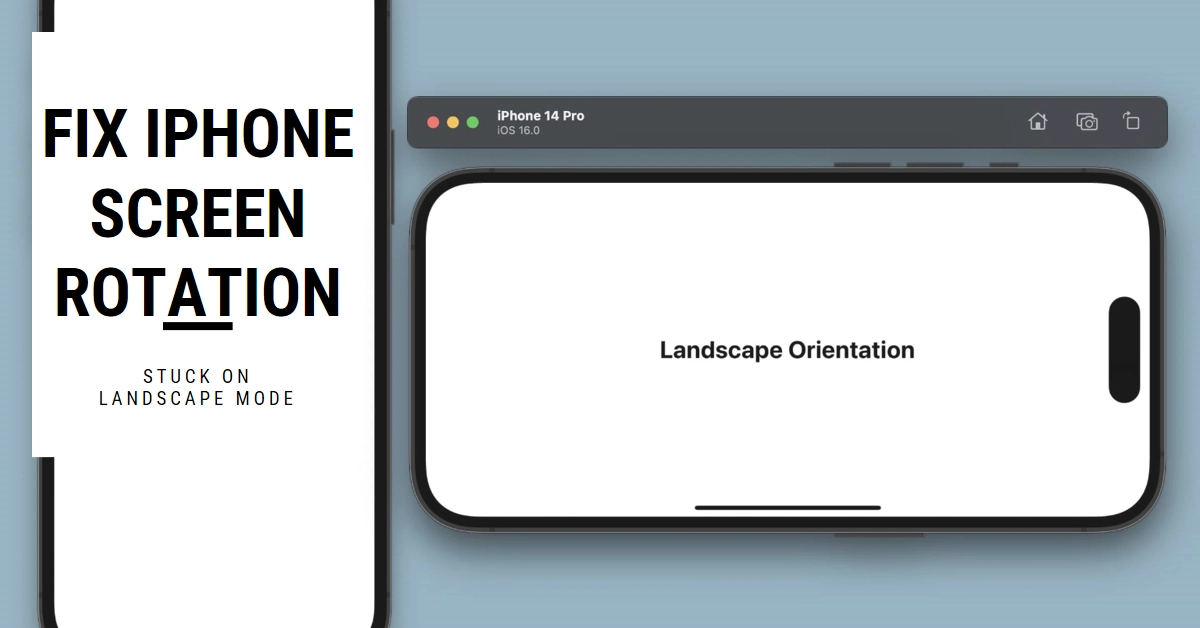Frustrated by your iPhone stubbornly switching to landscape mode despite having Portrait Lock activated? You’re not alone. While this glitch can be annoying, fortunately, there are several potential fixes to get your screen orientation back under control.
Let’s explore the reasons behind this issue and delve into the troubleshooting steps to restore portrait-locked bliss.
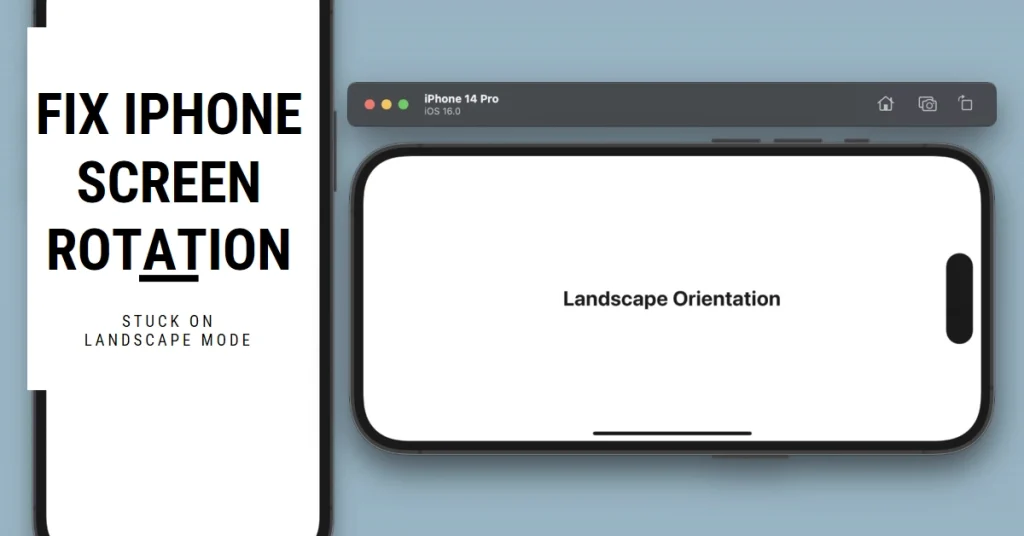
Common Causes of iPhone Screen Rotation with Portrait Lock On
Several factors can contribute to your iPhone screen rotating even with Portrait Lock enabled. Here are some of the most common culprits:
- Software Glitches: Occasionally, temporary software glitches can affect the accelerometer or gyroscope used for screen orientation, leading to unintended rotation.
- Misconfigured Settings: Double-check that Portrait Lock is truly activated, as an accidental tap can disable it. Some apps, like games, might override system settings for specific orientations.
- Hardware Issues: While less likely, hardware problems like a faulty gyroscope or accelerometer can cause erratic screen rotation. However, if other troubleshooting steps fail, consider Apple Support for further diagnostics.
Troubleshooting Tips for a Fixed iPhone Screen Orientation
Before jumping to conclusions, let’s try some simple yet effective solutions to get your iPhone’s Portrait Lock functioning properly:
1. Double-check Portrait Lock
- Swipe down from the top-right corner (iPhones without Home buttons) or up from the bottom edge (iPhones with Home buttons) to open Control Center.
- Look for the Portrait Orientation Lock button (a padlock symbol).
- If the button is red and highlighted, Portrait Lock is on. If it’s grayed out, tap it to activate Portrait Lock.
2. Force Close Apps
- Some apps, especially games, might override system settings for specific orientations. Try force-closing the app causing the rotation issue.
- On iPhones without Home buttons, swipe up from the bottom of the screen and hold until you see the app previews. Swipe up on the app preview to close it.
- On iPhones with Home buttons, double-press the Home button and swipe up on the app preview to close it.
3. Restart Your iPhone
A simple restart can often resolve temporary software glitches affecting iPhone functions.
- To do this, hold down the power button and either the volume up or down button (depending on your iPhone model) until you see the Apple logo.
4. Update Your iPhone
Outdated software can sometimes introduce bugs affecting features like Portrait Lock. To rule this out, check for new updates to download and install.
- You can check for and install any available iOS updates through Settings > General > Software Update.
5. Reset All Settings
If the above steps don’t work, consider resetting all settings. Remember, this won’t erase your data or media, but it will revert all customized settings to factory defaults.
- Navigate to Settings > General > Transfer or Reset iPhone > Reset All Settings and confirm your choice.
6. Contact Apple Support
If none of these troubleshooting steps succeed, there’s a possibility of a hardware issue. Contact Apple Support through their website or visit an authorized Apple Store for further diagnostics and potential repair.
Additional Tips and FAQs
- Certain accessibility features like AssistiveTouch can disable automatic screen rotation. Ensure it’s turned off if you don’t require it.
- Some cases, particularly third-party ones, might interfere with the gyroscope or accelerometer. Try removing the case and see if the rotation issue persists.
- If specific apps repeatedly cause portrait lock malfunctions, consider contacting the app developer for potential updates or compatibility fixes.
Final Notes
A misbehaving iPhone screen rotation can be frustrating, but hopefully, these troubleshooting steps have helped you regain control of your device’s orientation. Remember, if the issue persists, reaching out to Apple Support is the best course of action.
Don’t let a stubborn screen rotation disrupt your iPhone experience – get it fixed and enjoy portrait mode in peace!