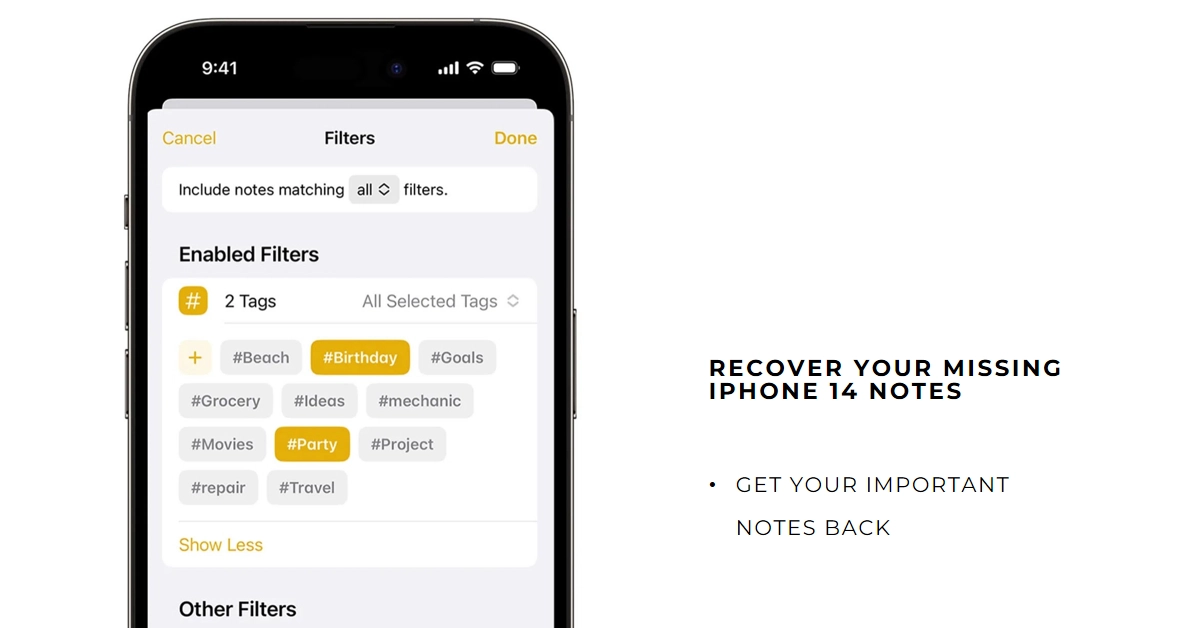Losing important notes on your iPhone 14 can be a heart-stopping experience. Whether it’s a grocery list you desperately need, a brainstorming session for your next project, or a cherished memory you want to preserve, missing notes can throw your day off balance.
But fear not, fellow iPhone user! This comprehensive guide will equip you with a toolbox of solutions to recover your lost notes and restore peace of mind. Let’s explore the various ways to bring your missing notes back to life, from simple checks to advanced recovery techniques.
Did You Just Misplace Them?
Before diving into intricate recovery methods, let’s rule out some common scenarios:
- Did you accidentally swipe left on the note? Swiping left in the Notes app archives the note. Swipe right on the archived folder to restore it.
- Are you using the correct iCloud account? If you have multiple iCloud accounts, ensure you’re logged into the one containing the missing note.
- Did you search for the note? The Notes app has a powerful search bar. Try searching for keywords, titles, or even specific phrases within the note.
Recovering Recently Deleted Notes
If you accidentally deleted the note, there’s still hope! The Notes app keeps deleted notes for 30 days in a special “Recently Deleted” folder. Here’s how to access it:
- Open the Notes app on your iPhone 14.
- Tap the “Back” arrow (<) in the top left corner until you see the folders list.
- Scroll down and tap “Recently Deleted.”
- If you see your missing note, tap “Edit” in the top right corner.
- Tap “Recover” to bring the note back to your main Notes list.
Pro Tip: You can also recover notes deleted from the “Recently Deleted” folder on iCloud.com. Just log in to your iCloud account, navigate to the Notes app, and follow the same steps as above.
Note: Keep in mind that actual steps and menu options may vary between device models, firmware versions and carriers.
Advanced Recovery Techniques
If your note is missing for longer than 30 days, or you’ve permanently deleted it from the “Recently Deleted” folder, don’t lose hope! Here are some advanced recovery techniques you can try:
1. Data Recovery Software: Several third-party data recovery software programs can scan your iPhone’s storage for deleted files, including notes. However, be cautious when choosing software and ensure it’s reputable and compatible with your iPhone model.
2. iCloud Backup: If you regularly back up your iPhone to iCloud, you might be able to restore a backup from before the note was deleted. This will revert your entire iPhone to the state it was in at the time of the backup, so be sure you’re comfortable with losing any data created after the backup date.
3. Contact Apple Support: If all else fails, contacting Apple Support is always an option. They might have access to advanced recovery tools or be able to suggest alternative solutions.
Preventative Measures
To avoid future note-related mishaps, consider these preventative measures:
- Enable iCloud Notes: This ensures your notes are automatically backed up to iCloud, making them accessible from any device.
- Lock your Notes app: If you share your iPhone with others, consider using a passcode or Face/Touch ID to lock the Notes app and prevent accidental deletions.
- Export your notes: Regularly export your notes to a secure location, such as your computer, as an extra layer of backup.
Remember: The sooner you act, the higher the chances of recovering your missing notes. So, don’t hesitate to try these techniques if you find yourself in a note-less predicament!
Additional Tips
- Turn on iCloud Notes: Ensure your iPhone 14 has iCloud Notes enabled to automatically back up your notes.
- Use a Note Recovery App: Explore third-party note recovery apps specifically designed for iOS devices.
- Contact Apple Support: If all else fails, reach out to Apple Support for further assistance.
Remember, the sooner you act, the higher the chances of recovering your missing notes. Stay calm, follow these steps, and hopefully, your precious scribbles will be back in your fingertips in no time!