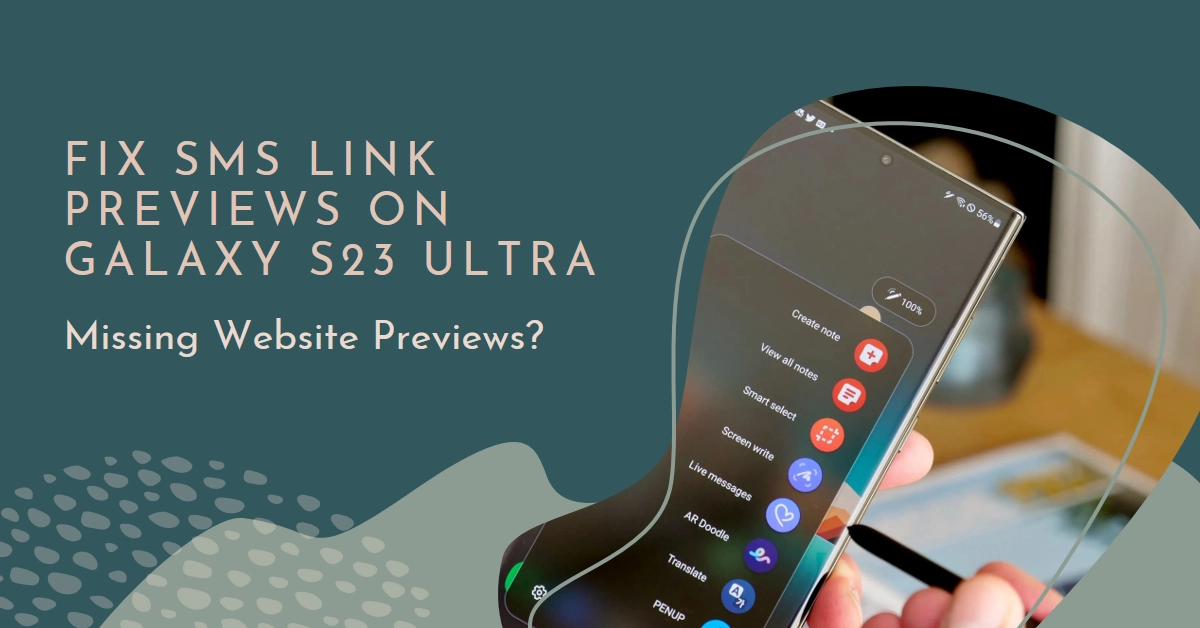Frustrated by that blank space where a website snippet should be in your Galaxy S23 Ultra text messages? You’re not alone. Missing link previews can be annoying, but fortunately, there are several ways to get them back on track. This comprehensive guide will walk you through every potential solution, from simple settings tweaks to troubleshooting network issues.
So, before you give up on ever seeing a preview again, follow these steps and get those website summaries popping up in your messages!
Checking the Basics: Is it Just You?
Before diving deep, let’s rule out some quick fixes.
- Restart your phone: This might seem obvious, but a simple reboot can often resolve minor software glitches. Give it a try and see if the previews reappear.
- Check your network connection: Weak or unstable internet could prevent link previews from loading. Ensure you have a strong Wi-Fi or mobile data signal.
- Ask your sender: Sometimes, the issue might not be on your end. If you’re only missing previews from specific contacts, confirm they haven’t disabled link sharing in their messaging app.
Enabling Link Previews in Your Messaging App
Now, let’s ensure your messaging app itself is set up to show previews.
- Open the Messages app.
- Tap the three dots in the top right corner and select “Settings”.
- Scroll down and tap on “Automatic previews”.
- Make sure the “Show all previews” toggle is switched on.
- Optionally, enable “Show only web link previews” if you only want website snippets, not previews of other content like videos or articles.
Fixing Missing Previews for Specific Websites
If the above steps didn’t solve the problem for all websites, try this:
- Open the Messages app and locate a conversation with a missing preview.
- Long-press on the link and tap “Preview”.
- If the preview loads successfully, the issue might be with the website’s link metadata. Inform your sender they can try sharing the link using a different shortener service.
Clearing App Data and Cache
Sometimes, corrupted app data can cause glitches. Clearing the data and cache can help:
- Open the Settings app on your Galaxy S23 Ultra.
- Scroll down and tap on “Apps”.
- Find and tap on “Messages”.
- Tap on “Storage” and then on “Clear data” and “Clear cache”.
- Restart your phone and check if the previews are back.
Updating the Messages App
Outdated app versions can sometimes experience bugs. Make sure you’re running the latest version of the Messages app:
- Open the Play Store app.
- Search for “Messages”.
- Tap on “Messages” and then on “Update” if available.
Advanced Troubleshooting
If the previous steps haven’t worked, try these advanced techniques:
- Reset App Preferences: This resets all app settings to their defaults, including messaging app settings. Note that it might reset custom notification sounds and other preferences.
- Network Reset: This resets your Wi-Fi, Bluetooth, and mobile data settings. Make sure you have your Wi-Fi passwords handy before performing this step.
- Factory Reset: This is a last resort and will erase all data on your phone. Make sure you back up your important data before proceeding.
Contacting Samsung Support
If none of the above solutions work, it’s time to contact Samsung Support. They might be able to diagnose the issue and provide further assistance.
Final Notes
Missing link previews can be frustrating, but hopefully, this guide has helped you get them back up and running on your Galaxy S23 Ultra. Remember, the most likely solutions are usually the simplest, so start with checking your settings and network connection before diving into more advanced troubleshooting.
With a little patience and the right approach, you’ll be enjoying those website snippets in your messages again in no time!
Bonus Tips!
- Consider using a different messaging app if the built-in app continues to give you trouble. Popular alternatives include Google Messages and Signal.
- If you frequently encounter missing previews for specific websites, you can bookmark them instead of clicking on the link in the message. This way, you can avoid the preview issue altogether.