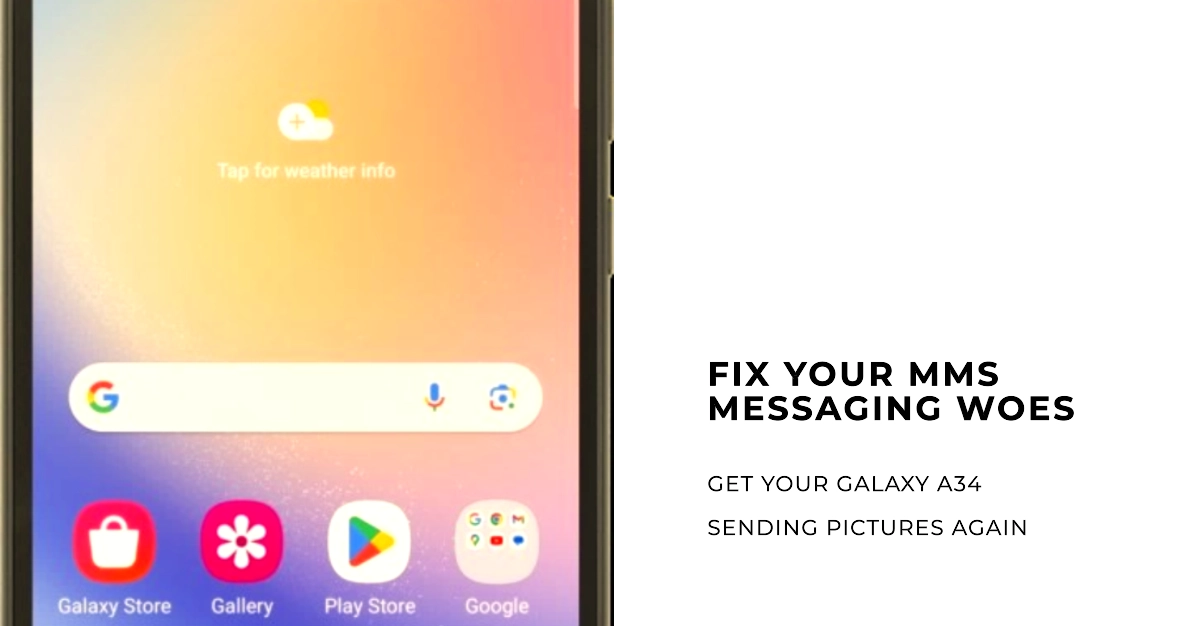The Samsung Galaxy A34 is a popular smartphone that is known for its excellent features and affordable price. However, some users have reported that they are unable to send or receive MMS picture messages on their Galaxy A34. If you are experiencing this issue, there are a few things you can do to fix it.
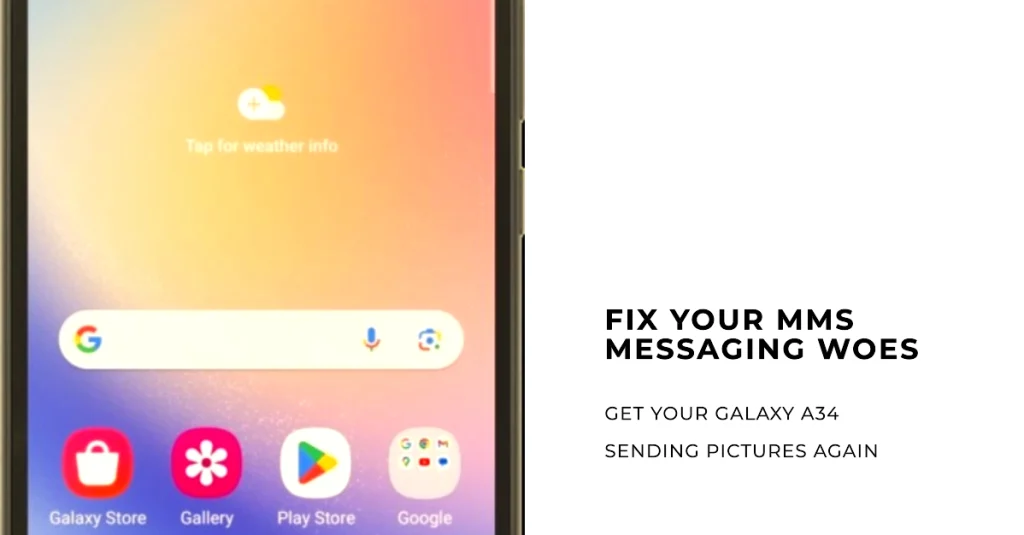
In this article, we will provide you with a step-by-step guide on how to fix MMS problems on your Galaxy A34. We will also discuss some of the common causes of MMS problems and how to prevent them from happening in the future.
Step-by-Step Guide on How to Fix MMS Problems on Galaxy A34
If you are unable to send or receive MMS picture messages on your Galaxy A34, here are a few things you can do to fix the problem:
1. Check your mobile data connection.
MMS messages require an active internet connection to send and receive. Make sure your mobile data is turned on and you have a strong signal.
- You can check your mobile data connection by going to Settings > Connections > Mobile networks.
If your mobile network is problematic, you will need to fix it first so that network-related services including MMS are able to work properly on your device.
2. Restart your phone.
Restarting your phone can often resolve minor software glitches that may be causing the MMS problem. If you haven’t already, restart your phone and see if that solves the problem.
- To restart your phone, press and hold the power button until the power menu appears.
- Then, tap Restart.
Try sending a sample MMS message to yourself (as recipient) and see if it’s already working as intended.
3. Clear the cache and data for the Messages app.
The Messages app stores cached data that can sometimes become corrupted and cause problems. In such case, clearing the Messaging app’s cache and data can help fix the problem.
- To clear the cache and data for the Messages app, go to Settings > Apps > Messages > Storage. Then, tap Clear cache and Clear data.
4. Reset your APN settings.
Your APN settings are used to connect your phone to your carrier’s network. If your APN settings are incorrect, you may not be able to send or receive MMS messages.
- To reset your APN settings, go to Settings > Connections > Mobile networks > Access point names.
- Then, tap the menu button (three dots) in the top right corner and select Reset to default.
5. Contact your carrier.
If you have tried all of the above steps and you are still unable to send or receive MMS messages, you may need to contact your carrier. Your carrier may be able to help you troubleshoot the problem and resolve it.
Common Causes of MMS Problems on Galaxy A34
There are a few common causes of MMS problems on Galaxy A34:
- Incorrect APN settings
- Corrupted cached data
- Software glitches
- Network issues
How to Prevent MMS Problems on Galaxy A34
You can help to prevent MMS problems on Galaxy A34 by following these tips:
- Make sure your APN settings are correct. You can find the correct APN settings for your carrier on their website.
- Clear the cache and data for the Messages app regularly.
- Keep your phone’s software up to date.
- Avoid using your phone in areas with weak signal.
Final Notes
If you are unable to send or receive MMS picture messages on your Galaxy A34, there are a few things you can do to fix the problem.
We hope that the steps in this guide are able to resolve the issue and get back to sending and receiving MMS messages. If you are still having trouble, you can contact your carrier for further assistance.