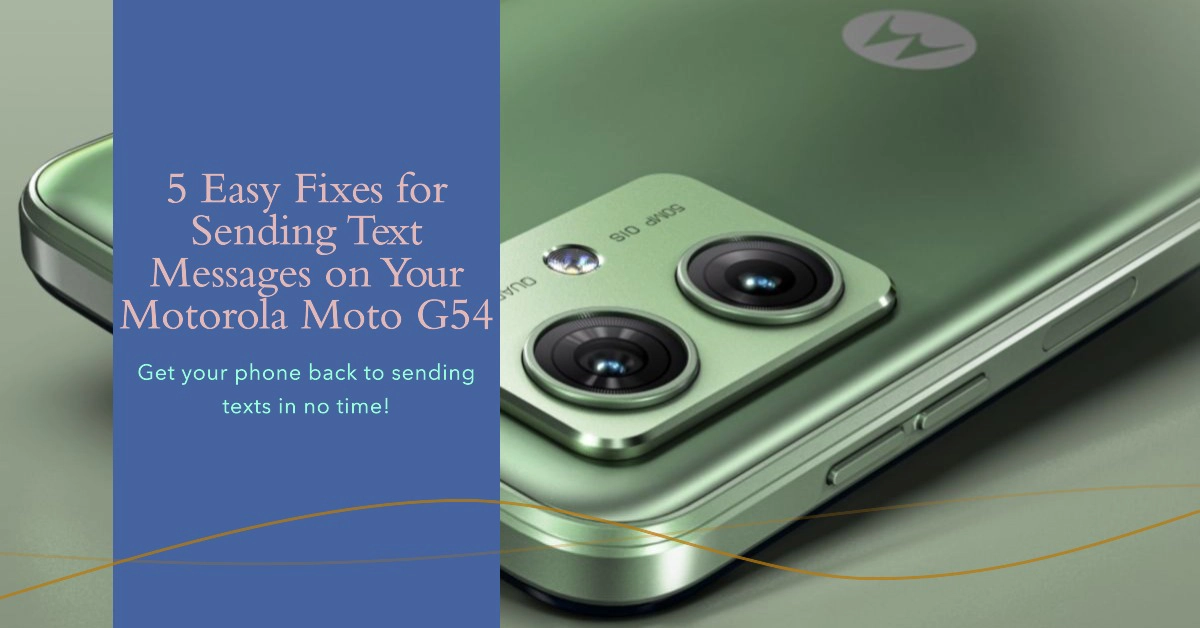Having trouble sending text messages on your Motorola Moto G54? You’re not alone. This is a common issue that can be caused by a variety of factors, such as network problems, software bugs, or incorrect settings.
In this article, we’ll show you five easy fixes for Motorola Moto G54 text messaging problems. So, whether you’re having trouble sending or receiving text messages, or your text messages are delayed or not delivered, these fixes should help you get your phone back to working order.
Fix 1: Check your network connection
The first thing you should do if you’re having trouble sending text messages is to check your network connection. Make sure that you have good signal strength and that you’re connected to a cellular network.
- To check your network connection, go to Settings > Network & internet > Mobile network and make sure that the Mobile data toggle is turned on.
If you’re indoors, try moving to a different location to see if that improves your signal strength. You can also try restarting your phone or switching to a different network mode.
Fix 2: Restart your phone
Sometimes, a simple restart can fix minor software glitches that may be causing your text messaging problems.
- To restart your phone, press and hold the Power button for a few seconds, then tap Restart.
Wait for your phone to finish rebooting then retry sending text to see if it’s already working.
Fix 3: Check your text messaging settings
Make sure that your text messaging settings are correct.
- To do this, go to Settings > Apps > See all apps > Messages > Advanced.
Make sure that the following settings are turned on:
- Enable group messaging
- Allow MMS messaging
- Use mobile data for MMS
Fix 4: Clear the Messages app cache and data
If you’re still having trouble sending text messages, try clearing the Messages app cache and data. This will reset the app to its default settings and may fix any problems that are caused by corrupted data.
- To clear the Messages app cache and data, go to Settings > Apps > See all apps > Messages > Storage & cache.
- Tap Clear cache, then tap Clear storage.
Fix 5: Update your phone’s software
Software updates often include bug fixes and improvements that can resolve text messaging problems.
- To check for software updates, go to Settings > System > System update.
- If an update is available, tap Download and install.
Once you’ve tried all of the fixes above, try sending a text message again. If you’re still having trouble, contact your mobile carrier for further assistance.
Additional tips
- If you’re trying to send a text message to a group, make sure that you have entered the correct group number.
- If you’re trying to send an MMS message, make sure that your recipient has MMS messaging enabled.
- If you’re trying to send a text message to an international number, make sure that you have entered the correct country code.
- If you’re still having trouble sending text messages, try sending a test message to yourself. This will help you to determine if the problem is with your phone or with the network.
Troubleshooting specific text messaging problems
If you’re having a specific problem with text messaging, such as delayed messages, undelivered messages, or problems with MMS messages, here are some additional troubleshooting tips:
1. Delayed text messages
If your text messages are delayed, it may be due to network congestion or a problem with your phone’s software. Try restarting your phone and checking your network connection. If you’re still having trouble, try sending your text messages at a different time of day.
2. Undelivered text messages
If your text messages are undelivered, it may be due to a problem with the recipient’s phone or with the network. Try sending your text message again to a different recipient. If the message is still undelivered, contact your mobile carrier for further assistance.
3. MMS problems
If you’re having trouble sending or receiving MMS messages, make sure that your phone has MMS messaging enabled and that you have a good cellular data connection. You can also try restarting your phone and clearing the Messages app cache and data.
Final Thoughts
Facing problems sending text messages on your Motorola Moto G54 is inevitable but fixable. If you’re still having trouble after performing all the aforementioned solutions, contact your mobile carrier for further assistance.