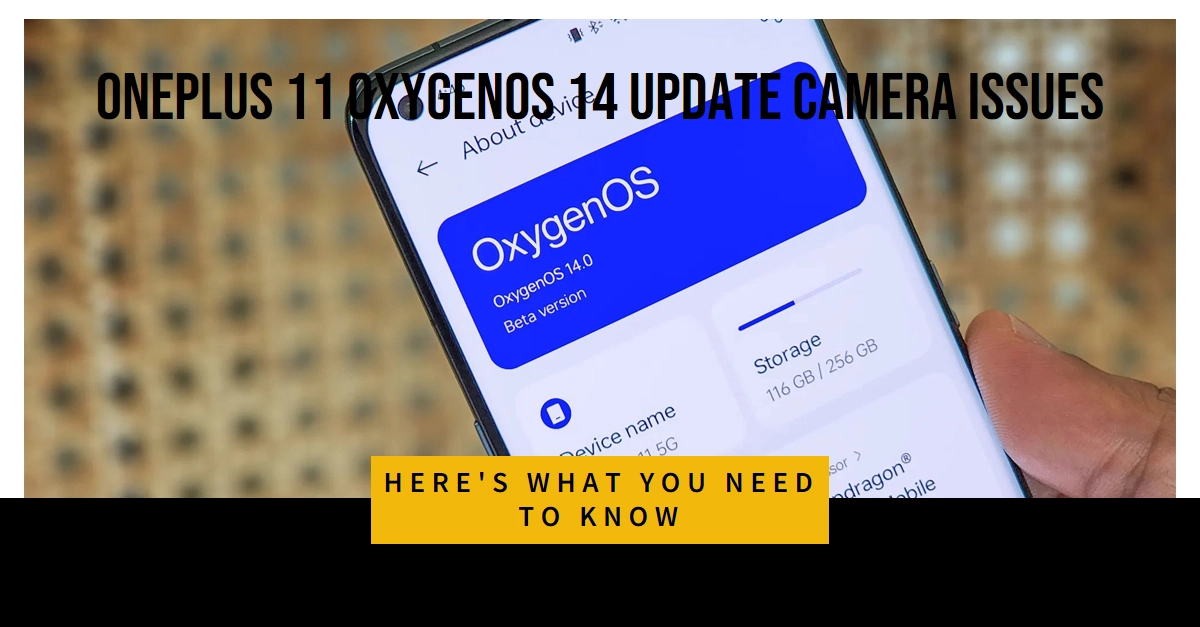The long-awaited OxygenOS 14 update for the OnePlus 11 has brought some exciting enhancements and features. However, users are reporting various issues with the device’s camera system after the upgrade. Common problems include blurry images, crashes within the camera app, and difficulties focusing.
If you’re experiencing camera woes on your OnePlus 11 post-update, don’t panic. Here’s a troubleshooting guide to help get your camera back in working order.
Basic Troubleshooting Steps
Before diving into more complex solutions, start with these simple steps:
1. Restart your phone: A simple restart often fixes temporary glitches, especially after a software update.
2. Clear the camera app cache: Sometimes corrupted cache files cause apps to malfunction. To clear the cache:
- Go to Settings > Apps > Camera.
- Tap Storage & cache > Clear cache.
3. Force stop the camera app: If clearing the cache doesn’t work: * Go back to the Camera app info page in your settings. * Tap Force stop.
4. Check for app updates: Ensure your camera app is up-to-date:
- Open the Play Store.
- Search for Camera.
- If an update is available, tap Update.
Check App Permissions
Ensure the camera app has the necessary permissions to function correctly:
- Go to Settings > Apps > Camera.
- Tap Permissions.
- Make sure the toggle next to Camera is switched on.
Try Safe Mode
If a third-party app is causing conflicts, booting your OnePlus 11 into Safe Mode can help identify the culprit:
- Press and hold the power button on your phone.
- Long-press on the Power off icon.
- Tap OK to boot into Safe Mode.
- If the camera works normally in Safe Mode, a downloaded app is likely the cause. Uninstall recently added apps one by one until the issue is resolved.
Wipe Cache Partition
Wiping your device’s cache partition can refresh the system without losing personal data:
- Turn off your device.
- Press and hold the Volume Down and Power buttons until the OnePlus logo appears.
- Select your language.
- Tap Wipe data & cache.
- Tap Wipe cache.
- Tap Yes to confirm.
- When complete, tap Reboot system now.
Factory Reset (Last Resort)
If everything else fails, a factory reset might be necessary. Important: Factory reset erases all data on your phone. Back up important files beforehand.
- Go to Settings > System > Backup and reset (path may vary slightly).
- Tap Erase all data (factory reset).
- Follow the on-screen instructions to complete the reset process.
Contact OnePlus Support
If the camera issues persist even after trying all these troubleshooting methods, there might be a deeper software or hardware problem. Contact OnePlus Support directly for further assistance and possible repair options.