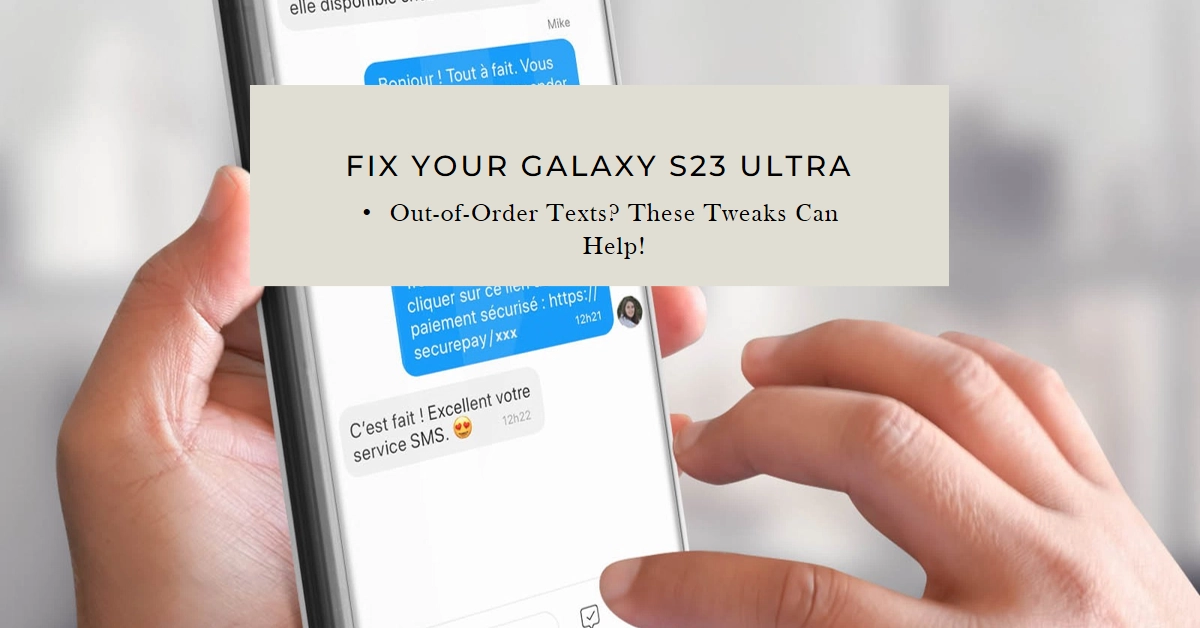Receiving text messages in a jumbled mess can be frustrating, especially on a high-end device like the Galaxy S23 Ultra. If your conversations are unfolding like a scrambled puzzle, don’t fret! This guide will delve into the reasons behind out-of-order SMS and equip you with tried-and-tested solutions to get your text flow back on track.
Let’s dive right in!
Understanding the Culprits: Why Are Texts Out of Order?
Several factors can contribute to text messages arriving in the wrong order on your Galaxy S23 Ultra. Here are some of the most common culprits:
- Network issues: Network congestion or carrier-related glitches can disrupt message delivery, leading to scrambled sequences.
- Phone settings: Incorrect date and time settings on your phone can throw off the timestamps on your texts, causing them to appear out of order.
- Messaging app bugs: Software bugs or glitches within the messaging app you’re using can sometimes lead to message delivery errors.
- Third-party apps: Certain messaging apps or antivirus software might interfere with your device’s SMS functionality, causing delivery problems.
Putting Things in Order: Solutions for Out-of-Order Texts
Now that we’ve identified the potential culprits, let’s explore some effective solutions to get your text messages back in chronological order:
1. Network Check
- Restart your phone: A simple restart can often clear temporary network glitches and refresh your connection.
- Switch network modes: Try switching between Wi-Fi and mobile data to see if the issue persists on both networks.
- Check for network outages: Contact your carrier to confirm any ongoing network issues in your area.
2. Time and Date Tweaks
- Ensure accurate date and time: Verify that your phone’s date and time settings are correct, especially the time zone. Automatic updates are recommended for optimal accuracy.
- Set the date and time manually: If automatic updates are unreliable, try setting the date and time manually to ensure consistency.
3. Messaging App Fix
- Force quit the messaging app: Close the messaging app completely and relaunch it to clear any temporary glitches.
- Clear app cache and data: Head to your phone’s Settings > Apps > Messaging app > Storage and clear both the cache and data. This will reset app settings to default, potentially resolving the issue.
- Update the messaging app: Check for any available updates for your messaging app and install them promptly.
4. Third-Party App Taming
- Disable unnecessary apps: Temporarily disable any messaging apps or antivirus software you haven’t used recently. Try sending and receiving messages after each app is disabled to identify the potential culprit.
- Uninstall suspicious apps: If you suspect a specific app is causing the issue, consider uninstalling it and checking if the problem persists.
5. Advanced Troubleshooting
- Reset network settings: This will reset all Wi-Fi, Bluetooth, and mobile data settings to default. Head to your phone’s Settings > General management > Reset > Reset network settings. Remember to back up any important Wi-Fi passwords before proceeding.
- Factory reset (last resort): If the above solutions haven’t worked, consider a factory reset as a last resort. This will erase all data from your phone, so be sure to back up everything important before proceeding.
Bonus Tips
- Report the issue: If none of the solutions work, consider reporting the issue to your carrier or the messaging app developer. This can help them identify and fix any widespread bugs.
- Alternative messaging apps: If your preferred messaging app continues to cause problems, consider switching to a different app like Google Messages or Signal.
Remember, patience is key! Trying these solutions one at a time and restarting your phone after each step should help you get your out-of-order texts back in order. If the problem persists, don’t hesitate to reach out to your carrier or the messaging app developer for further assistance.
With these tips and a little troubleshooting, you’ll be enjoying smooth and chronological text conversations on your Galaxy S23 Ultra in no time!