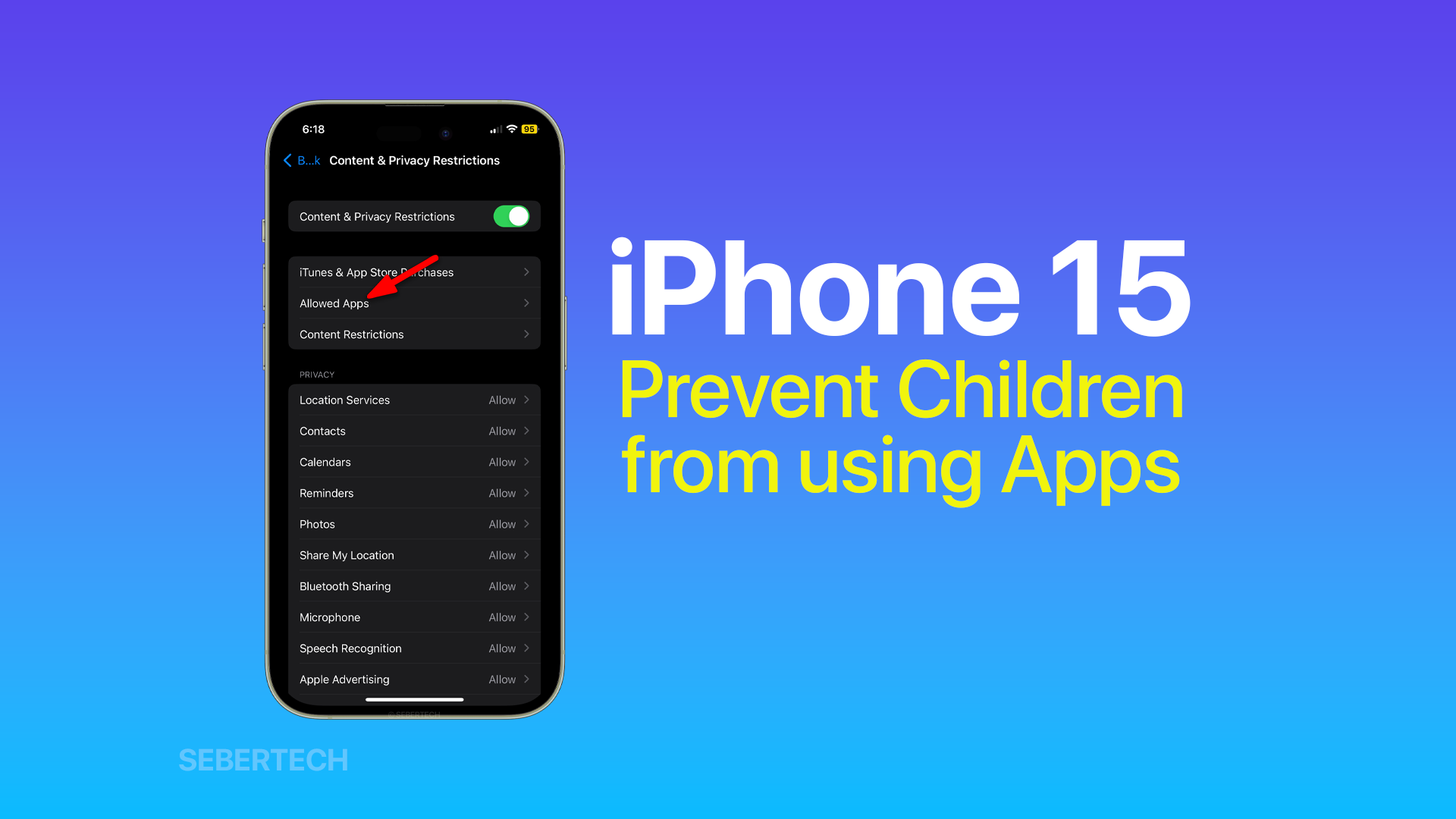As a parent, you want to do everything you can to keep your child safe online. One way to do this is to prevent them from downloading or using certain apps.
1. Open Settings and tap Screen Time.
2. Tap Content & Privacy Restrictions, and if prompted, enter your Screen Time passcode.
3. Tap Allowed Apps.
4. Uncheck the box next to the apps you want to block. (For example, if you want to block your child from downloading games, you would uncheck the box next to the App Store app.)
5. Tap Back.
Your child will no longer be able to download or use the apps that you have blocked.
ALSO READ: How to Set Up Face ID on iPhone 15
Here are some additional steps that you can take to prevent your child from downloading or using certain apps:
- Require a passcode for purchases and in-app purchases. To do this, tap iTunes & App Store Purchases and then choose Don’t Allow.
- Set time limits for apps and websites. To do this, tap App Limits or Websites and then set the desired time limit.
- Review your child’s Screen Time usage regularly. This will help you see what apps they’re using and how much time they’re spending on their device.
By following these steps, you can help your child stay safe and responsible when using their iPhone 15.
Here are some additional tips for setting up parental controls on an iPhone 15:
- Keep the passcode for Screen Time confidential. This will prevent your child from changing the settings.
- Talk to your child about why you’re setting these restrictions and to be open to their feedback. By working together, you can help your child use their device safely and responsibly.
- Be patient and understanding. It may take some time for your child to adjust to the new restrictions.
We hope this tutorial can help you in any way. Have a great day!