The battery is one of the most important components of your Google Pixel 8 Pro. It allows you to use your phone for all of your needs, from making calls and sending texts to browsing the web and playing games. However, battery life can be a major concern for many smartphone users.
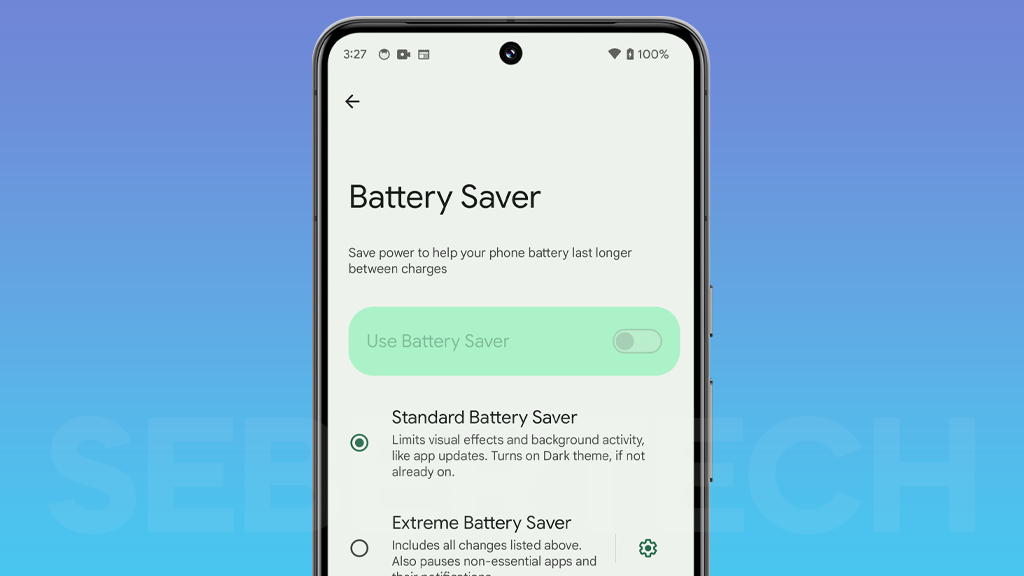
There are a number of things you can do to protect the battery of your Google Pixel 8 Pro and extend its lifespan. Here are a few tips:
The Benefits
There are several benefits to protecting the battery of your Google Pixel 8 Pro:
- Extended battery life: By following the tips below, you can extend the battery life of your Pixel 8 Pro and get more use out of it on a single charge.
- Improved performance: A healthy battery will help your Pixel 8 Pro perform better and run apps more smoothly.
- Reduced replacement costs: Battery replacements can be expensive, so protecting your battery can save you money in the long run.
ALSO READ: How to Reset Applications on Google Pixel 8 Pro
How to protect the battery of your Google Pixel 8 Pro
Here are some tips on how to protect the battery of your Google Pixel 8 Pro:
- Avoid extreme temperatures: Exposing your Pixel 8 Pro to extreme temperatures, such as hot cars or cold winters, can damage the battery. Try to keep your phone in a moderate temperature range whenever possible.
- Keep your phone’s software up to date: Google regularly releases software updates that include battery optimizations. Make sure to install these updates as soon as they are available.
- Use the adaptive battery feature: The adaptive battery feature on Pixel phones learns your usage patterns and optimizes battery usage accordingly. To enable adaptive battery, go to Settings > Battery > Adaptive battery.
- Manage your app usage: Some apps are more power-hungry than others. If you’re concerned about battery life, try to limit your use of power-hungry apps. You can also check which apps are using the most battery life by going to Settings > Battery > Battery usage.
- Use battery saver mode: Battery saver mode is a feature that reduces battery usage by limiting some background activity. To enable battery saver mode, go to Settings > Battery > Battery saver.
- Avoid fast charging: Fast charging can be convenient, but it can also stress the battery and shorten its lifespan. If you’re not in a hurry, try to use standard charging instead.
It’s a good idea to start protecting the battery of your Google Pixel 8 Pro as soon as you get it. By following the tips above, you can extend the battery life of your phone and get more use out of it on a single charge.
Final thoughts
By following the tips above, you can protect the battery of your Google Pixel 8 Pro and extend its lifespan. This will help you to get more use out of your phone on a single charge and improve its performance.