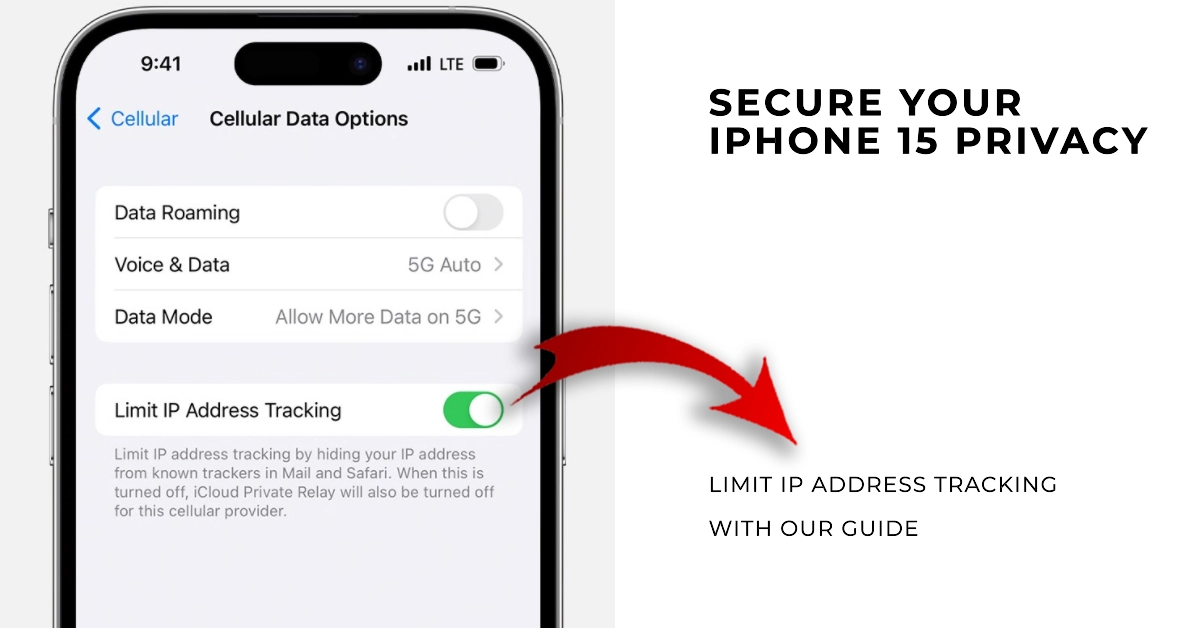In today’s digital age, maintaining privacy is crucial, and your iPhone is a wealth of personal information. One of the ways websites and apps track your online activity is through your IP address, a unique identifier assigned to your device. While IP addresses can be helpful for providing location-based services, they can also be used to create detailed profiles of your online behavior.
Fortunately, iPhone 15 offers a new feature called “Limit IP Address Tracking” that helps protect your privacy by hiding your IP address from trackers in Mail and Safari. This feature prevents websites and app developers from tracking your online activity across different domains, making it more difficult for them to build a comprehensive profile of your interests and browsing habits.
In this guide, we’ll walk you through the simple steps on how to enable Limit IP Address Tracking on your iPhone 15, ensuring you have greater control over your online privacy.
Enabling Limit IP Address Tracking on Wi-Fi
Follow these steps to enable Limit IP address tracking on your iPhone 15’s Wi-Fi settings:
- Open the Settings app on your iPhone 15.
- Scroll down and tap on “Wi-Fi.”
- Tap on the name of the Wi-Fi network you’re currently connected to.
- Toggle the switch next to “Limit IP Address Tracking” to the on position.
Enabling Limit IP Address Tracking on Cellular Data
Follow these steps to enable Limit IP address tracking on your iPhone 15’s cellular data settings:
- Open the Settings app on your iPhone 15.
- Scroll down and tap on “Cellular.”
- If you have a single-line iPhone, tap on “Cellular Data Options.”
- If you have multiple lines, select the line for which you want to enable Limit IP Address Tracking.
- Toggle the switch next to “Limit IP Address Tracking” to the on position.
How does Limit IP Address Tracking Feature Work?
Limit IP Address Tracking is a feature on iPhones that helps to protect your privacy by hiding your IP address from trackers in Mail and Safari. This makes it more difficult for websites and app developers to track your online activity across different domains, making it more difficult for them to build a comprehensive profile of your interests and browsing habits.
Here is how Limit IP Address Tracking works:
- When you visit a website or use an app, your device sends its IP address to the website or app’s server. This allows the website or app to identify your device and track your activity.
- With Limit IP Address Tracking enabled, your device sends a different IP address to each website or app that you visit. This makes it more difficult for trackers to track your activity across different domains.
In addition to hiding your IP address, Limit IP Address Tracking also encrypts your internet traffic when you use Mail and Safari. This means that your internet traffic cannot be intercepted and read by third parties.
- To enable Limit IP Address Tracking, go to Settings > Privacy > Tracking > Limit IP Address Tracking.
- You can also enable Limit IP Address Tracking for individual Wi-Fi networks by going to Settings > Wi-Fi, tapping on the name of the Wi-Fi network, and then toggling the switch next to Limit IP Address Tracking.
Limit IP Address Tracking is a valuable privacy enhancement, but it’s important to remember that it’s just one piece of the puzzle. To further protect your privacy online, consider the following additional measures:
- Use a private browser: Safari’s built-in privacy features are commendable, but using a dedicated privacy-focused browser, such as DuckDuckGo or Tor, can provide an extra layer of protection.
- Enable Private Relay: iCloud Private Relay, available with an iCloud+ subscription, masks your IP address and encrypts your internet traffic when using Safari and some apps.
- Limit app tracking: Review and adjust app tracking permissions regularly to prevent apps from tracking your activity across different services.
- Be mindful of online sharing: Exercise caution when sharing personal information on social media or other online platforms.
Additional Privacy Considerations
While Limit IP Address Tracking is a valuable privacy enhancement, it’s essential to remember that it’s just one piece of the puzzle. To further protect your privacy online, consider the following additional measures:
- Use a private browser: Safari’s built-in privacy features are commendable, but using a dedicated privacy-focused browser, such as DuckDuckGo or Tor, can provide an extra layer of protection.
- Enable Private Relay: iCloud Private Relay, available with an iCloud+ subscription, masks your IP address and encrypts your internet traffic when using Safari and some apps.
- Limit app tracking: Review and adjust app tracking permissions regularly to prevent apps from tracking your activity across different services.
- Be mindful of online sharing: Exercise caution when sharing personal information on social media or other online platforms.
By combining Limit IP Address Tracking with these additional measures, you can significantly enhance your online privacy and safeguard your personal information. Remember, your privacy is your right, and taking proactive steps to protect it is essential in today’s digital world.