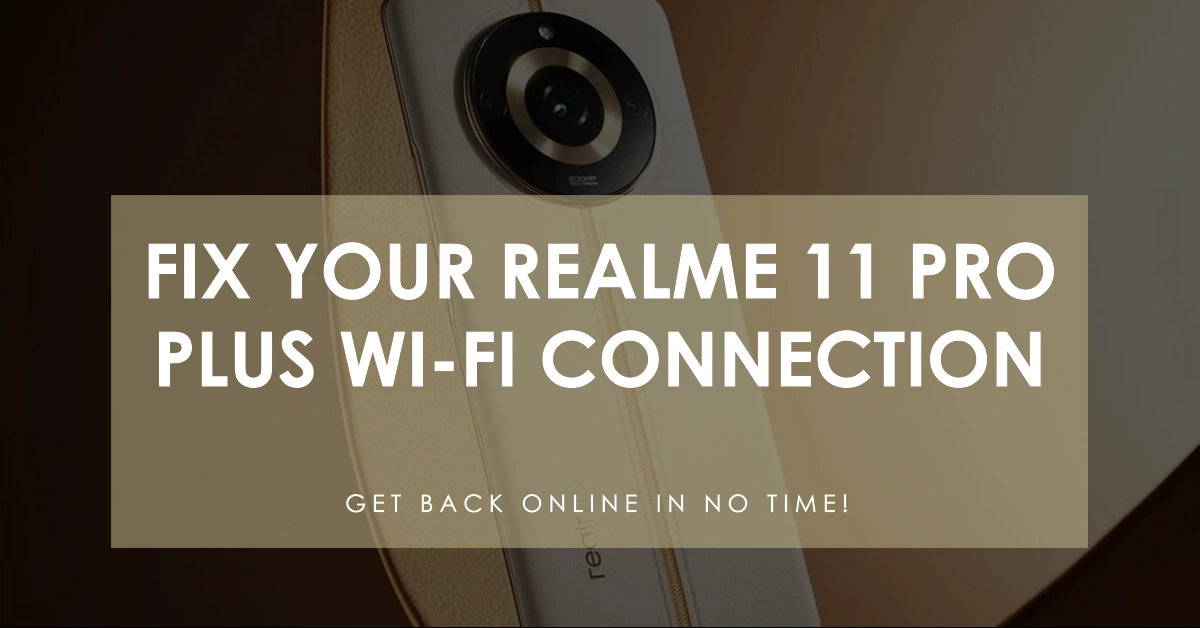Are you struggling to connect your Realme 11 Pro Plus to your Wi-Fi network? Wi-Fi connection issues can be incredibly frustrating, disrupting your ability to browse the web, stream content, or use apps that require the internet.
If you find yourself with no Wi-Fi on your Realme device, don’t worry. This troubleshooting guide will walk you through a series of steps designed to help you diagnose and fix the problem, restoring your smartphone’s internet connectivity.
Understanding the Issue
Before we jump into solutions, let’s clarify what “no Wi-Fi connection” could mean:
- Can’t detect Wi-Fi networks: Your phone doesn’t even see your home network or others.
- Can’t connect to a specific network: You see the network but can’t connect.
- Connected but no internet: Your device says it’s connected, but web pages won’t load.
Common Causes of Wi-Fi Connectivity Issues
Here’s a streamlined list of the most common causes of Wi-Fi connection problems in smartphones:
- Router Issues
- Distance from the router
- Physical obstacles blocking the signal
- Overloaded router with too many connected devices
- Outdated router firmware
- Smartphone Settings
- Airplane mode accidentally enabled
- Wi-Fi turned off
- Incorrect network selected or wrong password entered
- Network settings problems
- Signal Interference
- Interference from other wireless devices (baby monitors, microwaves, etc.)
- Congested Wi-Fi channels due to many nearby networks
- Software Issues
- Outdated smartphone operating system
- Conflicts with recently installed apps
- Other
- Bulky phone case interfering with signal reception
- Issues with public Wi-Fi networks
Troubleshooting Steps
Now that we’ve already have a hint of the possible causes, let’s dive into the solutions.
Basic Checks
- Airplane Mode: Double-check that Airplane Mode is turned off. To do this, swipe down from the top of your screen for the Quick Settings panel and look for the airplane icon. If it’s highlighted, tap it to disable Airplane Mode.
- Wi-Fi Toggle: In the same Quick Settings panel, make sure the Wi-Fi toggle is enabled. If it’s not, tap to turn it on.
- Router Issue: Check if other devices can connect to the same Wi-Fi network. If other devices have issues too, try restarting your router. Often, simply unplugging it for 30 seconds and plugging it back in can resolve connection problems.
Forget and Reconnect
- Go to your Settings: Open the Settings app on your Realme 11 Pro Plus.
- Tap on Wi-Fi: Locate and tap on the Wi-Fi option.
- Find your network: See the list of networks and tap on your home Wi-Fi network.
- Forget the network: Press the “Forget” option.
- Reconnect: Now, select your network again, enter your password, and try to connect.
Check Network Settings
- Network Authentication: Sometimes your home network has specific security settings you may need to match on your phone. Contact your internet provider or router manual to double-check if your phone’s security settings (WPA, WPA2, etc.) align with your router.
- Date and Time: An incorrect date and time can occasionally interfere with Wi-Fi connectivity. In your Settings, go to “Additional Settings” -> “Date and Time” and enable “Set time automatically.”
Advanced Troubleshooting
- Static IP: If you use a static IP address, ensure it’s configured correctly. Incorrect settings can prevent connections. Access your Wi-Fi network settings within your phone, and go to “Advanced” options. Consult your router documentation or internet provider to verify accurate static IP information.
- Network Reset: Perform a network reset by going to Settings-> System -> Reset Options -> Reset Wi-Fi, mobile, & Bluetooth. Important: This resets all network-related settings. You’ll need to re-enter your Wi-Fi credentials after the process.
If Problem Persists
- Update Your Phone: Check for system updates to fix any potential software bugs. Sometimes updates have patches for connectivity issues.
- Factory Reset: This is a last resort after exhausting other options. A factory reset erases all your data, so back up important information before doing this. You can factory reset your phone in Settings -> System -> Reset Options -> Erase all data (factory reset).
Final Notes
Troubleshooting Wi-Fi issues on your Realme 11 Pro Plus can be solved in most cases by following these steps. If you continue to face difficulties after trying all these solutions, consider contacting Realme Support or your internet service provider for further assistance.
Frequently Asked Questions
Here are 5 FAQs about Wi-Fi connection issues on the Realme 11 Pro Plus:
1. I can’t see any Wi-Fi networks when I try to connect. What should I do?
- Verify Wi-Fi is enabled: Ensure Wi-Fi is turned on in your phone’s Quick Settings or Settings app.
- Check Airplane Mode: Make sure Airplane Mode is disabled.
- Router placement: If you’re too far from your router, move closer and try again.
- If the issue persists: Consider restarting your phone and your router.
2. I see my Wi-Fi network, but I can’t connect. Why?
- Incorrect password: Double-check the password and re-enter carefully.
- Router restrictions: Some routers have MAC address filtering. Verify that your phone’s MAC address is not blocked on the router settings.
- Too many devices: If there are too many devices connected to your router, try disconnecting some temporarily to see if it helps.
3. My phone says it’s connected to Wi-Fi, but I don’t have internet access. How can I fix this?
- Router problems: Restart your router, as problems on the router’s end can often cause this issue.
- Check other devices: Try connecting different devices to the same Wi-Fi network to see if the problem is device-specific or related to your internet service.
- Signal Interference: Move away from signal barriers (thick walls, appliances) for better reception.
4. Will resetting my network settings fix Wi-Fi connection problems?
- It’s possible: A network reset can resolve a range of connectivity issues. However, remember this will erase all your saved Wi-Fi networks and passwords, along with Bluetooth and cellular settings. Consider it after trying other troubleshooting steps.
5. I tried everything, and my Realme 11 Pro Plus still won’t connect to Wi-Fi. What else can I do?
- Software update: Check if there are any system updates available that could fix software-related issues.
- Contact support: Consult the Realme support resources or contact your internet service provider for additional help. There may be an issue with your service or your phone might have a hardware problem.