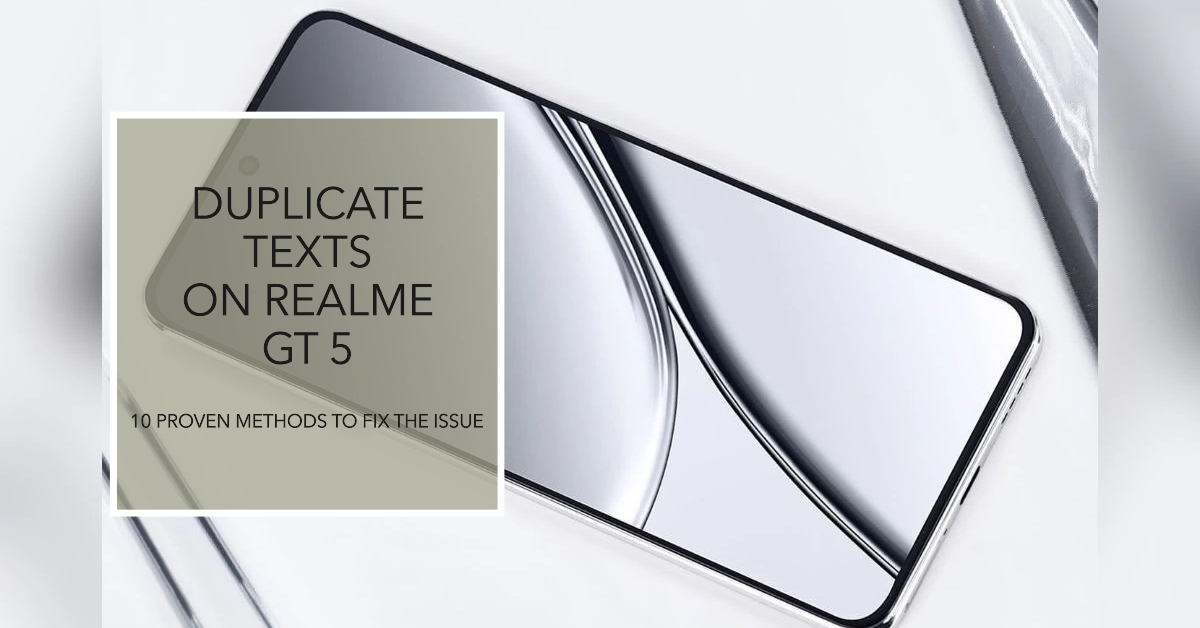Duplicate text messages can be a real pain, especially if you’re getting them all the time. If you’re a Realme GT5 user, you’re not alone. Many users have reported experiencing this issue.
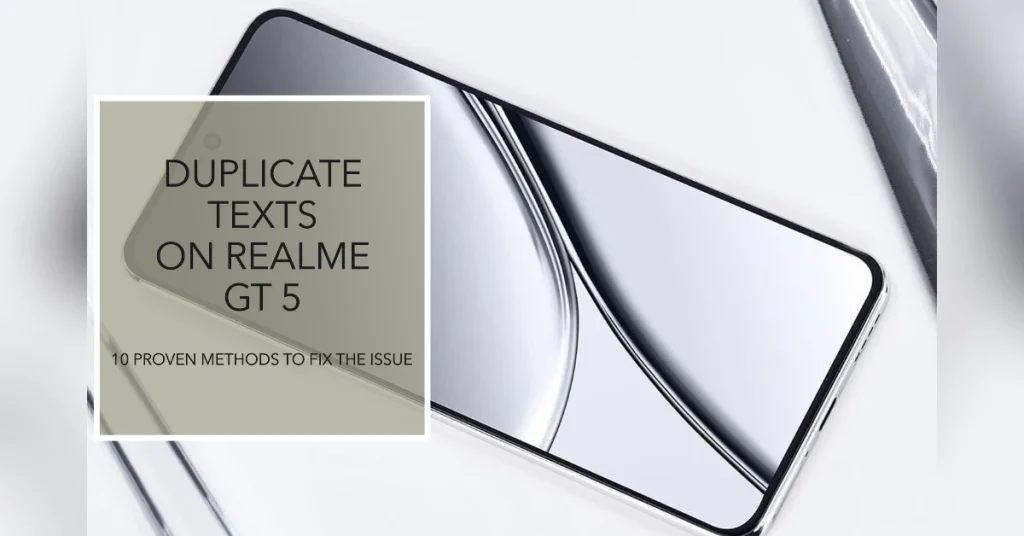
In this article, we’ll walk you through 10 troubleshooting methods that can help you fix duplicate text messages on your Realme GT5. We’ll start with the simplest solutions and work our way up to more complex ones.
Potential Fixes for Duplicate Text Messages on Realme GT5
There are a number of possible reasons why you might be getting duplicate text messages on your Realme GT5. Sometimes, it’s a simple software glitch that can be fixed with a quick restart. Other times, it might be a more serious issue, such as a problem with your carrier’s network.
To rule out software-related culprits, try the following outlined fixes:
Fix#1: Restart your Realme GT5.
This is often the first thing you should try when troubleshooting any issue on your phone. A simple restart can sometimes fix minor software glitches that may be causing the problem.
To restart your Realme GT5, you can do either of the following:
Method 1
- Press and hold the power button for a few seconds.
- When the power menu appears, tap “Restart”.
- Confirm that you want to restart your phone by tapping “Restart”.
Method 2
- Swipe down from the top right corner of the screen to open the Control Center.
- Long-press the power button.
- Tap “Restart”.
- Confirm that you want to restart your phone by tapping “Restart”.
Your phone will now restart and should boot up normally in a few minutes.
If your phone is unresponsive or frozen, you can force restart it by pressing and holding the power button and the volume down button for about 10 seconds. Your phone will then vibrate and restart.
Fix#2: Check for software updates.
Make sure you’re running the latest version of the Realme UI software. Software updates often include bug fixes and performance improvements that can resolve duplicate text message issues.
To check for software updates on your Realme GT5, follow these steps:
- Open the Settings app.
- Scroll down and tap on Software update.
- If there is an update available, you will see a button that says Download and install. Tap on this button to download and install the update.
- Your Realme GT5 will restart and install the update. This process may take a few minutes.
- Once the update is installed, your Realme GT5 will restart again.
If you do not see a button that says Download and install, then your Realme GT5 is already running the latest version of the software.
Tips:
- It is recommended to connect your Realme GT5 to a Wi-Fi network before checking for software updates. This will help to ensure that the update is downloaded quickly and without any problems.
- Make sure that your Realme GT5 has at least 30% battery life before checking for software updates.
- Do not turn off your Realme GT5 while it is downloading and installing a software update.
Fix#3: Clear the cache and data for the Messages app.
Over time, the Messages app can accumulate cache and data that can cause problems. Clearing the cache and data can help to resolve these issues.
Fix#4: Reset the Messages app to its default settings.
This will reset all of the app’s settings to their factory defaults. This can be a helpful troubleshooting step if you’re not sure which setting is causing the problem.
Here are the steps on how to clear the cache and data for the Messages app on Realme GT5:
- Go to Settings > Apps and notifications.
- Tap See all apps.
- Find and tap Messages.
- Tap Storage and cache.
- Tap Clear cache.
- Tap Clear storage.
- Tap OK to confirm.
Clearing the cache will delete all of the temporary files that the Messages app has stored. Clearing the data will delete all of the app’s settings and data, including your messages.
Please note: Clearing the data for the Messages app will delete all of your messages. If you have any important messages, be sure to back them up before clearing the data.
Fix#5: Check your SIM card.
Make sure your SIM card is properly inserted and seated. A loose or damaged SIM card can sometimes cause duplicate text messages.
Here are the steps on how to reinstall a SIM card on a Realme GT5:
- Turn off your Realme GT5.
- Locate the SIM card tray. It is located on the left side of the phone, above the power button.
- Use the SIM ejector tool to eject the SIM card tray. The SIM ejector tool comes with the phone. If you don’t have one, you can use a paper clip instead.
- Remove the SIM card from the tray.
- Reinsert the SIM card into the tray, making sure that it is in the correct orientation.
- Push the SIM card tray back into the phone.
- Turn on your Realme GT5.
Once your phone has turned on, you should see a notification that your SIM card has been detected. You should then be able to send and receive text messages and make and receive phone calls.
Fix#6: Change your carrier’s network mode.
If you’re using 4G LTE, try switching to 3G or 2G. Sometimes, problems with the carrier’s network can cause duplicate text messages.
To change your carrier’s network mode on Realme GT5, follow these steps:
- Go to Settings > SIM Card & Mobile Data > Select SIM (SIM1 or SIM2).
- Tap Preferred network type.
- Select the network mode you want to use.
Here are the options:
- 5G/4G/3G/2G (Auto): This is the default option and it will automatically switch between the best available network mode.
- 5G/4G/3G: This option will only use 5G, 4G, and 3G networks.
- 4G/3G/2G: This option will only use 4G, 3G, and 2G networks.
- 3G/2G: This option will only use 3G and 2G networks.
- 2G only: This option will only use the 2G network.
If you’re not sure which network mode to use, it’s best to leave it on the default option, which is 5G/4G/3G/2G (Auto). This will ensure that you’re always connected to the best available network.
If you’re having duplicate text message issues, try changing your carrier’s network mode to 4G/3G/2G or 3G/2G. Sometimes, problems with the carrier’s 5G network can cause duplicate text messages.
Note: Changing your carrier’s network mode may affect your data speeds and battery life.
Fix#7: Disable Wi-Fi Calling.
Wi-Fi Calling can sometimes cause problems with text messages. If you’re having duplicate text message issues, try disabling Wi-Fi Calling.
To disable Wi-Fi Calling on your Realme GT5, follow these steps:
- Open the Settings app.
- Tap on SIM Card & Mobile Data.
- Tap on the SIM card that you want to disable Wi-Fi Calling for.
- Tap on Wi-Fi Calling.
- Toggle the Wi-Fi Calling switch to the Off position.
Once you have disabled Wi-Fi Calling, your phone will no longer be able to make or receive calls over Wi-Fi. However, you will still be able to make and receive calls over your cellular network.
Please note that some carriers may require you to contact them to disable Wi-Fi Calling. If you are unsure how to disable Wi-Fi Calling on your Realme GT5, please contact your carrier for assistance.
Fix#8: Check your blocked numbers list.
Make sure the number you’re sending messages to isn’t on your blocked numbers list. If it is, remove them from the list and try sending the message again.
To check your blocked numbers list on a Realme GT5, follow these steps:
- Open the Phone app.
- Tap on the Settings icon in the top right corner.
- Tap on Blocked numbers.
Here, you will see a list of all the numbers that you have blocked. You can unblock a number by tapping on the Unblock button next to it.
You can also add a new number to your blocked numbers list by tapping on the Add number button at the top of the list. Enter the number that you want to block and tap on the Block button.
Once you have blocked a number, you will no longer receive calls or text messages from that number.
When to contact your carrier?
If you’ve tried all of the above troubleshooting methods and you’re still getting duplicate text messages, you may need to contact your carrier for help. They may be able to troubleshoot the problem on their end or help you to replace your SIM card.
Advanced Troubleshooting Methods
If you’ve tried all of the above troubleshooting methods and you’re still getting duplicate text messages, there are a few more advanced troubleshooting methods you can try. However, these methods should be used as a last resort, as they can potentially cause problems with your phone if not done correctly.
- Flash a custom ROM. A custom ROM is a modified version of the Android operating system. Flashing a custom ROM can sometimes fix duplicate text message issues. However, it’s important to note that flashing a custom ROM can be a risky process, and it’s important to do your research before attempting to do it.
- Root your Realme GT5. Rooting your phone gives you full control over the system software. This can allow you to troubleshoot duplicate text message issues by making changes to the system files. However, it’s important to note that rooting your phone can be a risky process, and it’s important to do your research before attempting to do it.
Final Thoughts
If you’re getting duplicate text messages on your Realme GT5, there are a number of things you can try to fix the problem. Start with the simplest troubleshooting methods and work your way up to more complex ones. If you’re still having problems, you may need to contact your carrier for help.