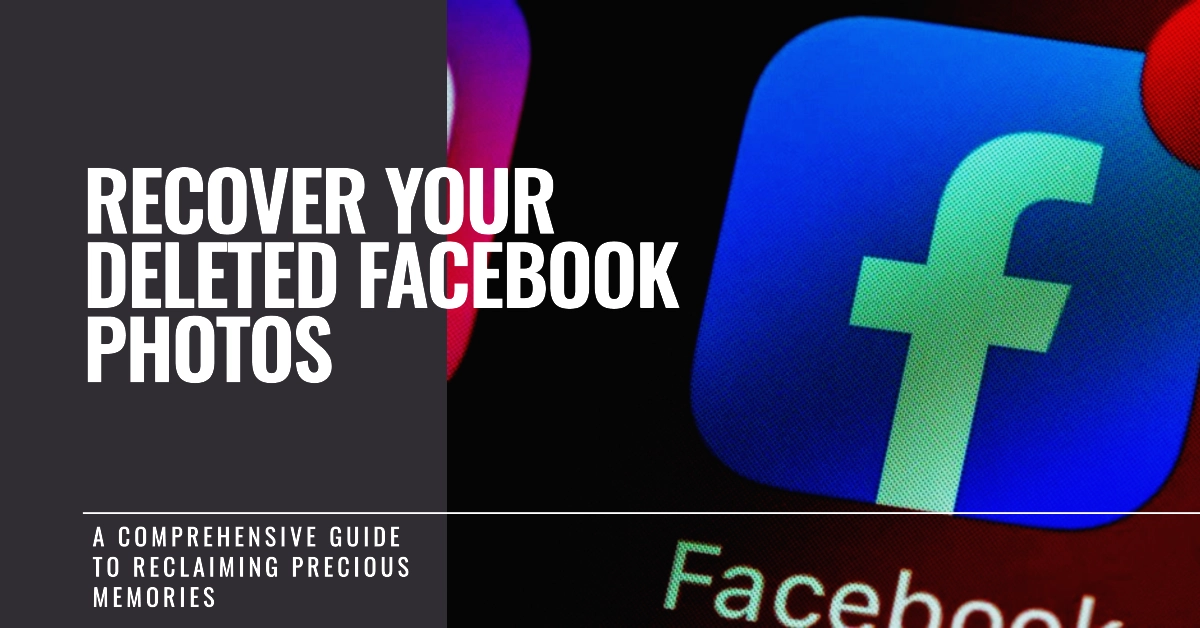Losing precious photos from your Facebook account can be a disheartening experience. Whether it’s an accidental deletion or a result of technical glitches, the absence of these cherished memories can leave a void in your digital life. No need to worry though, as there are several effective methods to recover deleted photos from Facebook.

This comprehensive guide will equip you with the knowledge and tools to successfully retrieve your lost photographs.
Facebook Images/Data Recovery Overview
Digital photos have become an integral part of our lives, capturing moments of joy, celebration, and everyday experiences. Facebook, being a prominent social media platform, serves as a repository for these precious memories. However, accidental deletions or technical issues can lead to the loss of these valuable images.
Different Methods to Recover Deleted Facebook Photos
Highlighted below are step-by-step instructions on how to recover deleted photos from Facebook, ensuring that your cherished memories remain accessible.
Method 1: Checking the Recently Deleted Folder
Facebook maintains a temporary holding ground for photos that have been deleted. This feature, known as the Recently Deleted folder, allows you to recover photos within 30 days of deletion.
Here’s how to access and recover photos from the Recently Deleted folder:
- Log in to your Facebook account.
- Click on the arrow icon in the top right corner of the screen.
- Select Settings & Privacy from the drop-down menu.
- Choose Settings.
- Click on the Your Facebook Information tab located on the left sidebar.
- Select View next to Recently Deleted.
- Locate the photos you want to recover and click on the Restore button.
Method 2: Downloading Your Facebook Data Archive
Facebook provides the option to download a complete archive of your data, including photos, posts, and other information. This archive can be a valuable resource for recovering deleted photos, even if they have been removed from the Recently Deleted folder.
Follow these steps to download your Facebook data archive:
- Log in to your Facebook account.
- Click on the arrow icon in the top right corner of the screen.
- Select Settings & Privacy from the drop-down menu.
- Choose Settings.
- Click on the Your Facebook Information tab located on the left sidebar.
- Select Download Your Information.
- Click on Create File and choose the desired date range and file format.
- Click on Download to begin the download process.
Method 3: Utilizing Photo Recovery Software
If the above methods fail to recover your deleted photos, consider using third-party photo recovery software. These tools can scan your computer’s hard drive or storage device for traces of deleted photos and attempt to restore them.
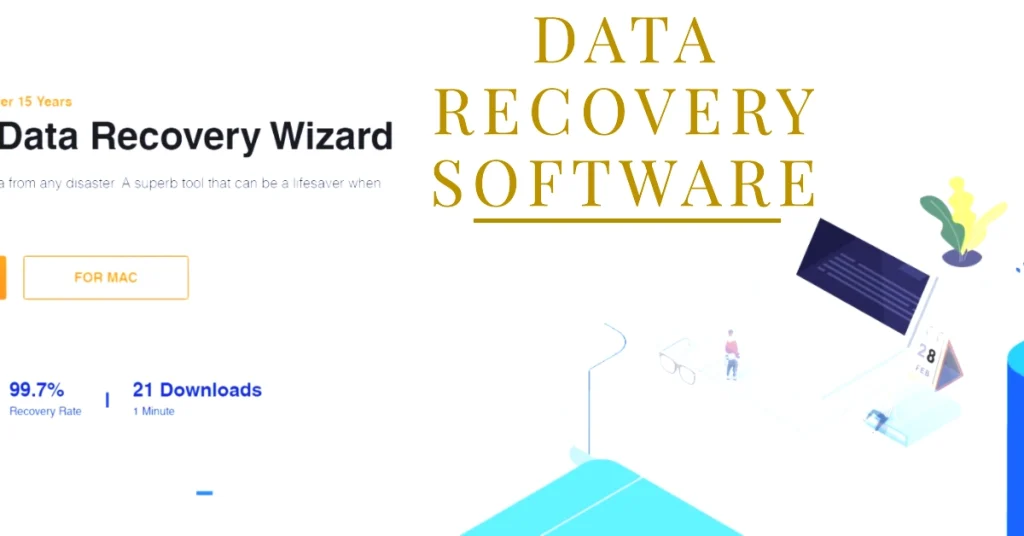
Here are the top 5 photo recovery software programs that can be used to recover deleted Facebook photos:
- EaseUS Data Recovery Wizard: This user-friendly software offers a comprehensive solution for recovering deleted photos, including those from Facebook. It supports a wide range of file formats and can scan various storage devices, including internal and external hard drives, USB flash drives, and SD cards.
- Disk Drill: A powerful and versatile data recovery tool, Disk Drill can effectively recover deleted Facebook photos, even if they have been overwritten. It offers a free version with limited features, as well as a Pro version with advanced options.
- Recuva: A free and easy-to-use photo recovery software, Recuva is particularly effective in recovering recently deleted photos from Facebook. It provides a step-by-step wizard that guides you through the recovery process.
- Wondershare Recoverit: This comprehensive data recovery suite includes a dedicated photo recovery module that can effectively recover deleted Facebook photos. It supports various file formats and can scan various storage devices.
- PhotoRec: A free and open-source photo recovery tool, PhotoRec is known for its ability to recover deeply deleted photos that other software may not be able to detect. It is particularly useful for recovering photos from damaged or formatted storage devices.
While the success rate of these tools varies, they may be worth exploring as a last resort.
Preventive Measures to Avoid Future Photo Loss
To minimize the risk of losing your precious photos in the future, consider implementing these preventive measures:
- Regularly back up your Facebook photos to an external hard drive or cloud storage service.
- Enable two-factor authentication on your Facebook account for added security.
- Avoid using third-party apps that may pose a risk to your Facebook data.
By following these simple guidelines, you can safeguard your digital memories and ensure that your cherished photos remain accessible for years to come.