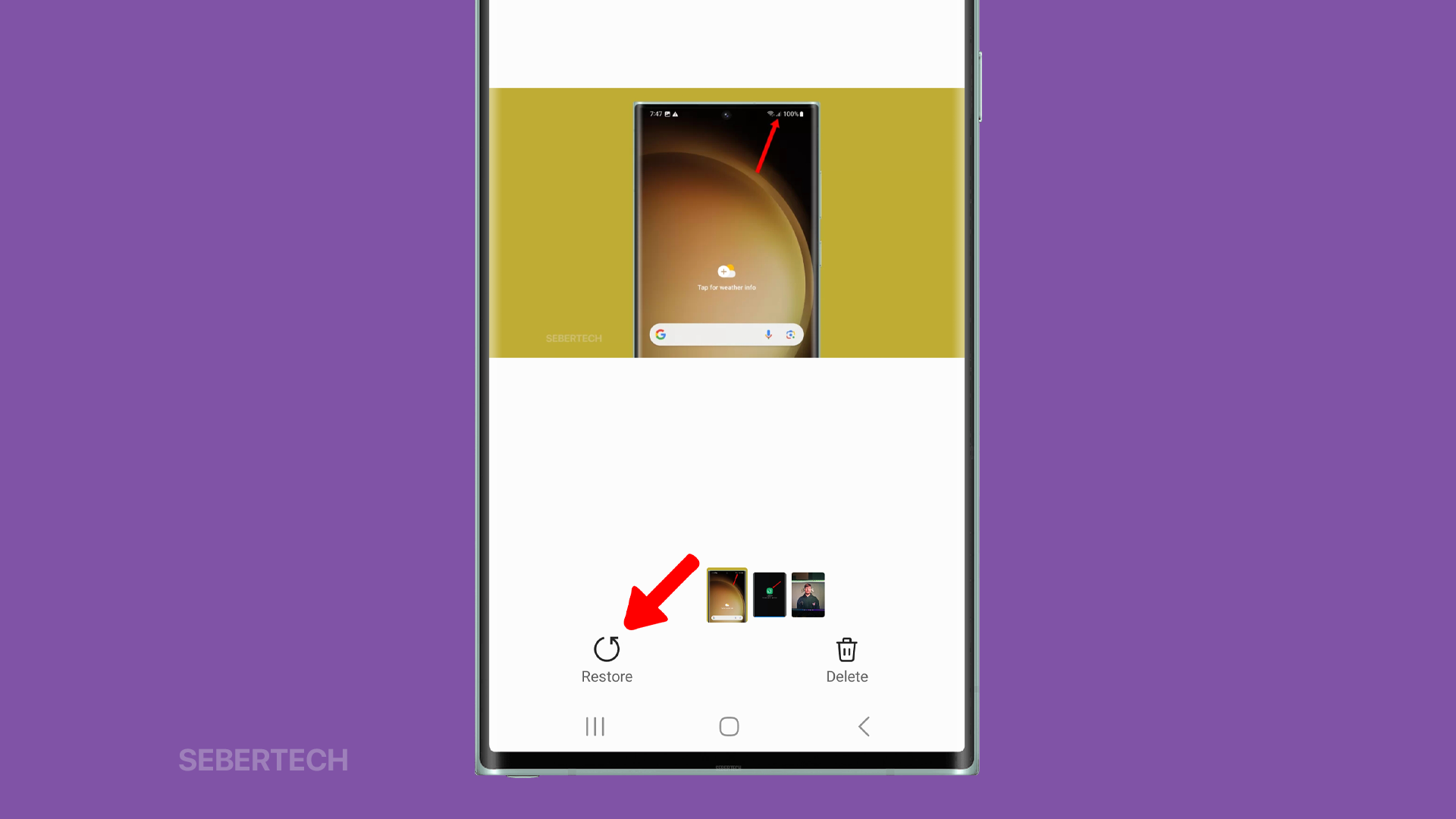- Learn how to recover accidentally deleted photos and videos on your Samsung Galaxy phone, even if you don’t have a backup.
- Avoid losing precious memories forever.
- Easy-to-follow article with step-by-step instructions for each method.
If you accidentally delete a photo or video on your Samsung Galaxy phone, don’t worry! There are a few ways to recover it, depending on how long ago it was deleted and whether or not you have a backup.
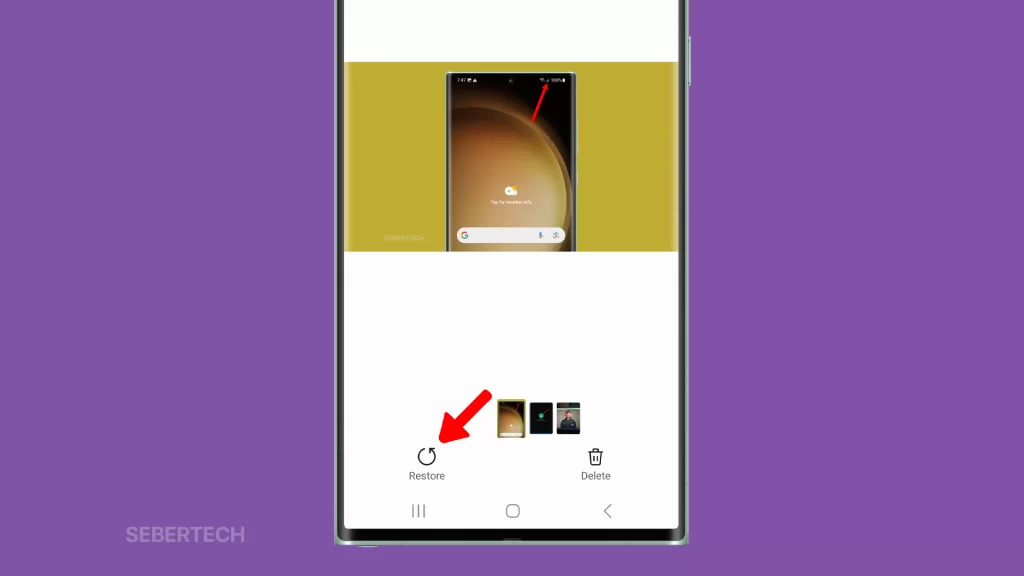
Sections
How to Recover Deleted Photos and Videos from the Trash
Samsung Galaxy phones have a built-in Trash folder, where deleted photos and videos are stored for 30 days before they’re permanently deleted. To recover a deleted photo or video from the Trash:
1. Open the Gallery app and tap the hamburger menu in the bottom right corner.
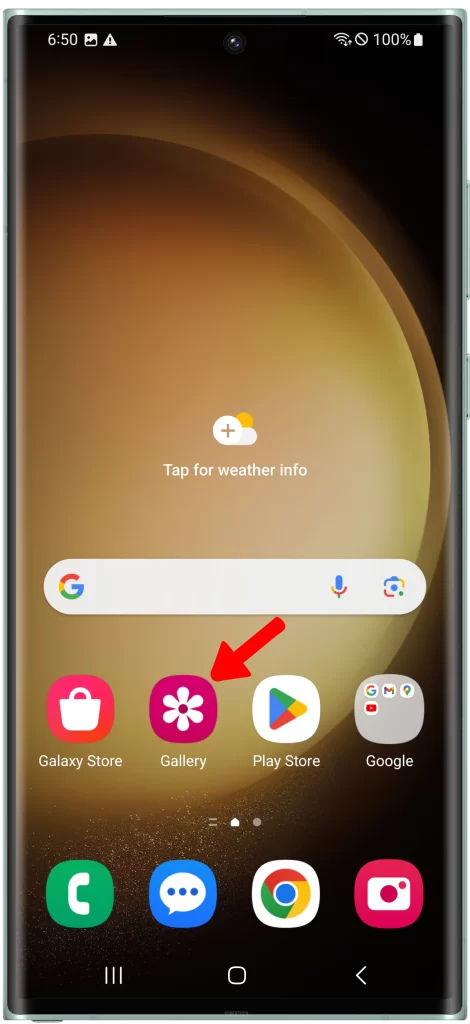
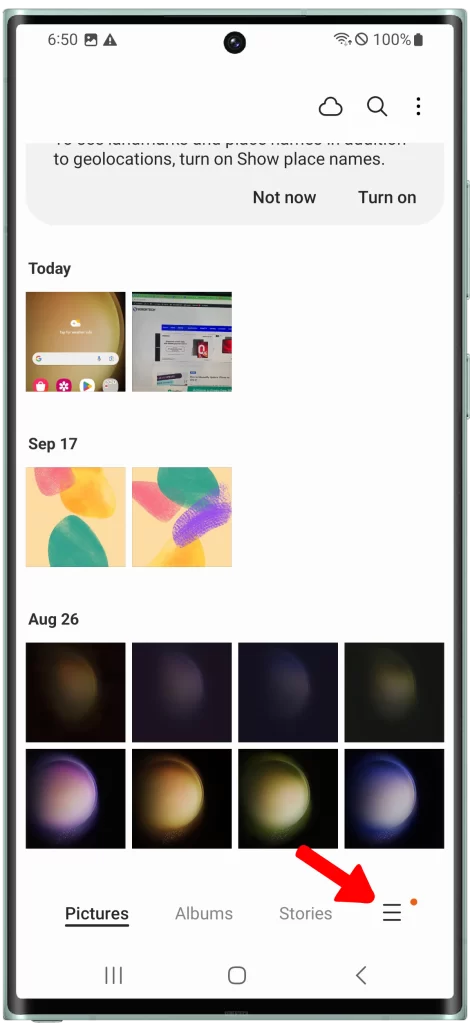
2. Select Trash and tap the Photo or video you want to restore.
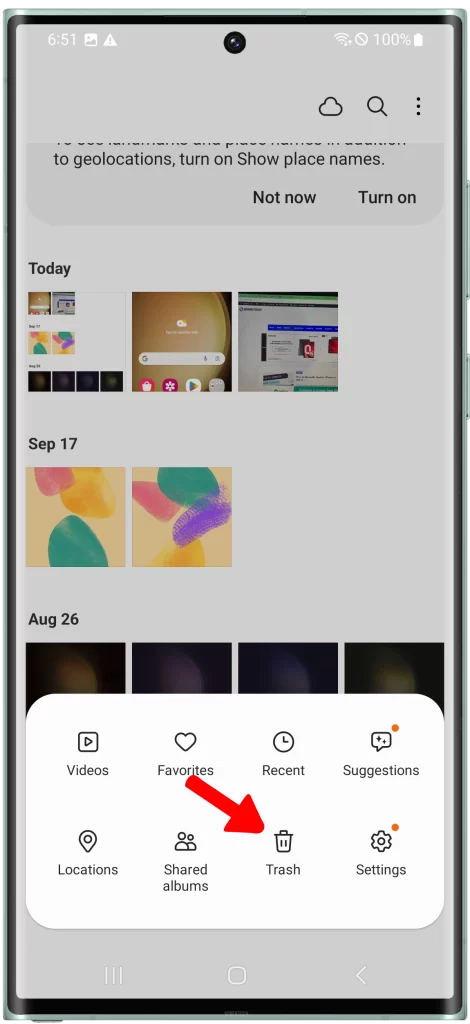

3. Tap Restore and it will be brought back into the Gallery.
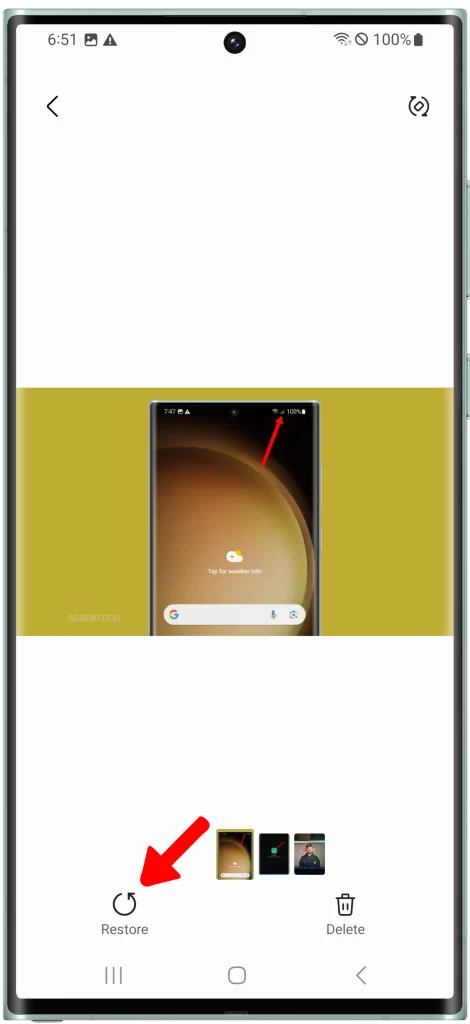
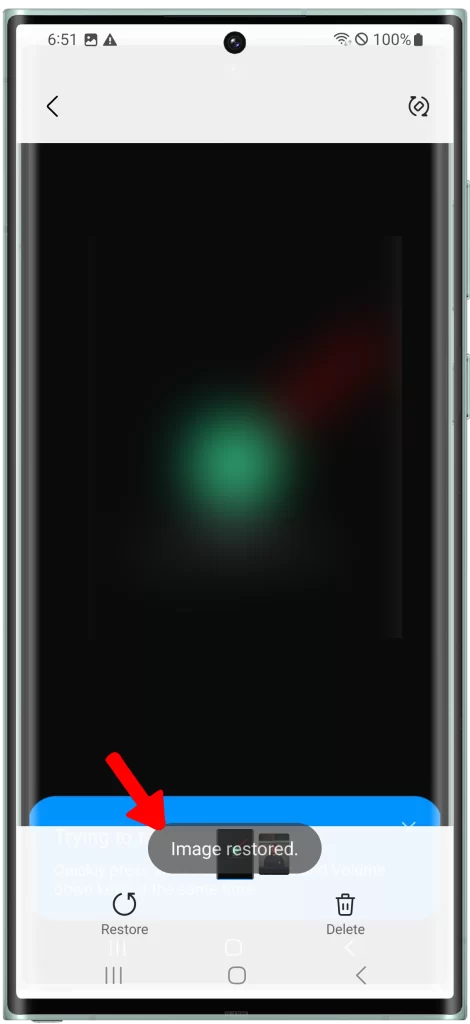
ALSO READ: How to Fix Deleted SMS Reappearing on Galaxy S23 Ultra
How to Retrieve Photos on Samsung Galaxy from the Cloud
If you’ve backed up your photos and videos to a cloud storage service, such as Google Photos, Microsoft OneDrive, Dropbox, or Google Drive, you can retrieve them from the cloud.
From Google Photos
- Open the Google Photos app.
- Tap Library.
- Tap Trash.
- Tap and hold the photo or video you want to recover.
- Tap Restore.
From Microsoft OneDrive
- Go to the OneDrive website.
- Sign in with your Microsoft account.
- Click Recycle bin.
- Select the photo or video you want to recover.
- Click Restore.
From Dropbox
- Go to the Dropbox website.
- Sign in with your Dropbox account.
- Click Files.
- Click Deleted files.
- Select the photo or video you want to recover.
- Click Restore.
From Google Drive
- Go to the Google Drive website.
- Sign in with your Google account.
- Click Trash.
- Select the photo or video you want to recover.
- Click Restore.
How to Recover Deleted Photos from Samsung Galaxy from the Internal Phone Memory
If you don’t have a backup of your photos and videos, you can still try to recover them from the internal phone memory. However, this is more difficult, and there is no guarantee that you will be able to recover all of your photos and videos.
There are a number of third-party apps that can help you to recover deleted photos and videos from your Samsung Galaxy phone. Some of these apps are free, while others require a subscription.
To use a third-party app to recover deleted photos and videos, simply install the app and follow the instructions. The app will scan your internal phone memory for deleted photos and videos. Once the scan is complete, you can select the photos and videos you want to recover and restore them to your phone.
Tips for Avoiding Accidental Photo and Video Loss
Here are a few tips to help you avoid accidentally losing your photos and videos:
- Back up your photos and videos regularly. You can back them up to a cloud storage service, such as Google Photos, Microsoft OneDrive, Dropbox, or Google Drive. You can also back them up to an external hard drive or computer.
- Enable the Trash feature on your Samsung Galaxy phone. This will give you 30 days to recover any photos or videos that you accidentally delete.
- Be careful when deleting photos and videos. Make sure that you really want to delete them before you do.
If you do accidentally delete a photo or video, don’t panic! There are a number of ways to recover it. Just be sure to act quickly, as the longer you wait, the less likely you are to be able to recover your lost photos and videos.