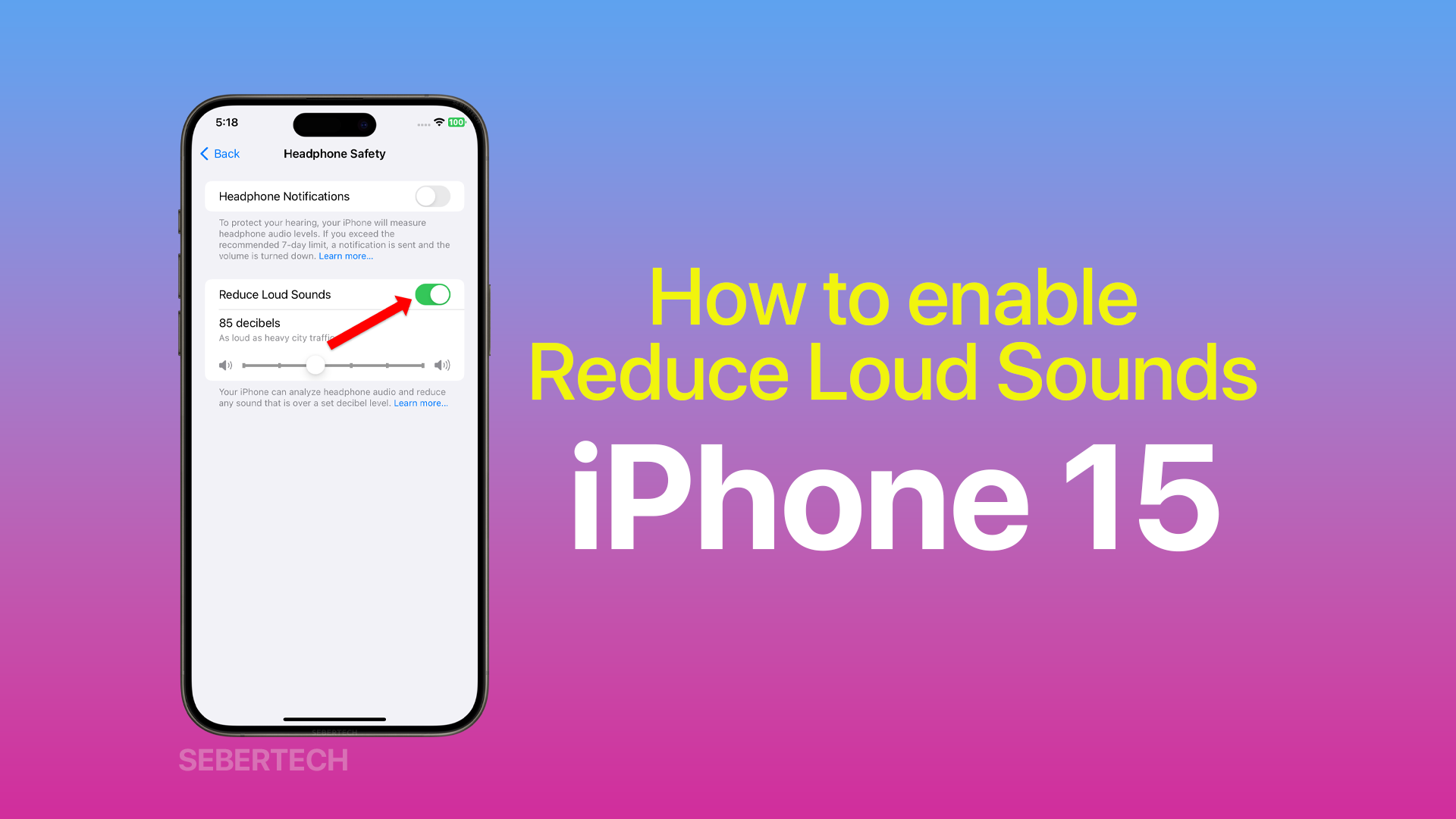Loud sounds can damage your hearing over time. If you listen to music or other audio on your iPhone at high volume, it is important to take steps to reduce the sound level. One way to do this is to use the Reduce Loud Sounds feature.
Here’s how it’s done on the iPhone 15.
1. Open Settings and tap Sounds & Haptics.
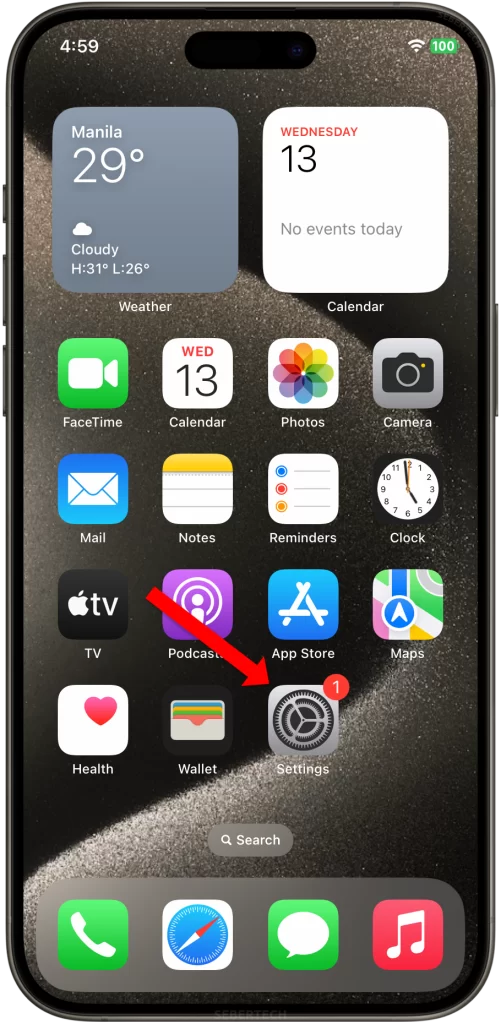
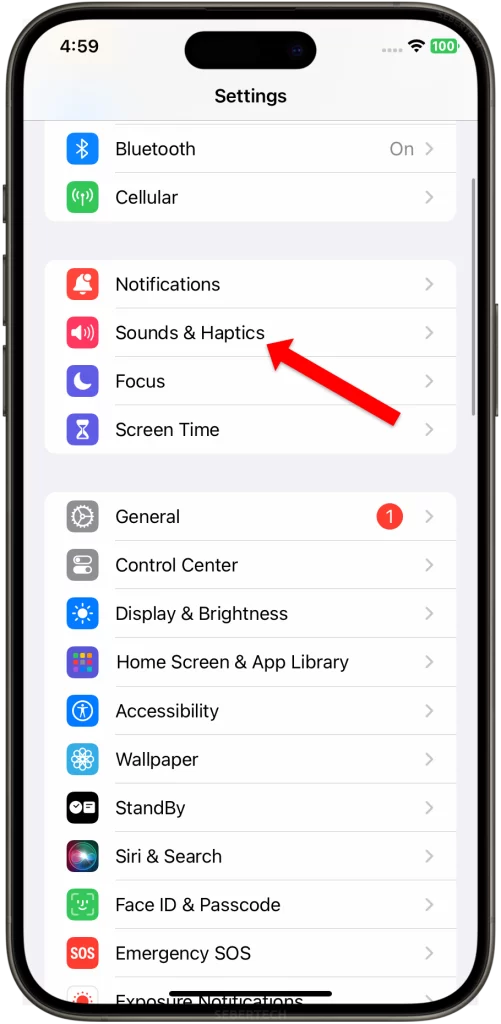
2. Tap Headphone Safety.
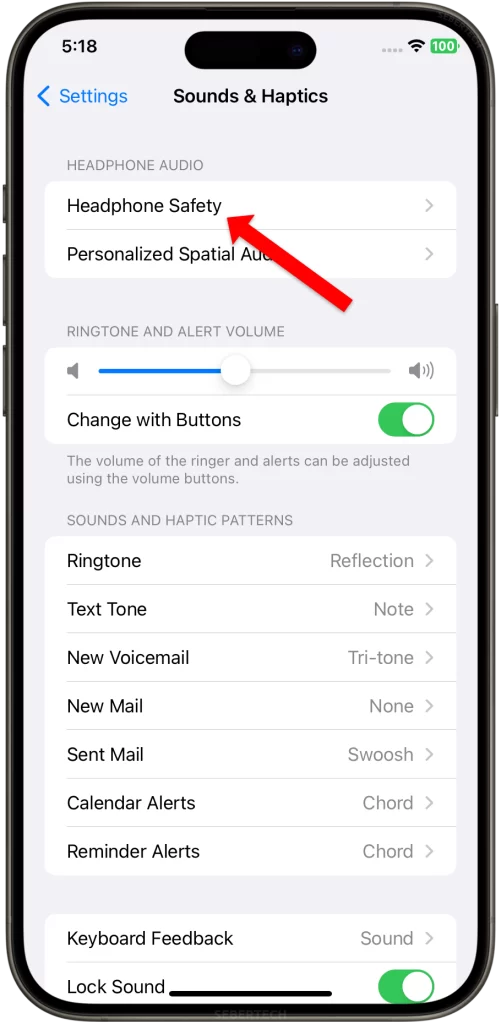
3. Toggle the switch next to Reduce Loud Sounds to enable it.
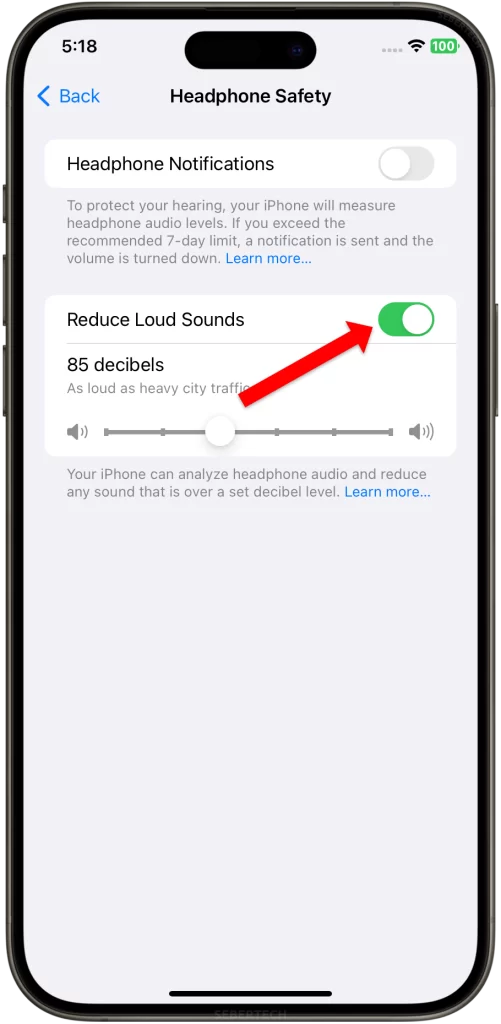
Your iPhone will now automatically reduce the volume of any audio that is too loud. You can also adjust the maximum volume level by dragging the slider.
ALSO READ: How to Disable System Haptics on iPhone 15
Here are some reasons why you should reduce loud sounds on your iPhone:
- To protect your hearing from damage.
- To avoid hearing loss.
- To be more mindful of the volume of your music and other audio.
- To be considerate of others around you.
Here are some additional things to keep in mind:
- The Reduce Loud Sounds feature is only available for headphones. It does not work for the speakerphone or the built-in speakers.
- If you are using a Bluetooth headset, make sure that it is compatible with the Reduce Loud Sounds feature.
- If you later decide that you do not want to use the Reduce Loud Sounds feature, you can disable it by following the same steps above and toggling off Reduce Loud Sounds.
We hope this tutorial has been helpful. Have a great day!