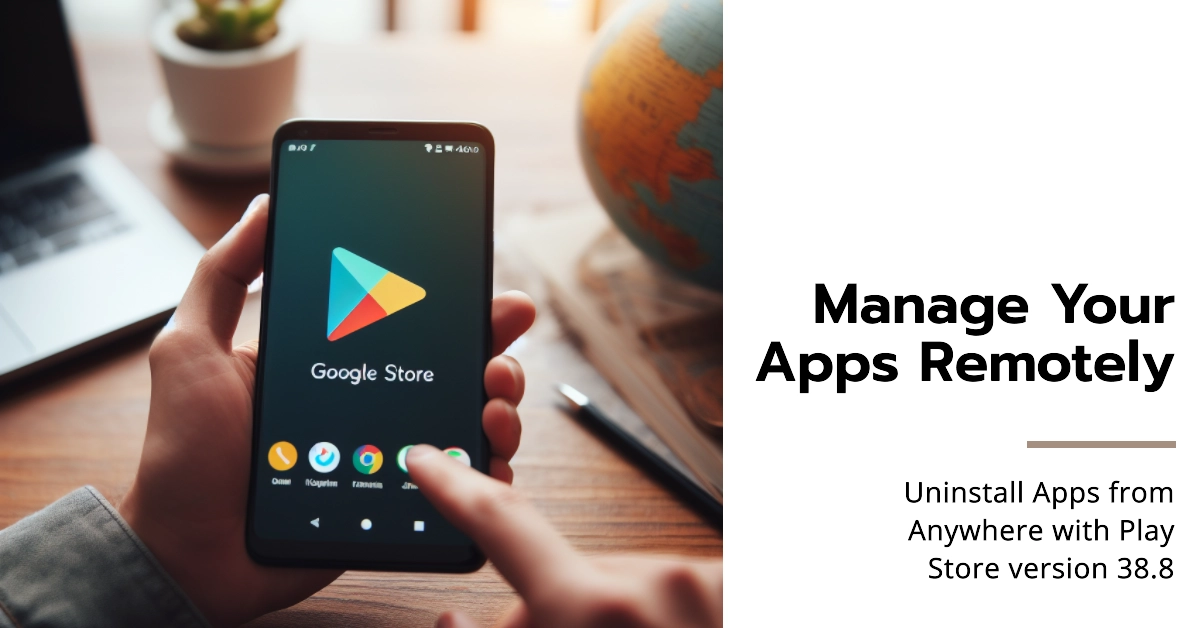Gone are the days of frantic hunts for a lost phone or tablet, desperately needing to free up storage or rein in app usage on a distant device. Google Play Store’s latest update, version 38.8, brings a game-changer: remote app deletion. Now, you can manage your entire Android ecosystem, purging unwanted apps across phones, wearables, TVs, and even cars, all from the comfort of your primary device.
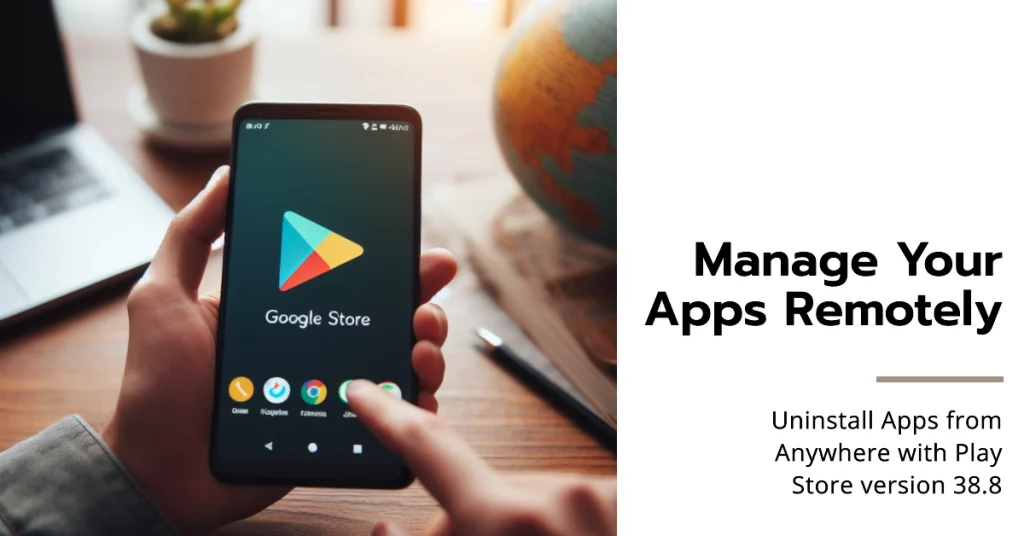
This long-awaited feature isn’t just convenient; it’s a lifesaver for families with shared accounts, forgetful individuals, and tech enthusiasts juggling multiple gadgets. Let’s dive into how this magic works and explore the exciting possibilities it unlocks.
How to Access Remote App Deletion
While the feature arrives nestled within Play Store 38.8, accessing it requires a bit of tinkering. Here’s how to unlock the remote app deletion magic:
- Update your Play Store: Ensure you’re running Play Store version 38.8 or later. Head to the Play Store app on your primary device, tap the three-line menu icon, and select “Settings.” Scroll down to “Play Store version” and check for updates. If available, download and install the latest version.
- Enable the hidden flag: Open the Play Store app and navigate to “Settings” again. Tap “About” and then rapidly tap “Play Store version” seven times. A toast message will appear, confirming you’ve activated the hidden features menu.
- Dive into the hidden menu: Return to “Settings” and scroll down. You’ll now see a new option called “Manage connected devices.” Tap it to access the remote app deletion haven.
Exploring Remote App Management
The “Manage connected devices” section presents a dashboard of all your linked Android devices. Each device displays its name, model, and a handy “Storage used” indicator.
Here’s how to wield your remote app deletion prowess:
- Choose your device: Tap on the device you want to manage apps for. The Play Store will display a familiar “Manage apps” interface, but this time, it showcases apps installed on the chosen remote device.
- Identify the app to purge: Browse the list of installed apps or use the search bar to quickly locate your target. Remember, you can sort apps by storage usage to prioritize space reclaimers.
- Tap to banish: Once you’ve identified the unwanted app, tap on it. The familiar uninstall confirmation prompt will appear, just like on the device itself. Tap “Uninstall” and watch the app vanish from your remote device’s digital landscape.
Optimizing Your App Ecosystem
Remote app deletion isn’t just about saying goodbye to unused apps. It opens doors to broader app management possibilities:
- Free up storage remotely: Struggling with space on your child’s tablet or a media-heavy smart TV? Remotely uninstalling space-hogging apps is a breeze, freeing up valuable storage without touching the device itself.
- Maintain family app harmony: Worried about unwanted app downloads on shared devices? Remotely manage app installations for family members, ensuring everyone stays within agreed-upon boundaries.
- Track app usage across devices: The “Manage connected devices” section offers insights into app usage across your ecosystem. See which apps are hogging the most time on each device and make informed decisions about app retention.
A Note on Rollout and Availability
While Play Store 38.8 unlocks the remote app deletion feature, its rollout might be gradual. Be patient and keep checking for updates if you haven’t yet spotted the hidden menu. Additionally, remember that remote app deletion currently requires enabling the hidden flag, which might change in future updates.
With Google Play Store’s version 38.8, managing your Android app ecosystem takes a giant leap forward. Remote app deletion empowers you to reclaim control, optimize storage, and maintain harmony across your connected devices.
So, dive into this hidden gem, unleash the power of remote app management, and experience the joy of a clutter-free Android life!