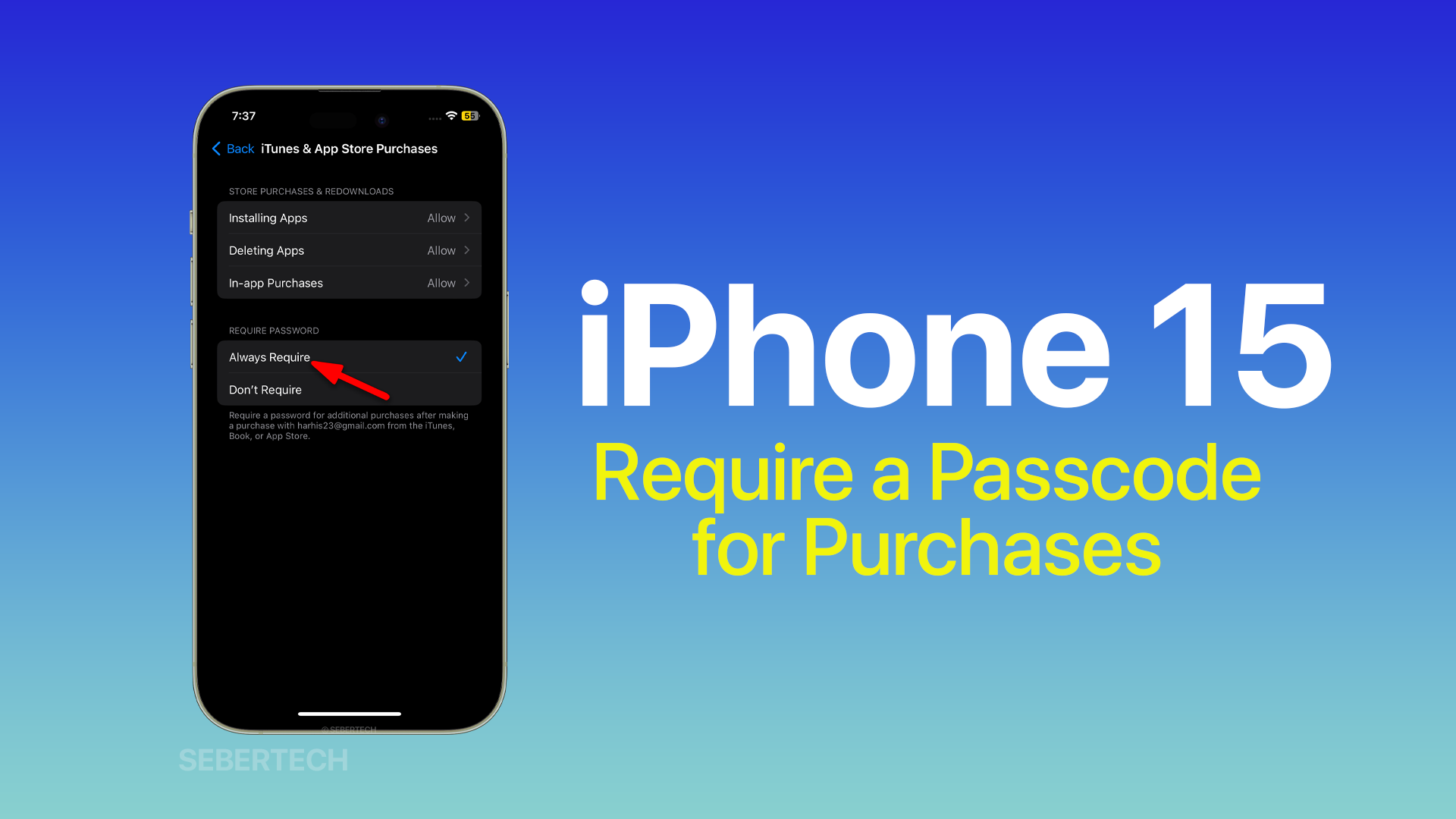Parents need to learn how to require a passcode for purchases and in-app purchases on iPhone 15 for several reasons:
- To prevent their child from making unauthorized purchases. Children can easily make purchases without realizing the cost, especially if they are playing games or using apps that offer in-app purchases.
- To control their child’s spending. Parents can set a spending limit for their child to help them avoid overspending.
- To protect their child from inappropriate content. Some apps and in-app purchases may contain inappropriate content for children. By requiring a passcode, parents can prevent their child from accessing this content.
- To teach their child about responsible spending. By requiring their child to ask for permission before making a purchase, parents can teach them about the value of money and the importance of making wise financial decisions.
Require a Passcode for Purchases and In-app Purchases
Here’s how you can easily set up this feature:
1. Open the Settings app, and tap Screen Time.
2. Tap Content & Privacy Restrictions and if prompted, enter your Screen Time passcode.
3. Tap iTunes & App Store Purchases.
4. Choose Always Require.
Your child will now be required to enter a passcode whenever they try to make a purchase or in-app purchase.
Here are some additional tips for setting up this restriction:
- If you have a child under the age of 13, you can also require them to ask for permission before making a purchase or in-app purchase. To do this, tap Ask for Permission instead of Require Password.
- You can also set a spending limit for your child. To do this, tap Spending Limit and then enter the desired amount.
- You can review your child’s purchases and in-app purchases at any time by going to Settings > Screen Time > Purchase History.
By following these steps, you can help prevent your child from making unauthorized purchases on their iPhone 15.
We hope this tutorial can be helpful. Have a great day!