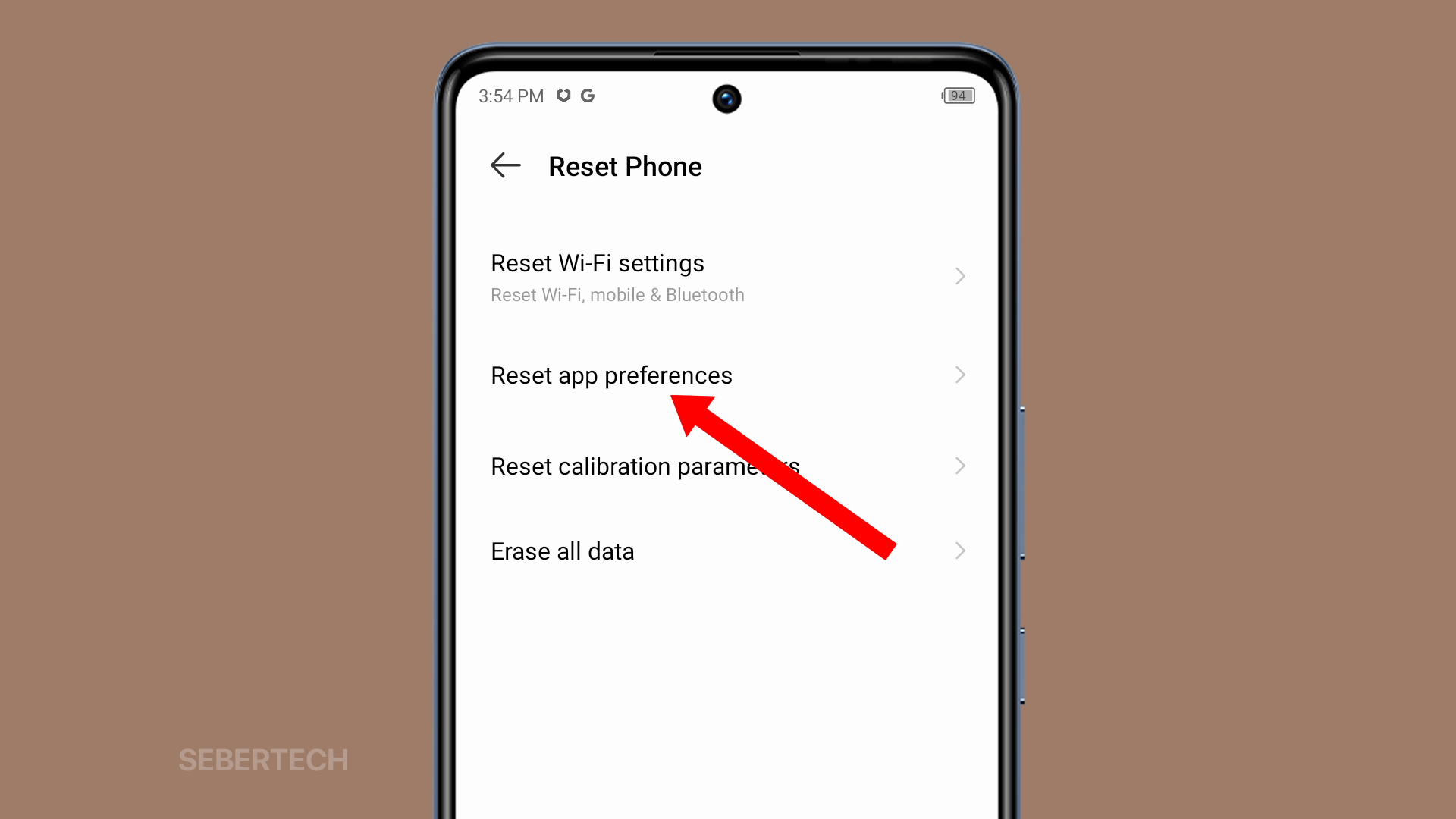Resetting app preferences on your Infinix GT 10 Pro can be a helpful way to fix a variety of issues, such as:
- Apps crashing or freezing
- Apps not working properly
- Apps not launching
- Battery drain
- Performance issues
Resetting app preferences will not delete any of your data, but it will restore all of your apps to their default settings. This includes things like default apps, permissions, and notifications.
Sections
How to Reset App Preferences
To reset app preferences on your Infinix GT 10 Pro, follow these steps:
1. Open the Settings app, and swipe up to view the options at the bottom of the screen.
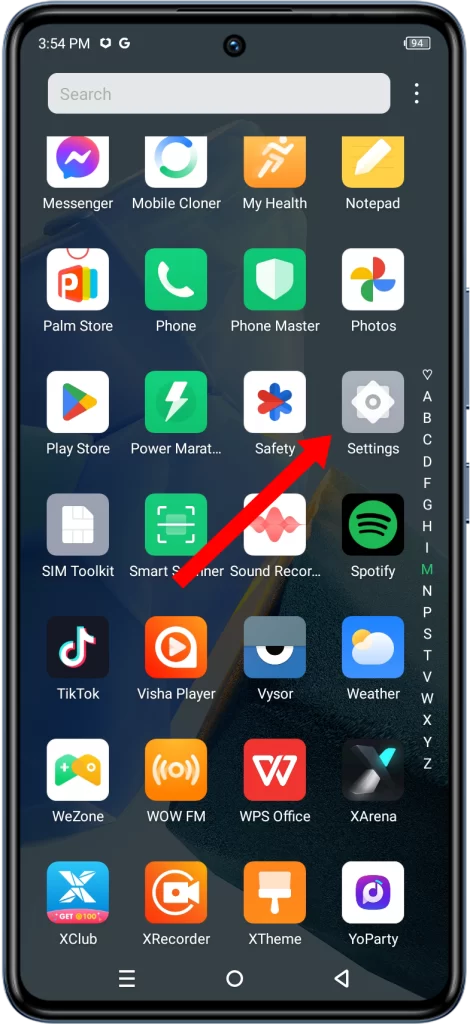
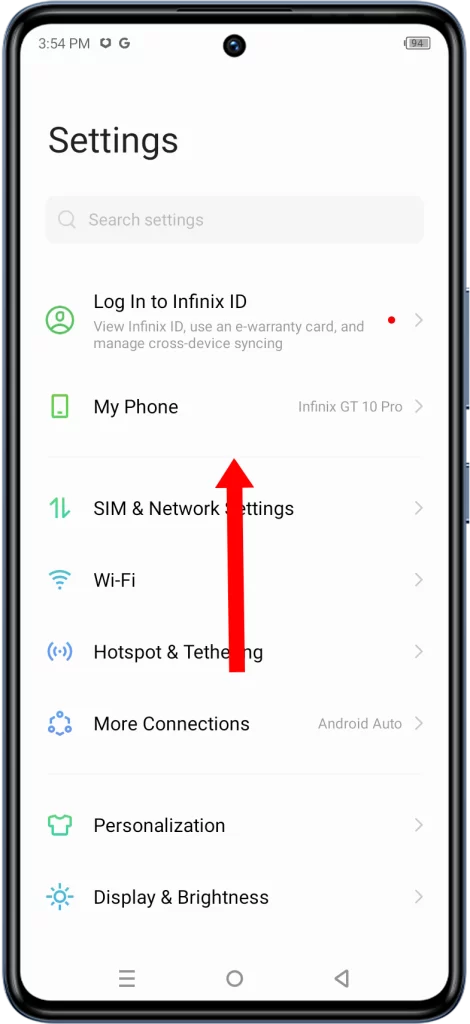
2. Tap System and select Reset Phone.
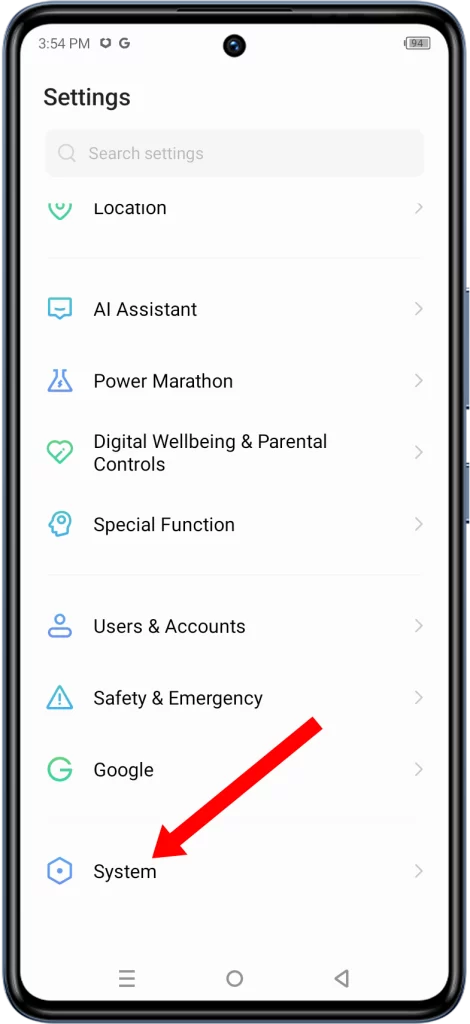
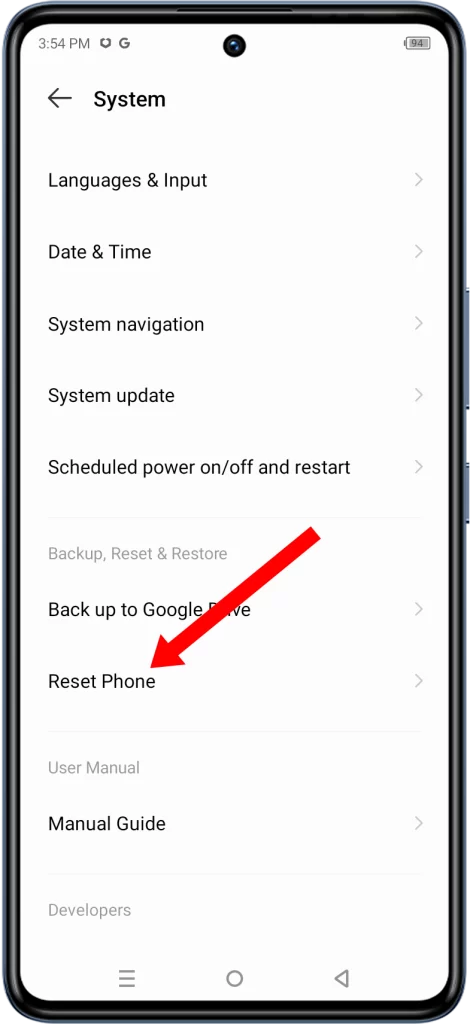
3. Select Reset app preferences and tap Reset apps at the bottom of the screen.
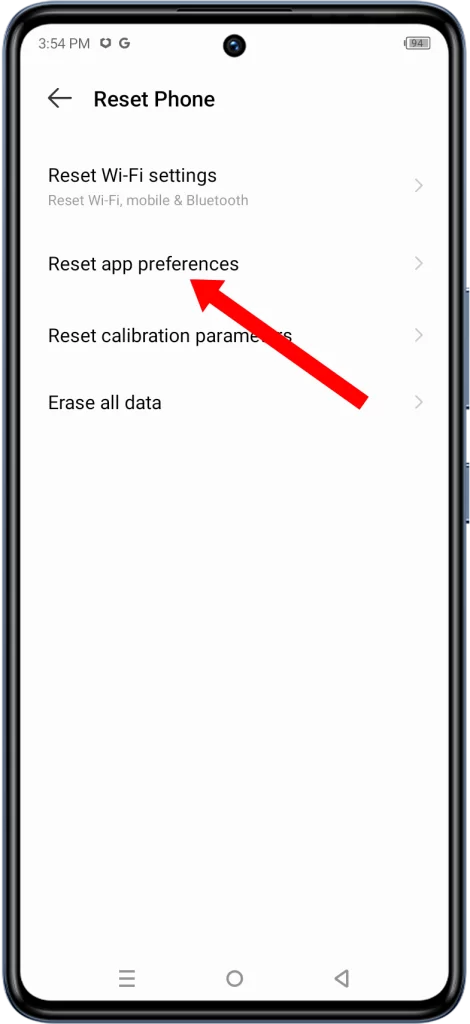
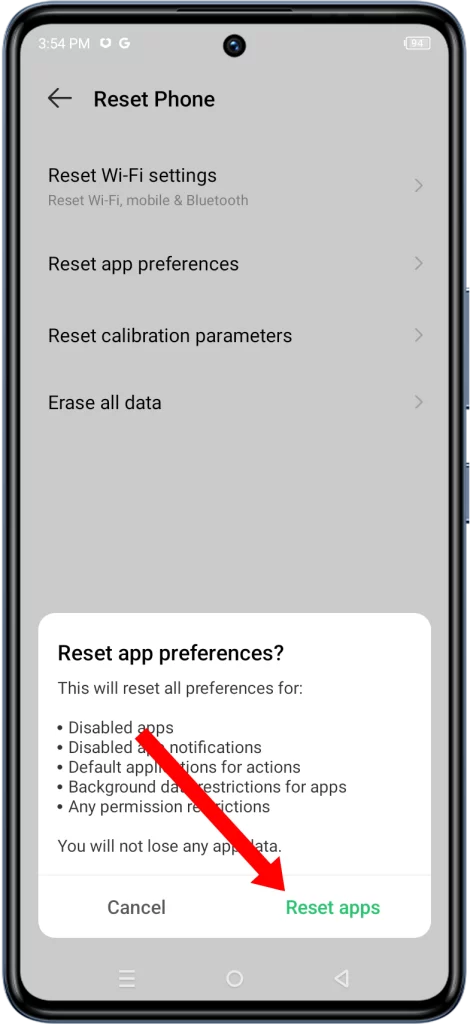
4. A confirmation message will be shown at the bottom of the screen.
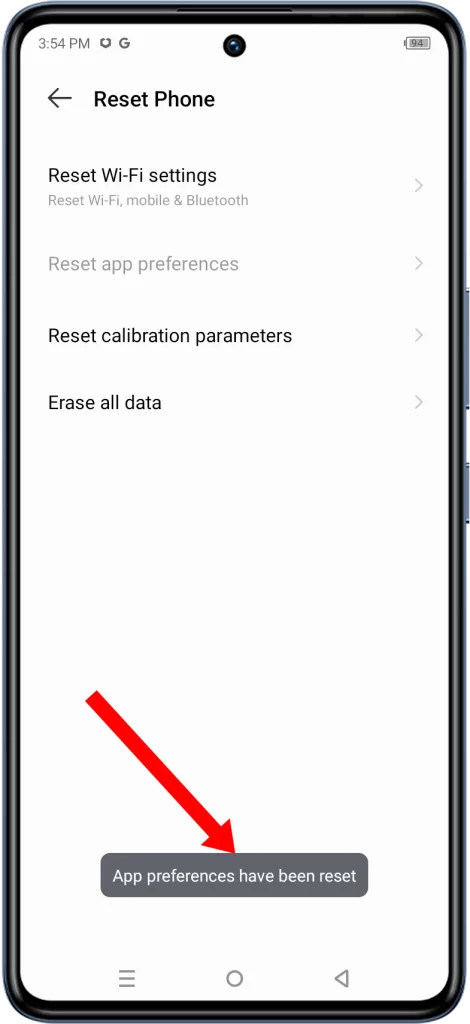
Once you have reset your app preferences, you may need to re-enable some of your preferred settings. For example, you may need to set your default apps for things like web browsing, email, and messaging. You may also need to re-enable notifications for your favorite apps.
ALSO READ: Why the Infinix GT 10 Pro has Poor Battery Life and How to Improve It
Benefits of resetting app preferences
There are a number of benefits to resetting app preferences on your Infinix GT 10 Pro. These include:
- Fixing app problems: Resetting app preferences can fix a variety of app problems, such as apps crashing, freezing, and not working properly.
- Improving performance: Resetting app preferences can improve the performance of your phone by clearing out any junk files or temporary data that may be causing problems.
- Saving battery life: Resetting app preferences can also save battery life by disabling any unnecessary background processes.
- Improving security: Resetting app preferences can improve the security of your phone by disabling any permissions that you may have granted to apps that you no longer use.
Overall, resetting app preferences is a safe and easy way to fix a variety of problems with your Infinix GT 10 Pro. If you are experiencing any app problems, or if you simply want to give your phone a fresh start, resetting app preferences is a good place to start.
Specific problems that App Preferences reset can fix
Resetting app preferences can fix a variety of app problems, including:
- If an app is crashing or freezing frequently: Resetting app preferences can help to fix this problem by clearing out any corrupted or incorrect settings that may be causing the app to crash.
- If an app is not working properly: Resetting app preferences can help to fix this problem by restoring the app to its default settings. This can clear up any problems that may be caused by incorrect settings or by changes that you have made to the app’s settings.
- If an app is not launching at all: Resetting app preferences can help to fix this problem by clearing out any corrupted or incorrect settings that may be preventing the app from launching.
- If your battery is draining quickly: Resetting app preferences can help to identify and disable any apps that may be running in the background unnecessarily. This can help to save battery life.
- If your phone is running slowly: Resetting app preferences can help to improve performance by clearing out any junk files or temporary data that may be causing problems.
- If you are having problems receiving notifications or if you are receiving too many notifications: Resetting app preferences can help to fix this problem by resetting the notification settings for all of your apps.
- If you are having problems with permissions: Resetting app preferences can help to fix this problem by resetting the permissions for all of your apps. This can help to protect your privacy and security.
- If you are having problems logging into an app: Resetting app preferences can help to fix this problem by clearing out any corrupted or incorrect settings that may be preventing you from logging in.
- If you are having problems syncing your data with an app: Resetting app preferences can help to fix this problem by clearing out any corrupted or incorrect settings that may be preventing your data from syncing.
- If you are experiencing any other unexpected behavior with an app: Resetting app preferences is a good thing to try first, as it can clear up any problems that may be caused by incorrect settings or by changes that you have made to the app’s settings.
It is important to note that resetting app preferences will not fix all app problems. If you are still having problems with an app after resetting app preferences, you may need to contact the app developer for further assistance.
What is the difference between resetting app preferences and resetting my phone to factory settings?
Resetting app preferences and resetting your phone to factory settings are two different ways to troubleshoot problems with your phone.
Resetting app preferences will reset all of your apps to their default settings. This includes things like default apps, permissions, and notifications. However, it will not delete any of your data.
Resetting your phone to factory settings will erase all of your data and settings, and restore your phone to its original factory state. This is a more drastic measure, and it should only be used if you are having serious problems with your phone that you cannot resolve any other way.
Here is a table that summarizes the key differences between resetting app preferences and resetting your phone to factory settings:
| Feature | Reset app preferences | Reset phone to factory settings |
| Erases data | No | Yes |
| Resets apps to default settings | Yes | Yes |
| Resets other settings | No | Yes |
Which option should you choose?
If you are experiencing problems with a specific app, resetting app preferences is a good place to start. This will reset the app to its default settings, which may clear up the problem.
If you are experiencing problems with multiple apps, or if you are having other problems with your phone, such as poor performance or battery life, you may want to try resetting your phone to factory settings. However, it is important to note that this will erase all of your data and settings, so be sure to back up your data before resetting your phone to factory settings.
Will resetting app preferences delete my data?
No, resetting app preferences will not delete any of your data. It will only reset your apps to their default settings. This includes things like default apps, permissions, and notifications.
However, it is important to note that resetting app preferences may cause you to lose some of your personal settings for your apps. For example, you may need to log in to your apps again, and you may need to reconfigure your app settings.
Overall, resetting app preferences is a safe and easy way to troubleshoot problems with your apps. If you are experiencing any app problems, or if you simply want to give your phone a fresh start, resetting app preferences is a good place to start.
Here are some examples of data that will not be deleted when you reset app preferences:
- Your app data, such as your game progress, saved files, and settings.
- Your account information, such as your email address, password, and username.
- Your media files, such as your photos, videos, and music.
- Your system settings, such as your wallpaper, Wi-Fi password, and Bluetooth settings.
If you are still unsure whether or not resetting app preferences will delete your data, you can always back up your data before resetting your app preferences. This way, you can be sure that you will not lose any important data.
What settings will be reset to their defaults?
When you reset app preferences on your Infinix GT 10 Pro, the following settings will be reset to their defaults:
- Default apps: All of your default apps will be reset to the system defaults. This includes things like the default browser, email app, and messaging app.
- Permissions: All of the permissions that you have granted to apps will be reset to their defaults. This means that you may need to grant permissions to apps again after resetting your app preferences.
- Notifications: All of your notification settings will be reset to their defaults. This means that you may need to reconfigure your notification settings for your apps after resetting your app preferences.
- Other settings: Some other settings for your apps may also be reset to their defaults, such as the layout of your home screen and the settings for individual apps.
It is important to note that resetting app preferences will not reset all of your phone’s settings. For example, your system settings, such as your wallpaper, Wi-Fi password, and Bluetooth settings, will not be reset.
If you are unsure about which settings will be reset to their defaults when you reset app preferences, you can always back up your data before resetting your app preferences. This way, you can be sure that you will not lose any important data or settings.